Join us on the Community Forums!
-
Community Guidelines
The Fitbit Community is a gathering place for real people who wish to exchange ideas, solutions, tips, techniques, and insight about the Fitbit products and services they love. By joining our Community, you agree to uphold these guidelines, so please take a moment to look them over. -
Learn the Basics
Check out our Frequently Asked Questions page for information on Community features, and tips to make the most of your time here. -
Join the Community!
Join an existing conversation, or start a new thread to ask your question. Creating your account is completely free, and takes about a minute.
Not finding your answer on the Community Forums?
- Community
- Health & Wellness
- The Pulse - Fitbit Community Blog
- How Android quick replies work on Fitbit devices

- Mark as New
- Mark as Read
- Bookmark
- Subscribe
- Printer Friendly Page
- Report this post
Hey Fitbit Community,
With quick replies you can send customized responses to text messages and messages from certain apps with Fitbit Charge 3, Charge 4, Charge 5, Inspire 3, Luxe, Sense series, or Versa series.
We often see users in the community wondering if quick replies is an available feature on their iOS. Currently this feature is currently available on devices paired to an Android phone. Devices paired to an iPhone can respond to Fitbit app notifications, such as messages, cheers, taunts, and friend requests.
Which apps let me send quick replies from my Fitbit device?
Apps that allow you to reply to a message directly from the notification on your Android phone also support quick replies on your Fitbit device include:
- Text messages
- Facebook Messenger
- Line
Note: Devices paired to an iPhone can only respond to Fitbit app notifications.
How do I use quick replies?
When you receive a notification from your phone, your device vibrates. Locate your Fitbit device below to learn how to send a quick reply:
Charge 5, Inspire 3, and Luxe
- Tap the notification on your tracker to open it. To see recent messages, swipe right or left to the notifications app, then swipe up.
- Choose how to reply to the message:
- Tap the text icon to respond to the message from a list of quick replies.
- Tap the emoji icon to respond to the message with an emoji.
Sense, Sense 2, Versa 3, and Versa 4
- Tap the notification on your watch. To see recent messages, swipe down from the screen.
- Choose how to reply to the message:
- Tap the microphone icon on top of a green circle to respond to the message using voice-to-text. To change the language recognized by the microphone, tap Language. After you speak your reply, tap Send, or tap Retry to try again. On Sense and Versa 3, if you notice a mistake after you send the message, tap Undo within 3 seconds to cancel the message.
- Tap the three horizontal lines on top of a green circle to respond to a message from a list of quick replies.
- Tap the smiley face emoji on top of a green circle to respond to the message with an emoji.
All other devices
- Tap the notification on your device. To see recent notifications, swipe down from the top of the screen.
- Tap Reply or Replies. If you don’t see an option to reply to the message, quick replies aren’t available for the app that sent the notification.
- Choose a text reply from the list of quick replies or tap the emoji icon to choose an emoji. Tap More replies or More emojis to see additional options.
- On Versa 2, tap the microphone icon and say your message. If the message is correct, tap Send, or tap Retry to try again. If you notice a mistake after you send the message, tap Undo within 3 seconds to cancel the message.
- To change the language recognized by the microphone, tap the 3 dots icon next to Languages and select a different language.
Need more help:
- Help Center: How do I respond to messages with my Fitbit device?
- Help Center: How do I get notifications from my phone on my Fitbit device?
- Community post: Quick replies aren't working on my Inspire 3
The Fitbit Team
Featured Blogs
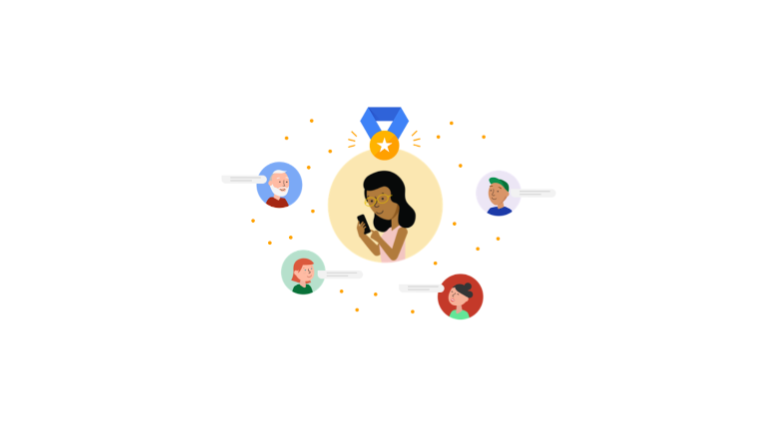
What are the Fitbit Product Experts?
Ever come across a really helpful person on our forum with a cool badge? They're one of our awesome Google Fitbit Product Experts!

Google Pixel Watch: the Best of Google and Fitbit pt. 2
Google Pixel Watch not only provides a great Fitbit experience but includes Google smarts we all know and love. Stay on the go and in the know.
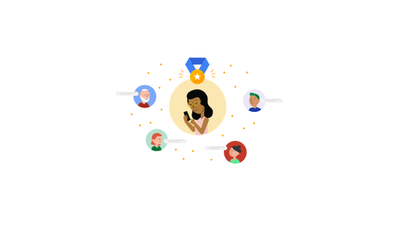
On the Pulse: Introducing Fitbit Product Expert, Heather S.
Meet the people who make the Fitbit Community special, including our amazing and passionate Fitbit Product Experts. Read on to get to know Heather S. and her experience with Fitbit
