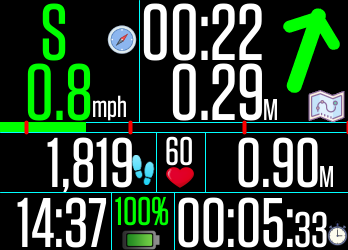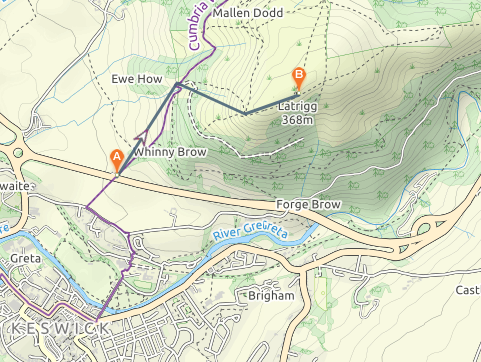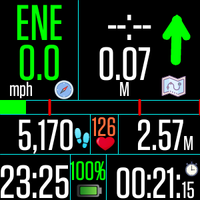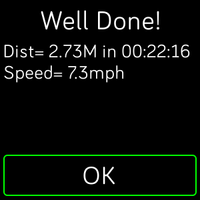Join us on the Community Forums!
-
Community Guidelines
The Fitbit Community is a gathering place for real people who wish to exchange ideas, solutions, tips, techniques, and insight about the Fitbit products and services they love. By joining our Community, you agree to uphold these guidelines, so please take a moment to look them over. -
Learn the Basics
Check out our Frequently Asked Questions page for information on Community features, and tips to make the most of your time here. -
Join the Community!
Join an existing conversation, or start a new thread to ask your question. Creating your account is completely free, and takes about a minute.
Not finding your answer on the Community Forums?
- Community
- Features
- Fitbit App Gallery
- Waypoints - the Navigation App for Fitbit Ionic is...
- Mark Topic as New
- Mark Topic as Read
- Float this Topic for Current User
- Bookmark
- Subscribe
- Mute
- Printer Friendly Page
- Community
- Features
- Fitbit App Gallery
- Waypoints - the Navigation App for Fitbit Ionic is...
Waypoints - the Navigation App for Fitbit Ionic is released
- Mark Topic as New
- Mark Topic as Read
- Float this Topic for Current User
- Bookmark
- Subscribe
- Mute
- Printer Friendly Page
12-27-2018 02:40
- Mark as New
- Bookmark
- Subscribe
- Permalink
- Report this post
12-27-2018 02:40
- Mark as New
- Bookmark
- Subscribe
- Permalink
- Report this post
Released for Fitbit Ionic is Waypoints the first Navigation app for Fitbit Ionic.
Overview
Waypoints is a full feature navigation aid, which uses the inbuilt GPS in the Ionic to guide you via a route made up of Waypoints.
Disclaimer
Note that the accuracy of the Ionic GPS may be impaired if not in the open. The direction of travel and estimated time of arrival are indicative and the route may not be possible or safe. Waypoints should be used as a guide only, you should always check your position on a map/chart.
Mobile App
Waypoints allows you to enter 4 Routes, each with up to 20 waypoints through the mobile device. Routes are entered as comma separated variable lists as
route name, Lat1, Long1, Lat2, Long2, etc.
You do not need to leave a space between the name or Lat/Long, but a comma must be included. 5 decimal places is enough for the accuracy of the Ionic.
An example using two waypoints is myroute,51.12345,-1.67890,51.1235,-1.67
(+ are north and east, - are south and west.)
Note the different number of decimal places, it doesn't matter. Waypoints validates your route for correct syntax and can display a route summary once it is loaded.
Routes can be compiled offline using Google Earth/Maps or other navigation program/website (www.maps.ie and https://www.gps-coordinates.net are very good). They could be edited as a text file/email and then pasted in to the mobile device.
Other settings are 12/24hr mode, Units (Km, Miles, Km), The GPS Update rate (Continuous or in steps up to 10 minutes) and Auto-Waypoint Distance.
For Walking we suggest an GPS update rate of 45 or 60 seconds, but to extend battery life or if slow moving you could set a longer interval. For running 15 or 30 seconds could be used. Continuous will drain the battery in a few hours, so use with caution.
Auto-Waypoint Distance automatically determines when you are close to a Waypoint and sets the next Waypoint. If walking 50 or 100m is usually okay, but if you are moving fast or using a longer rate then you might want to experiment with larger distances, otherwise you will have to manually select the next waypoint.
Ionic
Waypoints uses the button as follows,
- Left is exit,
- Top Right is menu/hide
- Bottom Right is Start/Stop/Select.
Select a route
To use Waypoints enter your routes and user settings in the mobile device and sync to Waypoints. Then press the top right button and click on routes. Select a route, Waypoints will show you summary details. Press the Top Right button to go back to the menu.
Preview
You can now preview your Waypoints by clicking on Waypoints. The distance and bearing is from the previous Waypoint. Press the top right button to get back to the main screen.
Start
To start the selected route press the Bottom Right button, then press start. You can stop and pause the route. Note the GPS only runs whilst the route is running to save battery power. Press the Bottom Right button to return to the main display. When Waypoints acquires the GPS it will give you a buzz.
Waypoints main screen
Waypoints now shows you your speed and heading, distance and direction relative to your direction of travel and an estimate of the time to go.
If your position is up to date, then your heading and speed are shown in green. If you have missed an update (loss of GPS signal) it is shown in white and if you miss two or more updates heading and speed are shown in red. When you loose the GPS updates the last valid heading and speed are shown.
The heading and speed are calculated between two GPS reads and is only valid whilst you are moving, so it takes at least two GPS positions to give you an indication. The direction to the next Waypoint is based on your current position and heading. The arrow is colour coded to show if you are heading towards or away from the Waypoint.
If you are within 45 degrees it is shown in green
If you are between 45 and 90 degrees it is shown in white
If you are greater than 90 degrees, you are heading away from your Waypoint and it is shown in red
Time to Go (Estimate)
The 'Time to Go' to the next Waypoint is an estimate based on how fast you are heading towards your next Waypoint. Remember that the direction and 'Time to Go' are all based on straight lines and this route might not be practical or safe. It is up to you to confirm on the map.
Auto-Waypoint
When you are close to a Waypoint, Auto-waypoints detects you have arrived and buzzes. The next waypoint is displayed.
Manual selection
If you miss a Waypoint or want to skip to another part of the route, press
the Top Right Button, then click on Waypoints, use the 'Next', 'Last' buttons to select the Waypoint you want to go to (the distance and bearing from your present location is shown) and press the Bottom Right button. The Waypoint heading will turn Green to show it has been selected. Press the Top Right Button to close.
GPS Position
The current GPS position, speed and altitude can be displayed by pressing the Top Right button and then clicking on GPS.
About the App
Waypoints was developed for walking, but could be used for any sport where some sort of a route is needed to be followed, e.g. cycling, running, sailing, canoe. I wrote it to avoid having to take my map or phone out when hill walking, the Ionic is waterproof and because it is 'always on' it is always ready to let you know where you are.
If you use 30 seconds or 1 minute battery life is really good, easily lasting all day.
Waypoints can be downloaded here
https://gam.fitbit.com/gallery/clock/24e04cdf-0097-4b35-9712-d86f78189580
It is currently priced at $1.99, but has a 30 day free trial and lots of discounts.
Leave a reply or message me for further help.
 Best Answer
Best Answer- Labels:
-
App Gallery - App
12-28-2018 05:28 - edited 12-28-2018 05:28
- Mark as New
- Bookmark
- Subscribe
- Permalink
- Report this post
 Community Moderators ensure that conversations are friendly, factual, and on-topic. We're here to answer questions, escalate bugs, and make sure your voice is heard by the larger Fitbit team. Learn more
Community Moderators ensure that conversations are friendly, factual, and on-topic. We're here to answer questions, escalate bugs, and make sure your voice is heard by the larger Fitbit team. Learn more
12-28-2018 05:28 - edited 12-28-2018 05:28
- Mark as New
- Bookmark
- Subscribe
- Permalink
- Report this post
Hi there @DrRobin! Thanks a lot for making this awesome app for Fitbit Ionic. ![]() I will give it a shot and see how ti goes. I'm sure people are gonna love it!
I will give it a shot and see how ti goes. I'm sure people are gonna love it!
I would like to invite you to visit our Discussions board where you will find great tips and encouragement from other members and if there's anything else I can do for you, please keep me posted!
Was my post helpful? Give it a thumbs up to show your appreciation! Of course, if this was the answer you were looking for, don't forget to make it the Best Answer! Als...
 Best Answer
Best Answer
01-02-2019
02:56
- last edited on
01-27-2019
10:04
by
SantiR
![]()
- Mark as New
- Bookmark
- Subscribe
- Permalink
- Report this post
01-02-2019
02:56
- last edited on
01-27-2019
10:04
by
SantiR
![]()
- Mark as New
- Bookmark
- Subscribe
- Permalink
- Report this post
Thanks, I will have a look at the discussions pages.
04/01/19 - Waypoints updated release V1.1.0
Updated today (approval pending) is Waypoints V1.1.0. The changelog is
- Bug fix to last Waypoint, not showing direction and time to go;
- Added loss of GPS vibrations after 2 missed updates and 3 missed updates;
- Addition of a 'Route Progress Bar'.
The Route Progress Bar shows the Waypoints as red ticks, spaced to match the [straight line] distance between the Waypoints. The green bar shows your progress through your route.
The example above has 4 waypoints and shows the distance from the start position to the first waypoint. The green progress bar shows you are roughly half way between waypoint 1 and 2.
The new version is been approved now and should go live in a couple of days.
Have you got questions? Don't be shy, post here.
Route planning for Waypoints
I came across are nice website for route planning, called 'PlotaRoute'.
The webpage displays a map in the format of your choice, I find 'Paths' is the best version for walking/running. Then just click on the map where you want a waypoint. Add up to 20 waypoints and it will tell you your route length (straight line distance).
Once you have your route as you like it, click the 'Download' button (bottom right) and select 'GPS', 'GPX', 'Track', 'Directions' as the options and download the route. Open the 'GPX' file in a text editor and the Waypoints are shown in the <trkpt> tags.
<trkpt lat="44.9304955" lon="-1.9159451">
Copy and paste the lat/long and create a Waypoints route string which can then be pasted in to the mobile app.
As an example, here is Latrigg Fell in the Lake District.
The route has 4 waypoints.
Here is the gpx file
<name>Unnamed Route</name>
<trkseg>
<trkpt lat="54.6084406" lon="-3.1327772">
<ele>106</ele>
<time>2019-01-04T00:00:00Z</time></trkpt>
<trkpt lat="54.6130634" lon="-3.1275845">
<ele>200</ele>
<time>2019-01-04T00:07:22Z</time></trkpt>
<trkpt lat="54.6115474" lon="-3.1217909">
<ele>335</ele>
<time>2019-01-04T00:12:17Z</time></trkpt>
<trkpt lat="54.6124918" lon="-3.1171131">
<ele>355</ele>
<time>2019-01-04T00:16:07Z</time></trkpt>
</trkseg>
As a Waypoints Route, this is
Latrigg,54.60844,-3.13277,54.6130,-3.12758,54.61154,-3.12179,54.61249,-3.11711
Simples.
Updated version is now live.
Enjoy.
Waypoints is now available for the Versa.
Uploaded on 14th Jan 2019 a new version (V1.2.0) was uploaded (approval pending) which adds the following:
- Versa support
- Route Stats
Versa support requires the use of the GPS in the phone, so keep them both connected at all times.
Route Stats displays a route summary once you press the 'route stop' button. The distance, time and average speed are displayed.
Expect Waypoints V1.2.0 to be live by 16th Jan.
Have fun, DrRobin
Waypoints on the Versa (v2.0.0)
Apologies for the delay in bringing out the new version of Waypoints for Ionic and Versa. It seems that the Versa doesn't support GPS correctly before SDK V2.0 (older firmware on the Versa).
Starting today Waypoints has been re-complied for Fitbit SDK V2.0, you may need to updated your watch to use the new version.
Versa and GPS - To use Waypoints on the Versa it has to use the GPS on your phone and as such you need to do the following:
1) Grant the Fitbit phone app permission to use the GPS (Location services on IOS);
2) Keep Bluetooth turned on;
3) Keep the Fitbit phone app running.
You could turn off 'All Day Sync' if you want to save battery power.
Note that the Ionic has an inbuilt GPS and does not need to be synced to the phone to work, saving battery power.
Expect the new version (v2.0.0) to be in the App Gallery by 17/01/19.
DrRobin
I have just had Waypoints crash out after around 2 or 3 minutes. I tried every combination of settings regarding power management and then did a reset on my Versa (hold the left and bottom right button for 10 seconds).
The reset fixed it and now works correctly.
You need the Versa connected on Bluetooth and the Fitbit app running, but you can turn off all day sync and leaving on WiFi doesn't seem to make any difference.
The only problem, an increased draw on the iPhone battery, consistent with other Nav applications at about 5 ~ 10% per hour. There doesn't seem to be anyway round this, sorry. You could get an Ionic, that draws virtually nothing from the phone and lasts for ages on the inbuilt GPS when running Waypoints.
DrRobin
Moderator Edit: Merged User's Posts
01-22-2019 21:50 - last edited on 10-29-2020 21:09 by LiliyaFitbit
- Mark as New
- Bookmark
- Subscribe
- Permalink
- Report this post
01-22-2019 21:50 - last edited on 10-29-2020 21:09 by LiliyaFitbit
- Mark as New
- Bookmark
- Subscribe
- Permalink
- Report this post
Hi, DrRobin
I did a lot of work on an app like this called Get Back To for the Pebble.
I'm now a Versa owner and really keen to use Waypoints, but it's not showing up as available for the Versa.
Should it be, or have you had to withdraw it?
Let me know if you're having trouble with this. I have a lot of experience of making watches pull GPS data off phones and I'd be happy to help.
Thanks,
Moderator edit: personal info removed
 Best Answer
Best Answer01-23-2019 01:22
- Mark as New
- Bookmark
- Subscribe
- Permalink
- Report this post
01-23-2019 01:22
- Mark as New
- Bookmark
- Subscribe
- Permalink
- Report this post
Hi Peter,
After posting I had to wait for a few days for Fitbit to approve the app. Unfortunately to make it work on the Versa I had to re-compile with SDK v2 and there was a problem with the user settings, seems there were changes between the version with some new ways of doing things. I submitted a revised version last week and it is pending approval, should be any day now.
I have been running Waypoints on an Ionic since early Dec and on a Versa for around 3 weeks now, no real issues with the core program, just chnages in the programming methods between the two SDK versions.
 Best Answer
Best Answer01-23-2019 01:49
- Mark as New
- Bookmark
- Subscribe
- Permalink
- Report this post
01-23-2019 01:49
- Mark as New
- Bookmark
- Subscribe
- Permalink
- Report this post
OK, thanks.
I'll be interested to see how it goes. I found the Pebble location stuff worked quite badly on the iPhone in some circumstances, but Fitbit may have sorted it out.
Peter
 Best Answer
Best Answer01-23-2019 01:58
- Mark as New
- Bookmark
- Subscribe
- Permalink
- Report this post
01-23-2019 01:58
- Mark as New
- Bookmark
- Subscribe
- Permalink
- Report this post
Hi,
The Ionic GPS looses it's track very quickly in trees and near tall buildings and don't expect it to get a location inside at all. The Versa uses the iPhone GPS and this is much better at getting and keeping it's position, even working inside.
I did experience some issues with the messaging between the Versa and the iPhone in the initial dev, but after making a few changes and working out what works it now seems very reliable.
 Best Answer
Best Answer01-23-2019 03:12
- Mark as New
- Bookmark
- Subscribe
- Permalink
- Report this post
01-23-2019 03:12
- Mark as New
- Bookmark
- Subscribe
- Permalink
- Report this post
Can you use the phone GPS on an Ionic if you choose to?
If so, you could give the user the option to select this, or you could monitor the field called position.coords.accuracy, then automatically switch to the phone GPS if the number (which is the error in metres) is too high, or some combination of the two.
 Best Answer
Best Answer01-23-2019 07:41
- Mark as New
- Bookmark
- Subscribe
- Permalink
- Report this post
01-23-2019 07:41
- Mark as New
- Bookmark
- Subscribe
- Permalink
- Report this post
Wed 23rd Jan
Waypoints for Versa has just been published and should now be in the app store. Please refer to the user notes above on how to use Waypoints.
Any Qs post here or PM (email) me.
Robin
 Best Answer
Best Answer01-23-2019 13:29
- Mark as New
- Bookmark
- Subscribe
- Permalink
- Report this post
01-23-2019 13:29
- Mark as New
- Bookmark
- Subscribe
- Permalink
- Report this post
I'm loading it now.
You could force it to use the phone by writing geolocation code for the companion app and then using messaging, which is presumably what Fitbit do for the Versa, but that might be a fair bit of work.
 Best Answer
Best Answer01-24-2019 01:55
- Mark as New
- Bookmark
- Subscribe
- Permalink
- Report this post
01-24-2019 01:55
- Mark as New
- Bookmark
- Subscribe
- Permalink
- Report this post
Hi,
The GPS only runs when a route is started, this was to save power [on the Ionic], I suppose I should have greyed out the option unless the route was running. That said, selecting top right button and GPS should just display the GPS screen, but with no information if the route is not active, that is what it does on my Versa.
I suspect the problem might be to do with [user] settings. Have you set the GPS Rate? If not, then the Versa might be assuming a 0s interval between GPS reads and is therefore constantly calling the GPS, which would cause a crash. I do check for settings and use a default value if it is not set, but on the Versa, I suspect that the companion app over-writes the defaults with 'no value' if the GPS Rate has not been set.
Can you check the user settings and make sure they are all set? I will modify the code to check for invalid or no settings if this was the problem and release a new version.
 Best Answer
Best Answer01-24-2019 02:55
- Mark as New
- Bookmark
- Subscribe
- Permalink
- Report this post
01-24-2019 02:55
- Mark as New
- Bookmark
- Subscribe
- Permalink
- Report this post
They're all set now and it doesn't do crash any more, so maybe that was it. - Peter
 Best Answer
Best Answer
01-24-2019
03:51
- last edited on
01-27-2019
10:12
by
SantiR
![]()
- Mark as New
- Bookmark
- Subscribe
- Permalink
- Report this post
01-24-2019
03:51
- last edited on
01-27-2019
10:12
by
SantiR
![]()
- Mark as New
- Bookmark
- Subscribe
- Permalink
- Report this post
That's good, thanks. Without a GPS refresh rate, the Versa would have been starting an ever increasing number of calls to the GPS and this would have caused a memory exception and caused the crash.
I will write some more checking to set default values if the settings aren't set and release another version. Once a setting is selected, it is not possible to de-select it, so it's only a start up issue.
Waypoints V2.0.2 has been submitted for approval and should be in the App Gallery soon.
V2.0.2 Change log
- Correctly sets default settings in case you do not set them in the phone. This avoids a crash by calling the GPS too frequently.
- AutoWaypoint Distance was not getting read correctly from saved settings, meaning it had to be refreshed from the mobile app each time. Now corrected.
- The Route can now only be started be started after a valid route has been selected. Note that the GPS does not run until the Route is started to save power. The GPS is also stopped when the Route is paused, again to save power.
In testing I have found that the GPS in the phone is much more sensitive and accurate than the GPS in the Ionic. If you are using a phone then we recommend that the AutoWaypoint Distance can be reduced to 50 or 25m when walking. We also recommend a 30 sec refresh time, although a phone also works well on 15 sec.
15 sec refresh on the Ionic is a little short as the GPS often takes longer than 15 sec to respond.
DrRobin, the Waypoints team
Moderator Edit: Merged User's Posts
 Best Answer
Best Answer01-27-2019 10:23
- Mark as New
- Bookmark
- Subscribe
- Permalink
- Report this post
 Community Moderator Alumni are previous members of the Moderation Team, which ensures conversations are friendly, factual, and on-topic. Moderators are here to answer questions, escalate bugs, and make sure your voice is heard by the larger Fitbit team. Learn more
Community Moderator Alumni are previous members of the Moderation Team, which ensures conversations are friendly, factual, and on-topic. Moderators are here to answer questions, escalate bugs, and make sure your voice is heard by the larger Fitbit team. Learn more
01-27-2019 10:23
- Mark as New
- Bookmark
- Subscribe
- Permalink
- Report this post
@DrRobin I hope you're doing well! Thanks for taking the time to share all of those important updates about the Waypoints app. I'm sure a lot of users will find this useful. Thanks for your contribution to the Fitbit App Gallery.
Also, thanks for supporting our friend @petersumm with his inquiries regarding the app. I'm sure this will be also helpful for other users who might experience similar situations.
Thanks again. Have a great day! ![]()
 Best Answer
Best Answer03-01-2019 05:18
- Mark as New
- Bookmark
- Subscribe
- Permalink
- Report this post
03-01-2019 05:18
- Mark as New
- Bookmark
- Subscribe
- Permalink
- Report this post
Released today is Waypoints V3.0.0
This version adds the following:
- Exercise tracking
- Reverse Route
- Backtrack
- Screen update rate
Exercise tracking
I have added 4 additional GPS modes which use the GPS on a continuous basis. These are Run, Walk, Hike and Bicycle. When you select one of these modes the Ionic/Versa runs the GPS all the time so that your exercise can be recorded. At the end of the activity when you sync to your phone the exercise stats (position, heart rate, calories, etc) are uploaded in to the Fitbit eco-system and can be viewed in the 'Exercise' screens. Your route will be shown on a map with stats as a permanent record.
Using one of the continuous modes does increase battery consumption and on my Ionic, it is around 4% per hour (versus 1-2% for every 30/60 seconds). The consumption on the Versa doesn't appear to increase significantly however, the phone battery consuption goes up as the phone's GPS is used more. This is no more than any other phone based GPS nav program.
Screen update rate
In continuous modes (exercise track) the GPS obtains a position at once per second and this is generally too fast to view on the screen. Waypoints V3 therefore implements a user selectable screen filter to set the update rate. The filter also averages the GPS positions and therefore improves accuracy of the displayed heading and speed. Setting this value to 3 or 5 seconds seems to work best.
Reverse Route
The Route selection pop up now features a 'Reverse' button. Pressing this button reverses the entire route, so your last waypoint becomes your first. This allows you to follow a route in reverse and if selected a (R) is appended to your route. This feature is only available before you start the route and is cancelled if another route is selected.
Backtrack
Added to the Waypoints screen after a route has been started is 'Backtrack'. Backtrack reverses the route and guides you back to the start from your current location. The progress bar is shown in Cyan to show this feature is active. Waypoints are then followed in reverse order. It can be cancelled at any time from the Waypoints screen.
This unique feature on a nav app is used for:
- Reversing a route where you return along the same track. E.g. going up a hill, just enter the 'out' route and then Backtrack at the top;
- Routing you back to the start point if you have to abandon your route, E.g. route blocked or bad weather.
- The last waypoint on Backtrack is your start position.
03-02-2019 07:18
- Mark as New
- Bookmark
- Subscribe
- Permalink
- Report this post
 Community Moderators ensure that conversations are friendly, factual, and on-topic. We're here to answer questions, escalate bugs, and make sure your voice is heard by the larger Fitbit team. Learn more
Community Moderators ensure that conversations are friendly, factual, and on-topic. We're here to answer questions, escalate bugs, and make sure your voice is heard by the larger Fitbit team. Learn more
03-02-2019 07:18
- Mark as New
- Bookmark
- Subscribe
- Permalink
- Report this post
Hello @DrRobin! ![]() I'm so glad to see you're improving your app with new. I'm sure a lot gonna be happy for this. Thanks for your contribution to the Fitbit App Gallery and make users happier!
I'm so glad to see you're improving your app with new. I'm sure a lot gonna be happy for this. Thanks for your contribution to the Fitbit App Gallery and make users happier!
Any more updates, don't hesitate to keep us all posted!
Was my post helpful? Give it a thumbs up to show your appreciation! Of course, if this was the answer you were looking for, don't forget to make it the Best Answer! Als...
 Best Answer
Best Answer08-24-2019 07:42
- Mark as New
- Bookmark
- Subscribe
- Permalink
- Report this post
08-24-2019 07:42
- Mark as New
- Bookmark
- Subscribe
- Permalink
- Report this post
Hello
thank you for your app
Somehow I can't get the gps to run although the app has the rights and other gps apps have gps at this position. What can I do?
 Best Answer
Best Answer08-25-2019 01:31
- Mark as New
- Bookmark
- Subscribe
- Permalink
- Report this post
08-25-2019 01:31
- Mark as New
- Bookmark
- Subscribe
- Permalink
- Report this post
Hi,
The GPS is not enabled until you create and start a route, this is to save power. See posts above for route creation and starting a route.
i hope that helps.
Robin
 Best Answer
Best Answer10-13-2019 06:28
- Mark as New
- Bookmark
- Subscribe
- Permalink
- Report this post
10-13-2019 06:28
- Mark as New
- Bookmark
- Subscribe
- Permalink
- Report this post
Hi DrRobin
This app has great promise for me, I was contemplating buying a whole new watch before I found this potential problem solver.
When on my travels away from home I like to run, but nees to upload a route to my watch, and be able to follow it.
I have a couple of questions.
Would it be possible to create a skin which is very clear and basic, essentially a large arrow or compass rose type thing, with perhaps a distance remaining to waypoint. This will work very well for those of us wanting to run without our glasses... and won't bombard us with lots if information.
My second question is how exactly do I send the data to my Ionic? I can't actually see where on my phone I go to send the data to the Ionic!
Thanks again, app looks to be good for what I need!
 Best Answer
Best Answer10-14-2019 01:50
- Mark as New
- Bookmark
- Subscribe
- Permalink
- Report this post
10-14-2019 01:50
- Mark as New
- Bookmark
- Subscribe
- Permalink
- Report this post
Hi Ben,
Glad you like Waypoints.
Regarding the [simple] screen, I am going to have to disappoint, the Ionic and Versa have limited amount of memory and I can't fit anything else in. I have been trying to add a simple map and have been completely re-writing Waypoints to try and save enough space, but keep running out.
Sending data to the Ionic is through the 'options' or 'settings' from the phone, see post 3 in this thread above.
 Best Answer
Best Answer