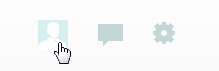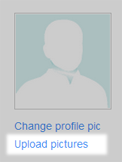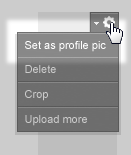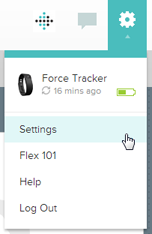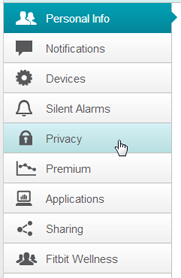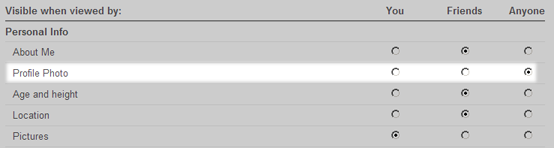Join us on the Community Forums!
-
Community Guidelines
The Fitbit Community is a gathering place for real people who wish to exchange ideas, solutions, tips, techniques, and insight about the Fitbit products and services they love. By joining our Community, you agree to uphold these guidelines, so please take a moment to look them over. -
Learn the Basics
Check out our Frequently Asked Questions page for information on Community features, and tips to make the most of your time here. -
Join the Community!
Join an existing conversation, or start a new thread to ask your question. Creating your account is completely free, and takes about a minute.
Not finding your answer on the Community Forums?
- Community
- Fitbit Community Basics
- How To: Add a photo to your community profile
- Mark Topic as New
- Mark Topic as Read
- Float this Topic for Current User
- Bookmark
- Subscribe
- Mute
- Printer Friendly Page
- Community
- Fitbit Community Basics
- How To: Add a photo to your community profile
How To: Add a photo to your community profile
- Mark Topic as New
- Mark Topic as Read
- Float this Topic for Current User
- Bookmark
- Subscribe
- Mute
- Printer Friendly Page
- « Previous
- Next »
12-23-2013 12:25
- Mark as New
- Bookmark
- Subscribe
- Permalink
- Report this post
12-23-2013 12:25
- Mark as New
- Bookmark
- Subscribe
- Permalink
- Report this post
Adding a custom profile photo to your account is a great way to share a little bit of yourself with the community. This photo will appear beside all of your posts, and will help other users recognize you in conversation.
Your Fitbit Community profile photo is the same one used for your Fitbit.com profile photo, and can be updated within your Fitbit Dashboard. If you have not set a Fitbit profile image, follow these steps do so:
- Click the Dashboard link at the top of this page to visit your Fitbit.com dashboard.
- Click the profile icon on the top right side of your dashboard.
- On the left side of your profile page, under your default profile photo, you will see links to "change profile pic" and "upload pictures." Click Upload pictures to do so.
- Once you've successfully uploaded an image, click the small grey gear icon to set your chosen photo as a profile image.
At this point you should see your Fitbit.com profile image change to reflect your selection. To ensure that image is able to be displayed on the community, you'll also want to check the Privacy Settings in your account.
- Still on your Fitbit.com Dashboard, click the gear icon in the top-right corner.
- Click Settings, and then choose Privacy from the list on the left.
- Make sure your Profile Photo is set to be visible to Anyone.
- Save your changes.
Once you've taken care of all these steps, you should see your profile image appear beside all your posts in the Fitbit Community. If you don't see the change immediately, you can click the Sign Out link at the top-right to log out of your account and then sign back in.
If you have any trouble with this process, please respond in this thread so the community can assist. You can also refer to the relevant FAQ Section for help.
We look forward to seeing your photo on the forum!
11-11-2018 13:00
- Mark as New
- Bookmark
- Subscribe
- Permalink
- Report this post
 Community Moderators ensure that conversations are friendly, factual, and on-topic. We're here to answer questions, escalate bugs, and make sure your voice is heard by the larger Fitbit team. Learn more
Community Moderators ensure that conversations are friendly, factual, and on-topic. We're here to answer questions, escalate bugs, and make sure your voice is heard by the larger Fitbit team. Learn more
11-11-2018 13:00
- Mark as New
- Bookmark
- Subscribe
- Permalink
- Report this post
@DJ.@VikiS@WMikeC See this thread for information on what you've described. This is a temporary bug - once it is resolved, the functionality should return to normal.
 Best Answer
Best Answer- « Previous
- Next »