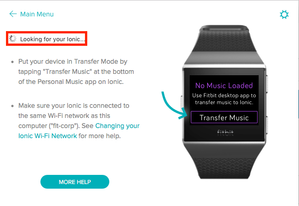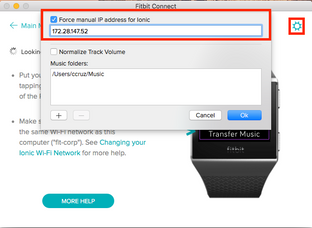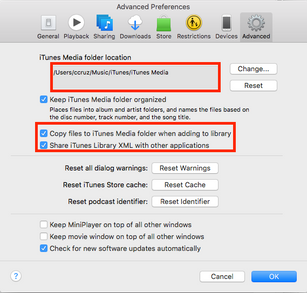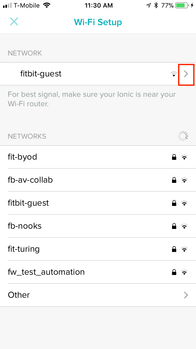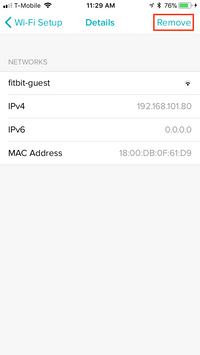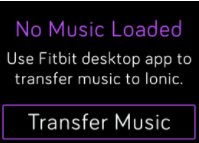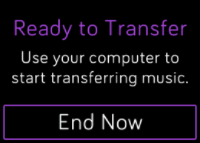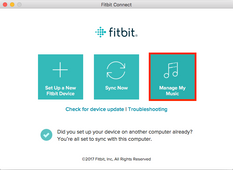Join us on the Community Forums!
-
Community Guidelines
The Fitbit Community is a gathering place for real people who wish to exchange ideas, solutions, tips, techniques, and insight about the Fitbit products and services they love. By joining our Community, you agree to uphold these guidelines, so please take a moment to look them over. -
Learn the Basics
Check out our Frequently Asked Questions page for information on Community features, and tips to make the most of your time here. -
Join the Community!
Join an existing conversation, or start a new thread to ask your question. Creating your account is completely free, and takes about a minute.
Not finding your answer on the Community Forums?
- Community
- Product Help Forums
- Ionic
- Transferring Personal Music to Ionic
- Mark Topic as New
- Mark Topic as Read
- Float this Topic for Current User
- Bookmark
- Subscribe
- Mute
- Printer Friendly Page
- Community
- Product Help Forums
- Ionic
- Transferring Personal Music to Ionic
Transferring Personal Music to Ionic
- Mark Topic as New
- Mark Topic as Read
- Float this Topic for Current User
- Bookmark
- Subscribe
- Mute
- Printer Friendly Page
09-28-2017 02:08 - edited 11-03-2017 13:58
- Mark as New
- Bookmark
- Subscribe
- Permalink
- Report this post
 Community Moderator Alumni are previous members of the Moderation Team, which ensures conversations are friendly, factual, and on-topic. Moderators are here to answer questions, escalate bugs, and make sure your voice is heard by the larger Fitbit team. Learn more
Community Moderator Alumni are previous members of the Moderation Team, which ensures conversations are friendly, factual, and on-topic. Moderators are here to answer questions, escalate bugs, and make sure your voice is heard by the larger Fitbit team. Learn more
09-28-2017 02:08 - edited 11-03-2017 13:58
- Mark as New
- Bookmark
- Subscribe
- Permalink
- Report this post
Update 10/6/17 -- Thanks for sharing your experiences with attempting to transfer your playlists onto Ionic. After reading through the discussions in this thread, I noticed some users where successful and others not so much.
Users are running into various blockers that are preventing a successful transfer. I've compiled the complications into the following categories:
- Stuck on "Looking for Ionic" message on Fitbit connect even though Ionic/Fitbit App/Computer on same Network)
Cannot connect unless a force manual IP address for Ionic is done(entering IP address manually)
- Frozen at "Determining Transfer Time" (check out @xTommyG's workaround here)
- Stuck on "Transfer in progress" (try restarting your Ionic and then reestablish Wi-Fi connection on Ionic)
- Ionic won't connect to Wi-Fi (see Why won't my Fitbit watch connect to Wi-Fi? for tips)
I've created a guide to help anyone that's having issues with this. So, without further ado, let's start transferring some music!
Requirements
- Windows 10 (PC) or Mac computer
- Wi-Fi capable computer: Must be able to connect to the Internet via Wi-Fi (direct ethernet connections will not work)
- Must connect to a 2.4GHz frequency network (5 GHz frequency is not supported)
- Fitbit Connect Software (Win10/Mac) must be installed
- Ionic battery life must be above 40% to transfer music (Keeping Ionic charging during this process is recommended)
- Create at least 1 playlist of songs or podcasts in iTunes or Windows Media Player to download to your watch. You can also create playlists in the Fitbit Music app using the drag-and-drop feature to add individual tracks.
- To download music files, they must fall under one of the following audio file types:
- Windows 10
- MP3 files
- MP4 files with AAC audio
- WMA files
- Mac
- MP3 files
- AIFF
- MP4 files with AAC audio
- Windows 10
- If you use iTunes, make sure you approve the app to share playlists with your watch: Open iTunes on your computer > Edit > Preferences > Advanced > Share iTunes Library XML with other applications > OK.
- For best results, perform this process as close to your router as possible to reduce any interference
Transfer Music Checklist
- Restart computer
- Make sure your computer is connected to a strong Wi-Fi network (note: personal or work network that requires a password to connect is recommended - 2.4 GHz)
- Restart phone
- Restart Ionic
- In the Fitbit app go to Account/Media/Manage Wi-fi Networks and remove all saved networks
- Connect back to your Wi-Fi network
- Plug-in your watch to charge
- On your Ionic, tap Music app and then Transfer Music:
- Ionic will show this screen when connection is established:
- Open Fitbit Connect and click on Manage My Music
- When prompted, follow the on-screen instructions on your Mac/PC to choose the playlists you want to download to your watch. After you choose a playlist, the download starts automatically. Download/transfer times vary based on how large your playlist is (was able to download 1 hours worth of music in about 6-8 minutes).
Note: For faster download times, you might want to avoid large playlists. The more songs you transfer under one playlist the longer download times you will experience. Should you run into an issue please let us know where in the process you get stuck.
Thanks everyone for your continued insight and feedback in this thread. I hope all of you Ionic users get transferred, drop your phones on your dressers and start working out to the music you most enjoy, phone free!
------------------------------------------------------------------------------------------------------------------------------------------
Update 9/28/17 -- The latest version of Fitbit Connect for Mac is now live! The update can now be found on the setup page. Please update if you haven't already so you can start transferring your favorite tunes to your Ionic!
-
Download Fitbit Connect for Mac: www.fitbit.com/setup
-
Download Fitbit Connect for PC: http://cache.fitbit.com/FitbitConnect/FitbitConnect-v2.0.2.6954-2017-09-28.exe
------------------------------------------------------------------------------------------------------------------------------------------
Everyone -- To transfer music with Fitbit Connect, please click the applicable link below to download and install the Fitbit Connect software:
-
Download Fitbit Connect for Mac: www.fitbit.com/setup
-
Download Fitbit Connect for PC: http://cache.fitbit.com/FitbitConnect/FitbitConnect-v2.0.2.6954-2017-09-28.exe
With the Music app on Fitbit Ionic, you can store and play several hours worth of your favorite songs and podcasts right on your wrist. After you download playlists to your watch, connect Bluetooth headphones or another audio device to listen to your tracks.
You need a Windows 10 PC or a Mac connected to Wi-Fi to download music and podcasts to your watch. Keep in mind you can only transfer files that you own or don’t require a license.
If you live in the United States, you can also use the Pandora app to download stations to your watch.
For full instructions, I recommend checking out "How do I listen to music and podcasts on my Fitbit watch?"
10-12-2017 16:51
- Mark as New
- Bookmark
- Subscribe
- Permalink
- Report this post
10-12-2017 16:51
- Mark as New
- Bookmark
- Subscribe
- Permalink
- Report this post
Hi,
my fitbit app on my computer does not locate any Wifi connections at all. I keep scanning and nothing comes up.
I have spent three days going through different options but nothing works.
 Best Answer
Best Answer10-12-2017 23:50
- Mark as New
- Bookmark
- Subscribe
- Permalink
- Report this post
10-12-2017 23:50
- Mark as New
- Bookmark
- Subscribe
- Permalink
- Report this post
HI
having found a local computer company in Hull AU Computers, they worked through this changing ITunes files before transferr8ng them got it back yesterday with Bluetooth headphones works a treat.
 Best Answer
Best Answer10-12-2017 23:53
- Mark as New
- Bookmark
- Subscribe
- Permalink
- Report this post
10-12-2017 23:53
- Mark as New
- Bookmark
- Subscribe
- Permalink
- Report this post
Good morning!
if I‘m not mistaken, your WiFi network must be on 2,5 Ghz and not 5 Ghz in order for Fitbit products to be able to connect. I had the same problem with the Fitbit Aria scale. After fiddling around a while I discovered that it‘ll only connect if the WiFi network is on 2,5Ghz. You can set that in your WiFi router settings.
With kind regards,
Peter
 Best Answer
Best Answer10-13-2017 02:29
- Mark as New
- Bookmark
- Subscribe
- Permalink
- Report this post
10-13-2017 02:29
- Mark as New
- Bookmark
- Subscribe
- Permalink
- Report this post
So I managed to transfer some music to my Ionic using the Windows program (not the Store app - that didn't work), but now I want to add some more. I added the new songs to my playlist. Watch says "Ready to transfer", it's connected to the wifi. The windows app shows my playlist and helpfully says that it has been updated... but it's not even trying to transfer the new songs over to the watch. Clicking the box next to the playlist switches it between blank, a cross and a tick but it doesn't explain what any of them mean and nothing happens whatever.
How do I add some more songs?!
 Best Answer
Best Answer10-13-2017 02:36
- Mark as New
- Bookmark
- Subscribe
- Permalink
- Report this post
10-13-2017 02:36
- Mark as New
- Bookmark
- Subscribe
- Permalink
- Report this post
The cross or “X” means delete the playlist, the checkbox “tick” means it is selected to transfer to the Ionic, blank means nothing will be done with that playlist.
Hope this helps! ![]()
 Best Answer
Best Answer10-13-2017 02:38
- Mark as New
- Bookmark
- Subscribe
- Permalink
- Report this post
10-13-2017 02:38
- Mark as New
- Bookmark
- Subscribe
- Permalink
- Report this post
Thanks - it helps a bit, but it's still not actually updating the playlist. What now?
 Best Answer
Best Answer10-13-2017 02:44
- Mark as New
- Bookmark
- Subscribe
- Permalink
- Report this post
10-13-2017 02:44
- Mark as New
- Bookmark
- Subscribe
- Permalink
- Report this post
I had that same issue using an iMac. Close the Fitbit transfer app, reboot the Ionic by pressing the button on the left side and the button on the bottom-right side simultaneously for about 10 seconds until the Fitbit logo appears. Then restart the entire transfer process again. Do note that transferring podcasts or a large size of files (songs) will indeed take quite some time. I transferred 3 hour-long podcasts and 63 songs and it took over an hour to transfer! Strangely enough, the Fitbit transfer app said it was not transferring the entire time, but it did in fact in the end transfer all of the files.
Kind regards,
Peter
 Best Answer
Best Answer10-13-2017 02:56
- Mark as New
- Bookmark
- Subscribe
- Permalink
- Report this post
10-13-2017 02:56
- Mark as New
- Bookmark
- Subscribe
- Permalink
- Report this post
The six new songs now have grey dots by them, and there's a grey bar next to the purple one by "Ionic Storage" but no sign of any actual transferring going on.
I think I'm just going to head out on my run and try and get it sorted when I get back. Hope Fitbit make this quicker and easier soon, you don't have this bother with an ipod!
 Best Answer
Best Answer10-13-2017 03:02
- Mark as New
- Bookmark
- Subscribe
- Permalink
- Report this post
10-13-2017 03:02
- Mark as New
- Bookmark
- Subscribe
- Permalink
- Report this post
I get an eta for the music but it has been 14 hours and 7 songs have been transfered,THIS better get fixed or I'm returning it and going back to the charge hr feel like I waisted 300 bucks
10-13-2017 03:43
- Mark as New
- Bookmark
- Subscribe
- Permalink
- Report this post
10-13-2017 03:43
- Mark as New
- Bookmark
- Subscribe
- Permalink
- Report this post
Von meinem iPhone gesendet
 Best Answer
Best Answer10-13-2017 03:44
- Mark as New
- Bookmark
- Subscribe
- Permalink
- Report this post
10-13-2017 03:44
- Mark as New
- Bookmark
- Subscribe
- Permalink
- Report this post
Von meinem iPhone gesendet
 Best Answer
Best Answer10-13-2017 06:33
- Mark as New
- Bookmark
- Subscribe
- Permalink
- Report this post
SunsetRunner
10-13-2017 06:33
- Mark as New
- Bookmark
- Subscribe
- Permalink
- Report this post
What did you use to create your playlists? I had success when using Windows Media Player, rather than iTunes.
 Best Answer
Best Answer10-13-2017 06:37
- Mark as New
- Bookmark
- Subscribe
- Permalink
- Report this post
SunsetRunner
10-13-2017 06:37
- Mark as New
- Bookmark
- Subscribe
- Permalink
- Report this post
gearoidocathain wrote:Steps that have worked for me on both Win7 and Win10 devices using LAN and WiFi connected PC:
1. Install the Fitbit Connect app (Download)
2. Use Windows Media Player to create playlists.
3. Open Fitbit Connect app you just installed
4. In Fitbit Connect app click "Manage My Music"
5. Go to Music App on Ionic and select "Transfer Music" and wait for Fitbit Connect to find your Ionic.
6. Fitbit will scan your "Music" folder for playlists. (If it doesn't find the playlist use the Settings menu at the top right to set your music folder, usually "C:\Users\yourusername\Music\Playlists)
7. Click the circle to the right of your playlist and wait, you will get a progress bar at the top with an ETA.
@SunsetRunner - These are the best instructions I have found. Thank you! I now have a personal playlist loaded to my Ionic, using Windows Media Player on my Windows 10 laptop.
Now, moving on to Pandora ...
10-13-2017 06:40
- Mark as New
- Bookmark
- Subscribe
- Permalink
- Report this post
SunsetRunner
10-13-2017 06:40
- Mark as New
- Bookmark
- Subscribe
- Permalink
- Report this post
@Cldittus - Windows Media Player worked for me. I had too many issues with iTunes.
 Best Answer
Best Answer10-13-2017 06:45
- Mark as New
- Bookmark
- Subscribe
- Permalink
- Report this post
SunsetRunner
10-13-2017 06:45
- Mark as New
- Bookmark
- Subscribe
- Permalink
- Report this post
@SunsetRunner wrote:... I had too many issues with iTunes.
That about sums iTunes up! ![]()
 Best Answer
Best Answer10-13-2017 06:53
- Mark as New
- Bookmark
- Subscribe
- Permalink
- Report this post
SunsetRunner
10-13-2017 06:53
- Mark as New
- Bookmark
- Subscribe
- Permalink
- Report this post
Excellent instructions!! For everyone having issues downloading music to the Ionic, please read these instructions. Here are the specific items I had to pay special attention to in order to successfully download personal music.
- After various unsuccessful attempts, I uninstalled the Fitbit app on my Windows 10 laptop.
- Next, I had to verify I was on 2.4ghZ. We have both at our place - 2.4 and 5.
- Plugged the Ionic in to charge during this process. It was not enough for me to just make sure the charge was over 40%
- Use Windows Media Player, NOT iTUNES! I had too many issues with iTunes. Things went smoothly with the Media Player.
You can do this!!
ErickFitbit wrote:
Update 10/6/17 -- Thanks for sharing your experiences with attempting to transfer your playlists onto Ionic. After reading through the discussions in this thread, I noticed some users where successful and others not so much.
Users are running into various blockers that are preventing a successful transfer. I've compiled the complications into the following categories:
- Stuck on "Looking for Ionic" message on Fitbit connect even though Ionic/Fitbit App/Computer on same Network)
Cannot connect unless a force manual IP address for Ionic is done(entering IP address manually)
- Frozen at "Determining Transfer Time" (check out @xTommyG's workaround here)
- Stuck on "Transfer in progress" (try restarting your Ionic and then reestablish Wi-Fi connection on Ionic)
- Ionic won't connect to Wi-Fi (see Why won't my Fitbit watch connect to Wi-Fi? for tips)
I've created a guide to help anyone that's having issues with this. So, without further ado, let's start transferring some music!
Requirements
- Windows 10 (PC) or Mac computer
- Wi-Fi capable computer - must be able to connect to the Internet via Wi-Fi (direct ethernet connections will not work)
- Must connect to a 2.4GHz frequency network (5 GHz frequency is not supported)
- Fitbit Connect Software (Win10/Mac) must be installed
- Ionic battery life must be above 40% to transfer music (plug-in Ionic to charge during this process is recommended)
- Playlists must be created on iTunes or Windows Media Player
- To download music files, they must fall under one of the following audio file types:
- Windows 10-
- MP3 files
- MP4 files with AAC audio
- WMA files
- MP3 files
- AIFF
- MP4 files with AAC audio
- Windows 10-
- On iTunes make sure your media is going to the default iTunes Media folder and Copy files to iTunes and Share iTunes Library XML is selected
- For best results, perform this process as close to your router as possible to reduce any interference
Transfer Music Checklist
- Restart computer
- Make sure your computer is connected to a strong Wi-Fi network (note: personal or work network that requires a password to connect is recommended - 2.4 GHz)
- Restart phone
- Restart Ionic
- In the Fitbit app go to Account/Media/Manage Wi-fi Networks and remove all saved networks
- Connect back to your Wi-Fi network
- Plug-in your watch to charge
- On your Ionic, tap Music app and then Transfer Music:
- Ionic will show this screen when connection is established:
- Open Fitbit Connect and click on Manage My Music
- When prompted, follow the on-screen instructions on your Mac/PC to choose the playlists you want to download to your watch. After you choose a playlist, the download starts automatically. Download/transfer times vary based on how large your playlist is (was able to download 1 hours worth of music in about 6-8 minutes).
Note: For faster download times, you might want to avoid large playlists. The more songs you transfer under one playlist the longer download times you will experience. Should you run into an issue please let us know where in the process you get stuck.
Thanks everyone for your continued insight and feedback in this thread. I hope all of you Ionic users get transferred, drop your phones on your dressers and start working out to the music you most enjoy, phone free!
------------------------------------------------------------------------------------------------------------------------------------------
Update 9/28/17 -- The latest version of Fitbit Connect for Mac is now live! The update can now be found on the setup page. Please update if you haven't already so you can start transferring your favorite tunes to your Ionic!
Download Fitbit Connect for Mac: www.fitbit.com/setup
Download Fitbit Connect for PC: http://cache.fitbit.com/FitbitConnect/FitbitConnect-v2.0.2.6954-2017-09-28.exe
------------------------------------------------------------------------------------------------------------------------------------------
Everyone -- To transfer music with Fitbit Connect, please click the applicable link below to download and install the Fitbit Connect software:
Download Fitbit Connect for Mac: www.fitbit.com/setup
Download Fitbit Connect for PC: http://cache.fitbit.com/FitbitConnect/FitbitConnect-v2.0.2.6954-2017-09-28.exe
With the Music app on Fitbit Ionic, you can store and play several hours worth of your favorite songs and podcasts right on your wrist. After you download playlists to your watch, connect Bluetooth headphones or another audio device to listen to your tracks.
You need a Windows 10 PC or a Mac connected to Wi-Fi to download music and podcasts to your watch. Keep in mind you can only transfer files that you own or don’t require a license.
If you live in the United States, you can also use the Pandora app to download stations to your watch.
For full instructions, I recommend checking out "How do I listen to music and podcasts on my Fitbit watch?"
 Best Answer
Best Answer10-13-2017 07:29
- Mark as New
- Bookmark
- Subscribe
- Permalink
- Report this post
10-13-2017 07:29
- Mark as New
- Bookmark
- Subscribe
- Permalink
- Report this post
Thanks for the instructions, but they don't seem to cover my problem. Fitbit Connect finds my playlists and my Ionic. The Ionic is connected to wifi and says it is ready to transfer, but the transfer just isn't happening. I have rebooted the Fitbit and opened and closed the app several times but nothing. It all worked fine the first time I added music, but now I can't add any more. I have also tried adding a second playlist but again, nothing happened.
This is what Fitbit Connect is doing:
10-13-2017 08:17
- Mark as New
- Bookmark
- Subscribe
- Permalink
- Report this post
SunsetRunner
10-13-2017 08:17
- Mark as New
- Bookmark
- Subscribe
- Permalink
- Report this post
Hi @Diglett - If I may just verify.
- Your Ionic and PC computer are both on the same 2.4 ghZ wifi connection.
- You used Windows Media Player to create the playlists.
- Your Ionic is charging during the transfer process.
Once you verify this, we can trouble shoot further.
 Best Answer
Best Answer10-13-2017 08:30
- Mark as New
- Bookmark
- Subscribe
- Permalink
- Report this post
10-13-2017 08:30
- Mark as New
- Bookmark
- Subscribe
- Permalink
- Report this post
 Best Answer
Best Answer10-13-2017 08:32
- Mark as New
- Bookmark
- Subscribe
- Permalink
- Report this post
10-13-2017 08:32
- Mark as New
- Bookmark
- Subscribe
- Permalink
- Report this post
i'm having the same issue- I'm trying to add a second playlist. I was able to load my first.. I have enough room left. But it has been stuck on preparing to transfer for quite some time. What gives?
 Best Answer
Best Answer