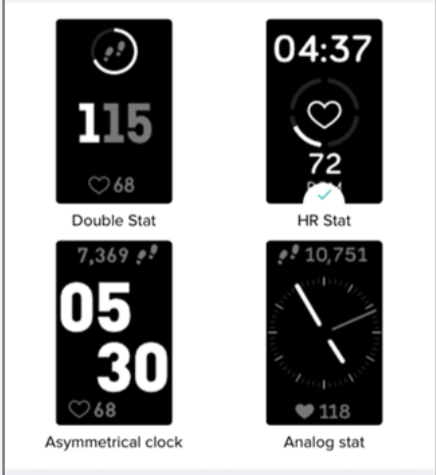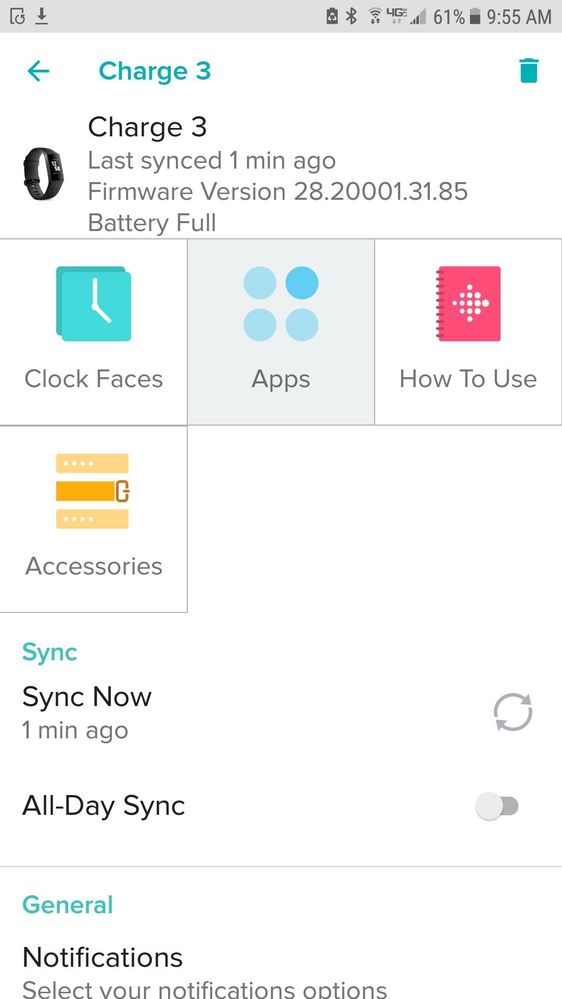Join us on the Community Forums!
-
Community Guidelines
The Fitbit Community is a gathering place for real people who wish to exchange ideas, solutions, tips, techniques, and insight about the Fitbit products and services they love. By joining our Community, you agree to uphold these guidelines, so please take a moment to look them over. -
Learn the Basics
Check out our Frequently Asked Questions page for information on Community features, and tips to make the most of your time here. -
Join the Community!
Join an existing conversation, or start a new thread to ask your question. Creating your account is completely free, and takes about a minute.
Not finding your answer on the Community Forums?
- Community
- Product Help Forums
- Other Charge Trackers
- How do I Change Clock Faces on Charge 3?
- Mark Topic as New
- Mark Topic as Read
- Float this Topic for Current User
- Bookmark
- Subscribe
- Mute
- Printer Friendly Page
- Community
- Product Help Forums
- Other Charge Trackers
- How do I Change Clock Faces on Charge 3?
How do I Change Clock Faces on Charge 3?
ANSWERED- Mark Topic as New
- Mark Topic as Read
- Float this Topic for Current User
- Bookmark
- Subscribe
- Mute
- Printer Friendly Page
10-03-2018
07:12
- last edited on
11-17-2020
15:47
by
MatthewFitbit
![]()
- Mark as New
- Bookmark
- Subscribe
- Permalink
- Report this post
10-03-2018
07:12
- last edited on
11-17-2020
15:47
by
MatthewFitbit
![]()
- Mark as New
- Bookmark
- Subscribe
- Permalink
- Report this post
I just read through the entire Charge 3 Manual and there is no section in there on clock faces. Does the charge 3 have more than just one clock face? If it has different faces, does anyone know what they are? I was surprised there was not section in the manual on changing clock faces. Thanks
Moderator Edit: Updated Subject for Clarity
Answered! Go to the Best Answer.
Accepted Solutions
10-03-2018
13:46
- last edited on
11-13-2025
09:49
by
MarreFitbit
![]()
- Mark as New
- Bookmark
- Subscribe
- Permalink
- Report this post
 Community Moderator Alumni are previous members of the Moderation Team, which ensures conversations are friendly, factual, and on-topic. Moderators are here to answer questions, escalate bugs, and make sure your voice is heard by the larger Fitbit team. Learn more
Community Moderator Alumni are previous members of the Moderation Team, which ensures conversations are friendly, factual, and on-topic. Moderators are here to answer questions, escalate bugs, and make sure your voice is heard by the larger Fitbit team. Learn more
10-03-2018
13:46
- last edited on
11-13-2025
09:49
by
MarreFitbit
![]()
- Mark as New
- Bookmark
- Subscribe
- Permalink
- Report this post
@JonDavidL I hope you're doing well! Thanks for sharing your feedback regarding the Charge 3 manual. I will send it to the right place.
Yes, there are different clock faces for Charge 3. You need to change them on the Fitbit app:
- Open the Fitbit app.
- Tap your Charge 3 icon on the top corner.
- Tap Clock Faces (Clock Faces if using Android).
- Tap Pick a New Clock
- Select new clock face
- Sync your tracker to make the changes take effect.
@Ren_Zombie It's great to see you in the Fitbit forums! Thanks for posting your inquiry about clock faces here. Thanks for your interest in getting a Charge 3.
These are some of the option you will have available:
@WendyB Thanks for sharing your help on this thread!
Hope this helps. Keep me posted! ![]()
10-02-2018 10:08
- Mark as New
- Bookmark
- Subscribe
- Permalink
- Report this post
10-02-2018 10:08
- Mark as New
- Bookmark
- Subscribe
- Permalink
- Report this post
10-02-2018 11:00
- Mark as New
- Bookmark
- Subscribe
- Permalink
- Report this post
 Fitbit Product Experts Alumni are retired members of the Fitbit Product Expert Program. Learn more
Fitbit Product Experts Alumni are retired members of the Fitbit Product Expert Program. Learn more
10-02-2018 11:00
- Mark as New
- Bookmark
- Subscribe
- Permalink
- Report this post
Well until I get one and set it up its hard to tell you this.

Wendy | CA | Moto G6 Android
Want to discuss ways to increase your activity? Visit the Lifestyle Forum
 Best Answer
Best Answer
10-03-2018
13:46
- last edited on
11-13-2025
09:49
by
MarreFitbit
![]()
- Mark as New
- Bookmark
- Subscribe
- Permalink
- Report this post
 Community Moderator Alumni are previous members of the Moderation Team, which ensures conversations are friendly, factual, and on-topic. Moderators are here to answer questions, escalate bugs, and make sure your voice is heard by the larger Fitbit team. Learn more
Community Moderator Alumni are previous members of the Moderation Team, which ensures conversations are friendly, factual, and on-topic. Moderators are here to answer questions, escalate bugs, and make sure your voice is heard by the larger Fitbit team. Learn more
10-03-2018
13:46
- last edited on
11-13-2025
09:49
by
MarreFitbit
![]()
- Mark as New
- Bookmark
- Subscribe
- Permalink
- Report this post
@JonDavidL I hope you're doing well! Thanks for sharing your feedback regarding the Charge 3 manual. I will send it to the right place.
Yes, there are different clock faces for Charge 3. You need to change them on the Fitbit app:
- Open the Fitbit app.
- Tap your Charge 3 icon on the top corner.
- Tap Clock Faces (Clock Faces if using Android).
- Tap Pick a New Clock
- Select new clock face
- Sync your tracker to make the changes take effect.
@Ren_Zombie It's great to see you in the Fitbit forums! Thanks for posting your inquiry about clock faces here. Thanks for your interest in getting a Charge 3.
These are some of the option you will have available:
@WendyB Thanks for sharing your help on this thread!
Hope this helps. Keep me posted! ![]()
10-07-2018 16:05
- Mark as New
- Bookmark
- Subscribe
- Permalink
- Report this post
10-07-2018 16:05
- Mark as New
- Bookmark
- Subscribe
- Permalink
- Report this post
Good afternoon, I have followed the steps to change the clock face but it keeps "failing to sync" - I've been at it for hours 🙂
10-07-2018 17:22
- Mark as New
- Bookmark
- Subscribe
- Permalink
- Report this post
10-07-2018 17:22
- Mark as New
- Bookmark
- Subscribe
- Permalink
- Report this post
Try rebooting your phone and your Charge 3, then go into the app Charge 3 clock faces and make your choice (the choices are pretty awful, so just select the one you find least awful).
10-07-2018 17:37
- Mark as New
- Bookmark
- Subscribe
- Permalink
- Report this post
10-07-2018 17:37
- Mark as New
- Bookmark
- Subscribe
- Permalink
- Report this post
Yup, did all that - Finally unpaired it from Bluetooth, uninstalled the Fitbit app, reinstalled the app and within 2 minutes I had the clock face I found the least awful 😉
10-09-2018
09:59
- last edited on
11-13-2025
09:25
by
MarreFitbit
![]()
- Mark as New
- Bookmark
- Subscribe
- Permalink
- Report this post
 Community Moderator Alumni are previous members of the Moderation Team, which ensures conversations are friendly, factual, and on-topic. Moderators are here to answer questions, escalate bugs, and make sure your voice is heard by the larger Fitbit team. Learn more
Community Moderator Alumni are previous members of the Moderation Team, which ensures conversations are friendly, factual, and on-topic. Moderators are here to answer questions, escalate bugs, and make sure your voice is heard by the larger Fitbit team. Learn more
10-09-2018
09:59
- last edited on
11-13-2025
09:25
by
MarreFitbit
![]()
- Mark as New
- Bookmark
- Subscribe
- Permalink
- Report this post
@hayesgang5 Welcome to the Fitbit forums! Thanks for following the steps on how to change a clock face on your Charge 3. It's unfortunate to read that you were experiencing trouble to sync your tracker.
However, I'm glad to see that you finally were able to sync it correctly. Thanks for sharing the workaround that helped you out with this.
If you happen to experience this again; feel free to follow these syncing troubleshooting steps in order to sort it out.
@Viello Thank you very much for sharing those steps! I'm sure it will be very useful for other users too.
See you around! ![]()
 Best Answer
Best Answer
10-09-2018
15:38
- last edited on
10-10-2018
13:29
by
EdsonFitbit
![]()
- Mark as New
- Bookmark
- Subscribe
- Permalink
- Report this post
10-09-2018
15:38
- last edited on
10-10-2018
13:29
by
EdsonFitbit
![]()
- Mark as New
- Bookmark
- Subscribe
- Permalink
- Report this post
I have seen in some reviews (and a lot of unhappy people) and here that there is no option that was wonderful in Charge 2, which was Simple-readable Time then date then HR (cycling thru to steps & stairs). I understand that there is no clock face w/ date at all - I certainly hope you will pass this on to get an update with this information, as the Charge 2 had. I had been thinking of updating but this, as well as a lot of people on Amazon saying they are having trouble syncing and continuing to update information. So I will wait a while, till I see a lot more happy people. Will continue to check out comments here as well.
Moderator edit: all-caps
10-10-2018 15:20
- Mark as New
- Bookmark
- Subscribe
- Permalink
- Report this post
10-10-2018 15:20
- Mark as New
- Bookmark
- Subscribe
- Permalink
- Report this post
these steps do not seem to work. nothing happens when hitting the "clock" option.
Additionally how do you add the stop watch feature to the Charge 3.
10-11-2018
07:07
- last edited on
11-13-2025
08:44
by
MarreFitbit
![]()
- Mark as New
- Bookmark
- Subscribe
- Permalink
- Report this post
 Community Moderator Alumni are previous members of the Moderation Team, which ensures conversations are friendly, factual, and on-topic. Moderators are here to answer questions, escalate bugs, and make sure your voice is heard by the larger Fitbit team. Learn more
Community Moderator Alumni are previous members of the Moderation Team, which ensures conversations are friendly, factual, and on-topic. Moderators are here to answer questions, escalate bugs, and make sure your voice is heard by the larger Fitbit team. Learn more
10-11-2018
07:07
- last edited on
11-13-2025
08:44
by
MarreFitbit
![]()
- Mark as New
- Bookmark
- Subscribe
- Permalink
- Report this post
@ccgreen Welcome to the Fitbit forums! Thanks for sharing your feedback about getting a Charge 3 and for staying tuned in reviews.
Fitbit will be releasing more clock face options soon, including options that display the date. Check this post for more details.
Also, syncing difficulties can be resolved by following the steps I left on my post above.
@Lake1404 It's great to see you in the Fitbit family! Thanks for reporting this situation.
Could you please provide me with a screen shot showing the screen you get when you tap the Charge 3 picture on the Fitbit app? That way I can check further on that.
To start the stopwatch on your Charge 3 please open the Timers app and swipe left or right to get the stopwatch or the countdown. Tap the play icon to start the stopwatch.
Hope this helps. Keep me posted! ![]()
 Best Answer
Best Answer10-11-2018 07:52
- Mark as New
- Bookmark
- Subscribe
- Permalink
- Report this post
10-11-2018 07:52
- Mark as New
- Bookmark
- Subscribe
- Permalink
- Report this post
I got the clock face working by updating the Fitbit app from Playstore. How do you open the timer app? It does not show up on the Charge3. In fact notifications and the weather app do not show up either.
10-11-2018 07:59
- Mark as New
- Bookmark
- Subscribe
- Permalink
- Report this post
10-11-2018 07:59
- Mark as New
- Bookmark
- Subscribe
- Permalink
- Report this post
here is the screen shot
 Best Answer
Best Answer10-12-2018 07:01
- Mark as New
- Bookmark
- Subscribe
- Permalink
- Report this post
10-12-2018 07:01
- Mark as New
- Bookmark
- Subscribe
- Permalink
- Report this post
Just got charge3 and reinstalled the app to my desktop to set up new device. When I go to look at clock faces, it says to be sure Bluetooth is on. I don't have Bluetooth on the desktop. How would I change faces there?
 Best Answer
Best Answer10-15-2018 13:24
- Mark as New
- Bookmark
- Subscribe
- Permalink
- Report this post
10-15-2018 13:24
- Mark as New
- Bookmark
- Subscribe
- Permalink
- Report this post
Thanks. Others didn't but your instructions worked for me.
 Best Answer
Best Answer10-20-2018 11:00
- Mark as New
- Bookmark
- Subscribe
- Permalink
- Report this post
10-20-2018 11:00
- Mark as New
- Bookmark
- Subscribe
- Permalink
- Report this post
thank you. this did help
 Best Answer
Best Answer
10-23-2018
06:56
- last edited on
11-13-2025
08:19
by
MarreFitbit
![]()
- Mark as New
- Bookmark
- Subscribe
- Permalink
- Report this post
 Community Moderator Alumni are previous members of the Moderation Team, which ensures conversations are friendly, factual, and on-topic. Moderators are here to answer questions, escalate bugs, and make sure your voice is heard by the larger Fitbit team. Learn more
Community Moderator Alumni are previous members of the Moderation Team, which ensures conversations are friendly, factual, and on-topic. Moderators are here to answer questions, escalate bugs, and make sure your voice is heard by the larger Fitbit team. Learn more
10-23-2018
06:56
- last edited on
11-13-2025
08:19
by
MarreFitbit
![]()
- Mark as New
- Bookmark
- Subscribe
- Permalink
- Report this post
@Lake1404 Thanks for your reply and for sharing the screen shot. I'm glad you were able to find the clock face option. Thanks for sharing the workaround that helped you out.
To access the timer you need to search that app on your Charge 3. Navigate through your tracker to find it. Then, do the following:
- On Charge 3, open the Timers app.
- If you used the stopwatch previously, swipe left to choose the countdown feature.
- Tap the timer icon.
- Tap the numbers and scroll to set the timer.
- Press the button to return to the countdown screen
@Dmeg Please change your clock faces using the Fitbit app on a device with Bluetooth.
@DleB @grumpet Welcome to the Fitbit forums! I'm glad to read that you found this thread to be helpful. Hopefully, this will be helpful for other users too.
Keep me posted! ![]()
 Best Answer
Best Answer11-02-2018 05:54
- Mark as New
- Bookmark
- Subscribe
- Permalink
- Report this post
SunsetRunner
11-02-2018 05:54
- Mark as New
- Bookmark
- Subscribe
- Permalink
- Report this post
I have tried for hours to look for the clock faces to find one with dates, which a later post says now exists. But your instructions do not help. When I open the fitbit app (actually the fitbit connect app on my Mac), there is no "Charge 3 icon on the top corner. Nothing I tap brings up a menu showing clock faces. (See below.) Am I supposed to restart the setup procedure and go through the entire process again?
Several posts say the issue is "solved" in that at least there is a face for for the charge 3 that shows the date. But I can find no explanation that makes sense of how to do this. (Several other posts suggest others are as bewildered as I am.)
11-04-2018
11:14
- last edited on
11-13-2025
08:44
by
MarreFitbit
![]()
- Mark as New
- Bookmark
- Subscribe
- Permalink
- Report this post
 Community Moderator Alumni are previous members of the Moderation Team, which ensures conversations are friendly, factual, and on-topic. Moderators are here to answer questions, escalate bugs, and make sure your voice is heard by the larger Fitbit team. Learn more
Community Moderator Alumni are previous members of the Moderation Team, which ensures conversations are friendly, factual, and on-topic. Moderators are here to answer questions, escalate bugs, and make sure your voice is heard by the larger Fitbit team. Learn more
11-04-2018
11:14
- last edited on
11-13-2025
08:44
by
MarreFitbit
![]()
- Mark as New
- Bookmark
- Subscribe
- Permalink
- Report this post
@SunsetRunner Welcome to the Fitbit forums! Thanks for sharing the experience you are having with changing clock faces for your Charge 3. Thanks for sharing all of those details about this.
In this case, it is not possible to do this using Fitbit Connect. You need to do the changes using the Fitbit app for Android, iOS, or Windows 10 devices. If you have a compatible device you can download it and follow the instructions above to change the clock face.
Hope this helps. Keep me posted!
 Best Answer
Best Answer11-04-2018 20:52
- Mark as New
- Bookmark
- Subscribe
- Permalink
- Report this post
SunsetRunner
11-04-2018 20:52
- Mark as New
- Bookmark
- Subscribe
- Permalink
- Report this post
"This clock cannot be installed on your device. Your device is not connected."
So I tried to just sync the Charge 3 with the iPad. After a few tries it worked and synced the steps, but the face did not change. So I went back to the iPad and tried again to change the face, but it again said it could not do so because there was no connection.
So I am stuck. I can not set the faces with the fitbit connect app (are you going to fix the app?) because I can not even see the faces or select one, but I can also not set the faces with an iPad running the latest ios because the fitbit app thinks there is no connection, even immediately following a sync between the Charge 3 and the iPad.
Any other suggestions? I have the most recent versions of the apps and Charge 3 update.
@SunsetRunner Welcome to the Fitbit forums! Thanks for sharing the experience you are having with changing clock faces for your Charge 3. Thanks for sharing all of those details about this.
In this case, it is not possible to do this using Fitbit Connect. You need to do the changes using the Fitbit app for Android, iOS, or Windows 10 devices. If you have a compatible device you can download it and follow the instructions above to change the clock face .
Hope this helps. Keep me posted!
 Best Answer
Best Answer