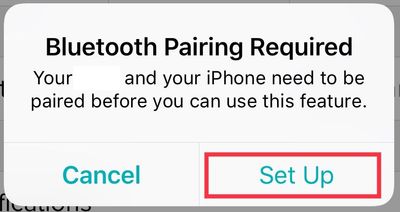Join us on the Community Forums!
-
Community Guidelines
The Fitbit Community is a gathering place for real people who wish to exchange ideas, solutions, tips, techniques, and insight about the Fitbit products and services they love. By joining our Community, you agree to uphold these guidelines, so please take a moment to look them over. -
Learn the Basics
Check out our Frequently Asked Questions page for information on Community features, and tips to make the most of your time here. -
Join the Community!
Join an existing conversation, or start a new thread to ask your question. Creating your account is completely free, and takes about a minute.
Not finding your answer on the Community Forums?
- Mark Topic as New
- Mark Topic as Read
- Float this Topic for Current User
- Bookmark
- Subscribe
- Mute
- Printer Friendly Page
Unable to receive Notifications on Charge 2.
ANSWERED- Mark Topic as New
- Mark Topic as Read
- Float this Topic for Current User
- Bookmark
- Subscribe
- Mute
- Printer Friendly Page
04-02-2018
07:55
- last edited on
04-03-2018
05:55
by
MarcoGFitbit
![]()
- Mark as New
- Bookmark
- Subscribe
- Permalink
- Report this post
04-02-2018
07:55
- last edited on
04-03-2018
05:55
by
MarcoGFitbit
![]()
- Mark as New
- Bookmark
- Subscribe
- Permalink
- Report this post
My charge2 used to vibrate and display texts or incoming calls but doesn’t anymore.
Notifications are turned on on the watch and in the app
solutions?
Moderator Edit: Clarified Subject + Format.
Answered! Go to the Best Answer.
 Best Answer
Best AnswerAccepted Solutions
04-03-2018 06:58
- Mark as New
- Bookmark
- Subscribe
- Permalink
- Report this post
 Community Moderator Alumni are previous members of the Moderation Team, which ensures conversations are friendly, factual, and on-topic. Moderators are here to answer questions, escalate bugs, and make sure your voice is heard by the larger Fitbit team. Learn more
Community Moderator Alumni are previous members of the Moderation Team, which ensures conversations are friendly, factual, and on-topic. Moderators are here to answer questions, escalate bugs, and make sure your voice is heard by the larger Fitbit team. Learn more
04-03-2018 06:58
- Mark as New
- Bookmark
- Subscribe
- Permalink
- Report this post
Hello @Littlebear99, have a warm welcome to the Fitbit Community, thanks for joining the conversation and let me know the troubleshooting steps you've tried so far.
At this moment I would like to suggest you to check if your tracker is not currently on the Do Not Disturb mode by pressing down the button on the side of your Charge 2 for 2 seconds. A vibration and a message will let you know if Notifications have been turned on or off. Then please check the following steps in order to reset Notifications on your phone and tracker:
- Go to the Bluetooth settings on your phone and tap on Charge 2. Then tap on Forget this Device.
- Force-close the Fitbit app by double tapping the home button on your phone and swiping up the app.
- Open the app again and tap on Account > Charge 2 > Notifications. You will receive the following Pop-up:
-
Then, once you tap on Set Up, the app will begin setting up your tracker with the Bluetooth on your phone, which will prompt the next pop-up:
-
Tap Pair
Once the process is finished you can go back and tap on Account > Charge 2 > Notifications and select the ones you'd like to receive.
I hope this can be helpful, give it a try and keep me posted in case you need anything else.
04-03-2018 06:58
- Mark as New
- Bookmark
- Subscribe
- Permalink
- Report this post
 Community Moderator Alumni are previous members of the Moderation Team, which ensures conversations are friendly, factual, and on-topic. Moderators are here to answer questions, escalate bugs, and make sure your voice is heard by the larger Fitbit team. Learn more
Community Moderator Alumni are previous members of the Moderation Team, which ensures conversations are friendly, factual, and on-topic. Moderators are here to answer questions, escalate bugs, and make sure your voice is heard by the larger Fitbit team. Learn more
04-03-2018 06:58
- Mark as New
- Bookmark
- Subscribe
- Permalink
- Report this post
Hello @Littlebear99, have a warm welcome to the Fitbit Community, thanks for joining the conversation and let me know the troubleshooting steps you've tried so far.
At this moment I would like to suggest you to check if your tracker is not currently on the Do Not Disturb mode by pressing down the button on the side of your Charge 2 for 2 seconds. A vibration and a message will let you know if Notifications have been turned on or off. Then please check the following steps in order to reset Notifications on your phone and tracker:
- Go to the Bluetooth settings on your phone and tap on Charge 2. Then tap on Forget this Device.
- Force-close the Fitbit app by double tapping the home button on your phone and swiping up the app.
- Open the app again and tap on Account > Charge 2 > Notifications. You will receive the following Pop-up:
-
Then, once you tap on Set Up, the app will begin setting up your tracker with the Bluetooth on your phone, which will prompt the next pop-up:
-
Tap Pair
Once the process is finished you can go back and tap on Account > Charge 2 > Notifications and select the ones you'd like to receive.
I hope this can be helpful, give it a try and keep me posted in case you need anything else.
04-05-2018
18:33
- last edited on
04-09-2018
04:26
by
MarcoGFitbit
![]()
- Mark as New
- Bookmark
- Subscribe
- Permalink
- Report this post
04-05-2018
18:33
- last edited on
04-09-2018
04:26
by
MarcoGFitbit
![]()
- Mark as New
- Bookmark
- Subscribe
- Permalink
- Report this post
Thank you! That seems to have done the trick- at least for phone calls. I assume then txt messages will also come through on my Charge2. If not the case I will let you know
Ursula Kobel
Moderator Edit: Removed Personal Information.
 Best Answer
Best Answer04-09-2018 04:27
- Mark as New
- Bookmark
- Subscribe
- Permalink
- Report this post
 Community Moderator Alumni are previous members of the Moderation Team, which ensures conversations are friendly, factual, and on-topic. Moderators are here to answer questions, escalate bugs, and make sure your voice is heard by the larger Fitbit team. Learn more
Community Moderator Alumni are previous members of the Moderation Team, which ensures conversations are friendly, factual, and on-topic. Moderators are here to answer questions, escalate bugs, and make sure your voice is heard by the larger Fitbit team. Learn more
04-09-2018 04:27
- Mark as New
- Bookmark
- Subscribe
- Permalink
- Report this post
Hello @Littlebear99, I hope you're doing well, thanks for taking the time to reply and let me know your issue has now been resolved, I'm very glad! ![]()
In case you have some spare time, I would like to invite you to visit our Discussions board where you will find great tips and encouragement from other members and if there's anything else I can do for you, please keep me posted!
 Best Answer
Best Answer