Join us on the Community Forums!
-
Community Guidelines
The Fitbit Community is a gathering place for real people who wish to exchange ideas, solutions, tips, techniques, and insight about the Fitbit products and services they love. By joining our Community, you agree to uphold these guidelines, so please take a moment to look them over. -
Learn the Basics
Check out our Frequently Asked Questions page for information on Community features, and tips to make the most of your time here. -
Join the Community!
Join an existing conversation, or start a new thread to ask your question. Creating your account is completely free, and takes about a minute.
Not finding your answer on the Community Forums?
- Community
- Product Help Forums
- Ionic
- Ionic 24 hour clock
- Mark Topic as New
- Mark Topic as Read
- Float this Topic for Current User
- Bookmark
- Subscribe
- Mute
- Printer Friendly Page
- Community
- Product Help Forums
- Ionic
- Ionic 24 hour clock
Ionic 24 hour clock
ANSWERED- Mark Topic as New
- Mark Topic as Read
- Float this Topic for Current User
- Bookmark
- Subscribe
- Mute
- Printer Friendly Page
10-28-2017 17:27
- Mark as New
- Bookmark
- Subscribe
- Permalink
- Report this post
10-28-2017 17:27
- Mark as New
- Bookmark
- Subscribe
- Permalink
- Report this post
How do I change my Ionic to display a 24 hour clock? My phone and the Fitbit app are both set to 24 hour clocks,but I can’t figure out how to change the Ionic display.
Answered! Go to the Best Answer.
 Best Answer
Best AnswerAccepted Solutions
10-28-2017 18:32
- Mark as New
- Bookmark
- Subscribe
- Permalink
- Report this post
SunsetRunner
10-28-2017 18:32
- Mark as New
- Bookmark
- Subscribe
- Permalink
- Report this post
On the fitbit.com website of course. 😃
On https://www.fitbit.com/settings/profile look for the "CLOCK DISPLAY TIME" setting under Advanced Settings.
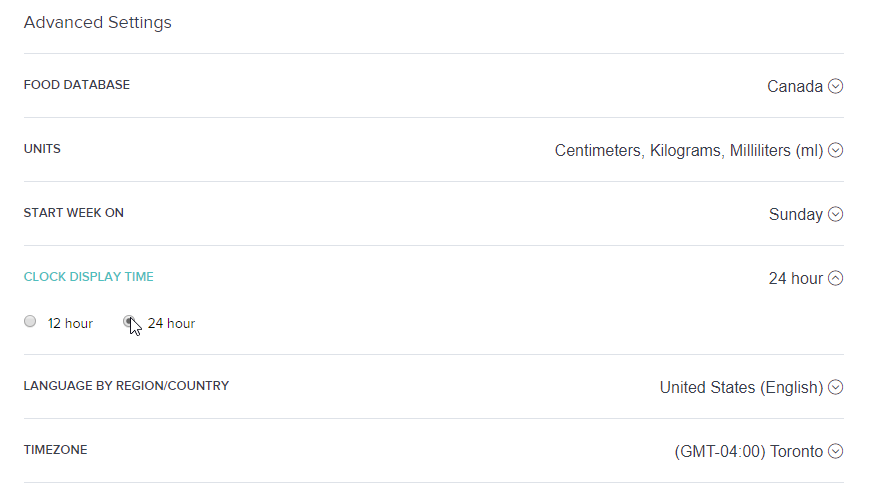
10-28-2017 18:32
- Mark as New
- Bookmark
- Subscribe
- Permalink
- Report this post
SunsetRunner
10-28-2017 18:32
- Mark as New
- Bookmark
- Subscribe
- Permalink
- Report this post
On the fitbit.com website of course. 😃
On https://www.fitbit.com/settings/profile look for the "CLOCK DISPLAY TIME" setting under Advanced Settings.
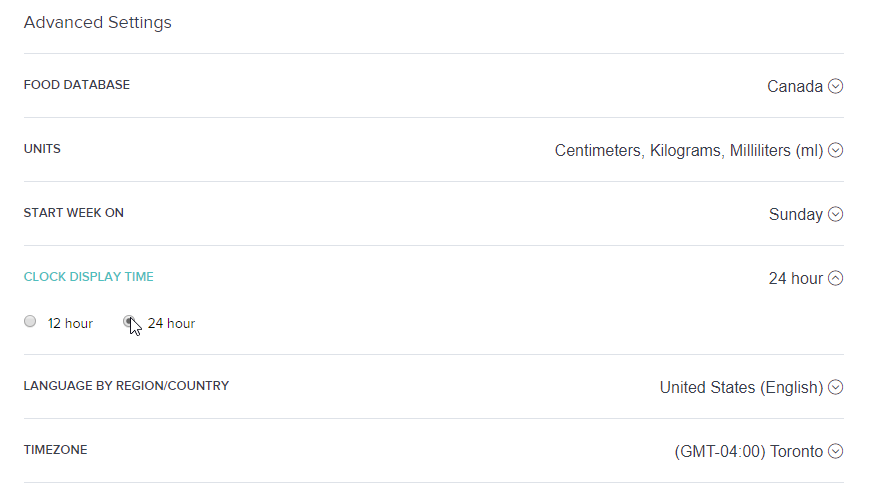
10-28-2017 18:43
- Mark as New
- Bookmark
- Subscribe
- Permalink
- Report this post
10-28-2017 18:43
- Mark as New
- Bookmark
- Subscribe
- Permalink
- Report this post
I saw this before, but couldn't get it to work because I was doing it on the dashboard in my Fitbit app on my phone. Apparently, you can only do it on the website! Thank you!
01-08-2018 07:40
- Mark as New
- Bookmark
- Subscribe
- Permalink
- Report this post
01-08-2018 07:40
- Mark as New
- Bookmark
- Subscribe
- Permalink
- Report this post
Hi,
So i've followed the instructions
profile: clicked the 24 and then synced my fitbit
but it still wont change to the 24.
the clock i'm using is Korone.
Please help - this is driving me nuts!
01-08-2018 08:30
- Mark as New
- Bookmark
- Subscribe
- Permalink
- Report this post
SunsetRunner
01-08-2018 08:30
- Mark as New
- Bookmark
- Subscribe
- Permalink
- Report this post
@BitRich looking at the watch face, it could be that it doesn't display in 24hr format.
 Best Answer
Best Answer01-08-2018 08:48
- Mark as New
- Bookmark
- Subscribe
- Permalink
- Report this post
01-08-2018 08:48
- Mark as New
- Bookmark
- Subscribe
- Permalink
- Report this post
That is of course possible but doesn't stand to reason... it has loads of functionality but stopped short at offering something that is as simple as 24hrs.
01-08-2018 09:35
- Mark as New
- Bookmark
- Subscribe
- Permalink
- Report this post
SunsetRunner
01-08-2018 09:35
- Mark as New
- Bookmark
- Subscribe
- Permalink
- Report this post
@BitRich I’ve just tried another watch face and again, the format remains 12hr despite having 24hrs toggled in personal settings. I think it’s down to watch face designers, who may or may not conform to Fitbit settings. Some watch faces have options to enable 24 or 12 hr displays, so I’m guessing it’s their coding that is overriding user settings.
 Best Answer
Best Answer01-08-2018 11:13
- Mark as New
- Bookmark
- Subscribe
- Permalink
- Report this post
 Fitbit Product Experts Alumni are retired members of the Fitbit Product Expert Program. Learn more
Fitbit Product Experts Alumni are retired members of the Fitbit Product Expert Program. Learn more
01-08-2018 11:13
- Mark as New
- Bookmark
- Subscribe
- Permalink
- Report this post
@BitRichand @SunsetRunner,
I think it's up to each watch face designer to parse user settings and locale settings and present the data appropriately. I ran into a different though similar problem, I tried the ClearBeam clock face, which I liked a lot...
However, the app developer uses European standards for formatting numbers (reverse the use of ',' and '.' vs. the US), which is to say:
10,000 steps -> 10.000 steps
5.00 miles -> 5,00 miles
And there's no way to set it to US convention. I just couldn't get used to reading the numbers this way.
Sadly, there's also no mechanism that (I'm aware of) to give the app developer this feedback.
Frank | Washington, USA
Fitbit One, Ionic, Charge 2, Alta HR, Blaze, Surge, Flex, Flex 2, Zip, Ultra, Flyer, Aria, Aria 2 - Windows 10, Windows Phone
Take a look at the Fitbit help site for further assistance and information.
01-09-2018 03:53
- Mark as New
- Bookmark
- Subscribe
- Permalink
- Report this post
01-09-2018 03:53
- Mark as New
- Bookmark
- Subscribe
- Permalink
- Report this post
Hi
so thanks for your help... but it finally switched back to 24 hrs. I tried it several times and after a few hours and a dozen syncs it finally cooperated.
cheers
rd
01-09-2018 11:06
- Mark as New
- Bookmark
- Subscribe
- Permalink
- Report this post
01-09-2018 11:06
- Mark as New
- Bookmark
- Subscribe
- Permalink
- Report this post
I've been wanting to make this change to 24 hour clock being a retired military guy. This solution worked perfectly and went into effect with the next synch on my Ionic. Many thanks!
01-17-2018 20:12
- Mark as New
- Bookmark
- Subscribe
- Permalink
- Report this post
01-17-2018 20:12
- Mark as New
- Bookmark
- Subscribe
- Permalink
- Report this post
But is that also for clock faces?
 Best Answer
Best Answer01-18-2018 11:16
- Mark as New
- Bookmark
- Subscribe
- Permalink
- Report this post
SunsetRunner
01-18-2018 11:16
- Mark as New
- Bookmark
- Subscribe
- Permalink
- Report this post
PureEvil, have you checked Clear Beam lately. I am using Clear Beam downloaded about a week ago and it uses the normal U.S. conventions. For example, 7,567 Steps, 3.65 Miles, etc. Even though the picture of it in the App Clock Faces shows the European convention, when you download it for U.S. use, it installs with U.S. conventions.
BTW, I like it very much and have looked extensively at all the Faces I could find and found none I liked better.
 Best Answer
Best Answer01-18-2018 11:26
- Mark as New
- Bookmark
- Subscribe
- Permalink
- Report this post
 Fitbit Product Experts Alumni are retired members of the Fitbit Product Expert Program. Learn more
Fitbit Product Experts Alumni are retired members of the Fitbit Product Expert Program. Learn more
01-18-2018 11:26
- Mark as New
- Bookmark
- Subscribe
- Permalink
- Report this post
@SunsetRunner,
Oh, thanks! Good to know; I stand corrected. ![]()
Maybe it was updated or maybe I remembered a different clock face.
Right now, I'm stuck on "My Dog Timmy". It's like having a Tamagotchi on your wrist. Right now Timmy is mad at me because I didn't get the steps to give him enough treats yesterday.
Frank | Washington, USA
Fitbit One, Ionic, Charge 2, Alta HR, Blaze, Surge, Flex, Flex 2, Zip, Ultra, Flyer, Aria, Aria 2 - Windows 10, Windows Phone
Take a look at the Fitbit help site for further assistance and information.
 Best Answer
Best Answer04-04-2018 13:54
- Mark as New
- Bookmark
- Subscribe
- Permalink
- Report this post
04-04-2018 13:54
- Mark as New
- Bookmark
- Subscribe
- Permalink
- Report this post
@SunsetRunnerwrote:On the fitbit.com website of course. 😃
On https://www.fitbit.com/settings/profile look for the "CLOCK DISPLAY TIME" setting under Advanced Settings.
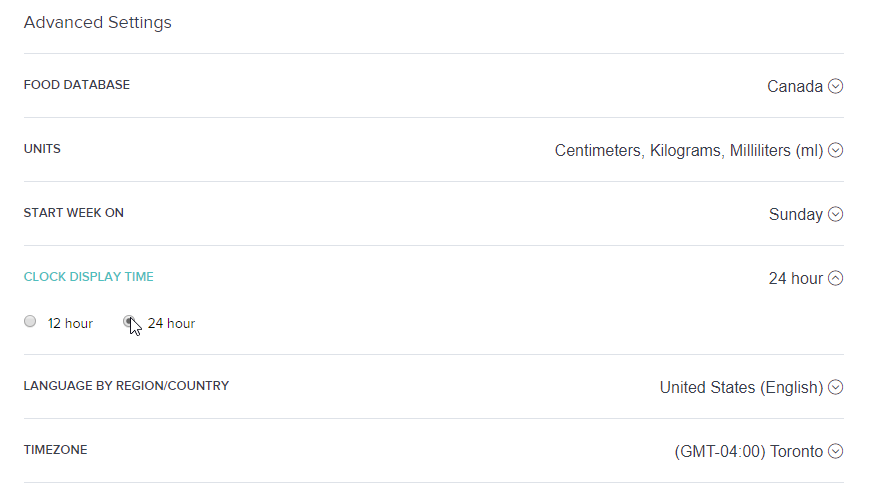
Thank you! I think it is a poor design on the part of Fitbit not to include this setting in the app, since you can set virtually every other setting from the online profile there. Nonetheless, your answer should be the accepted solution in this thread since it's the real answer. Thank you!
04-05-2018 01:50
- Mark as New
- Bookmark
- Subscribe
- Permalink
- Report this post
04-05-2018 01:50
- Mark as New
- Bookmark
- Subscribe
- Permalink
- Report this post
I also have the settings on the Fitbit dashboard site to 24h clock. The watch face is also showing the time format in 24h correctly, but if set the charging cable and check the charging screen's clock, it is set to 12h format. Can't get it fixed!
 Best Answer
Best Answer04-05-2018 07:16
- Mark as New
- Bookmark
- Subscribe
- Permalink
- Report this post
SunsetRunner
04-05-2018 07:16
- Mark as New
- Bookmark
- Subscribe
- Permalink
- Report this post
If it's only showing that when it is on the charger, what difference does it make?
 Best Answer
Best Answer05-13-2018 04:56
- Mark as New
- Bookmark
- Subscribe
- Permalink
- Report this post
05-13-2018 04:56
- Mark as New
- Bookmark
- Subscribe
- Permalink
- Report this post
Thank you sir, you saved me after a frustrating afternoon!!!
 Best Answer
Best Answer