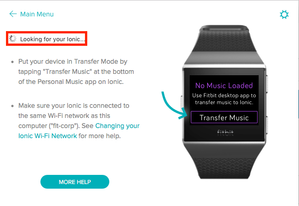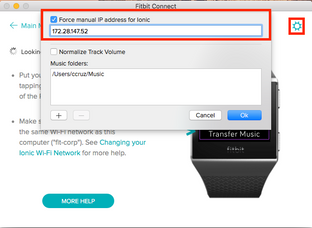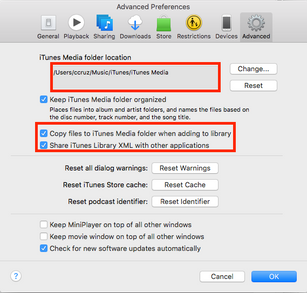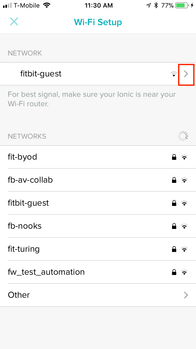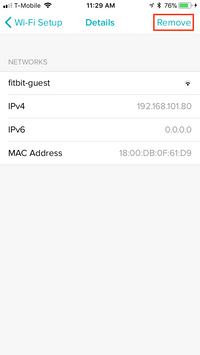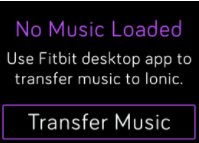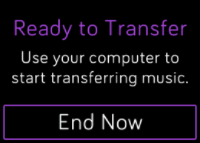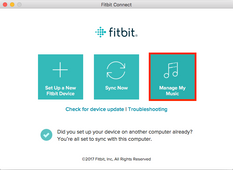Join us on the Community Forums!
-
Community Guidelines
The Fitbit Community is a gathering place for real people who wish to exchange ideas, solutions, tips, techniques, and insight about the Fitbit products and services they love. By joining our Community, you agree to uphold these guidelines, so please take a moment to look them over. -
Learn the Basics
Check out our Frequently Asked Questions page for information on Community features, and tips to make the most of your time here. -
Join the Community!
Join an existing conversation, or start a new thread to ask your question. Creating your account is completely free, and takes about a minute.
Not finding your answer on the Community Forums?
- Community
- Product Help Forums
- Ionic
- Transferring Personal Music to Ionic
- Mark Topic as New
- Mark Topic as Read
- Float this Topic for Current User
- Bookmark
- Subscribe
- Mute
- Printer Friendly Page
- Community
- Product Help Forums
- Ionic
- Transferring Personal Music to Ionic
Transferring Personal Music to Ionic
- Mark Topic as New
- Mark Topic as Read
- Float this Topic for Current User
- Bookmark
- Subscribe
- Mute
- Printer Friendly Page
- « Previous
- Next »
09-28-2017 02:08 - edited 11-03-2017 13:58
- Mark as New
- Bookmark
- Subscribe
- Permalink
- Report this post
 Community Moderator Alumni are previous members of the Moderation Team, which ensures conversations are friendly, factual, and on-topic. Moderators are here to answer questions, escalate bugs, and make sure your voice is heard by the larger Fitbit team. Learn more
Community Moderator Alumni are previous members of the Moderation Team, which ensures conversations are friendly, factual, and on-topic. Moderators are here to answer questions, escalate bugs, and make sure your voice is heard by the larger Fitbit team. Learn more
09-28-2017 02:08 - edited 11-03-2017 13:58
- Mark as New
- Bookmark
- Subscribe
- Permalink
- Report this post
Update 10/6/17 -- Thanks for sharing your experiences with attempting to transfer your playlists onto Ionic. After reading through the discussions in this thread, I noticed some users where successful and others not so much.
Users are running into various blockers that are preventing a successful transfer. I've compiled the complications into the following categories:
- Stuck on "Looking for Ionic" message on Fitbit connect even though Ionic/Fitbit App/Computer on same Network)
Cannot connect unless a force manual IP address for Ionic is done(entering IP address manually)
- Frozen at "Determining Transfer Time" (check out @xTommyG's workaround here)
- Stuck on "Transfer in progress" (try restarting your Ionic and then reestablish Wi-Fi connection on Ionic)
- Ionic won't connect to Wi-Fi (see Why won't my Fitbit watch connect to Wi-Fi? for tips)
I've created a guide to help anyone that's having issues with this. So, without further ado, let's start transferring some music!
Requirements
- Windows 10 (PC) or Mac computer
- Wi-Fi capable computer: Must be able to connect to the Internet via Wi-Fi (direct ethernet connections will not work)
- Must connect to a 2.4GHz frequency network (5 GHz frequency is not supported)
- Fitbit Connect Software (Win10/Mac) must be installed
- Ionic battery life must be above 40% to transfer music (Keeping Ionic charging during this process is recommended)
- Create at least 1 playlist of songs or podcasts in iTunes or Windows Media Player to download to your watch. You can also create playlists in the Fitbit Music app using the drag-and-drop feature to add individual tracks.
- To download music files, they must fall under one of the following audio file types:
- Windows 10
- MP3 files
- MP4 files with AAC audio
- WMA files
- Mac
- MP3 files
- AIFF
- MP4 files with AAC audio
- Windows 10
- If you use iTunes, make sure you approve the app to share playlists with your watch: Open iTunes on your computer > Edit > Preferences > Advanced > Share iTunes Library XML with other applications > OK.
- For best results, perform this process as close to your router as possible to reduce any interference
Transfer Music Checklist
- Restart computer
- Make sure your computer is connected to a strong Wi-Fi network (note: personal or work network that requires a password to connect is recommended - 2.4 GHz)
- Restart phone
- Restart Ionic
- In the Fitbit app go to Account/Media/Manage Wi-fi Networks and remove all saved networks
- Connect back to your Wi-Fi network
- Plug-in your watch to charge
- On your Ionic, tap Music app and then Transfer Music:
- Ionic will show this screen when connection is established:
- Open Fitbit Connect and click on Manage My Music
- When prompted, follow the on-screen instructions on your Mac/PC to choose the playlists you want to download to your watch. After you choose a playlist, the download starts automatically. Download/transfer times vary based on how large your playlist is (was able to download 1 hours worth of music in about 6-8 minutes).
Note: For faster download times, you might want to avoid large playlists. The more songs you transfer under one playlist the longer download times you will experience. Should you run into an issue please let us know where in the process you get stuck.
Thanks everyone for your continued insight and feedback in this thread. I hope all of you Ionic users get transferred, drop your phones on your dressers and start working out to the music you most enjoy, phone free!
------------------------------------------------------------------------------------------------------------------------------------------
Update 9/28/17 -- The latest version of Fitbit Connect for Mac is now live! The update can now be found on the setup page. Please update if you haven't already so you can start transferring your favorite tunes to your Ionic!
-
Download Fitbit Connect for Mac: www.fitbit.com/setup
-
Download Fitbit Connect for PC: http://cache.fitbit.com/FitbitConnect/FitbitConnect-v2.0.2.6954-2017-09-28.exe
------------------------------------------------------------------------------------------------------------------------------------------
Everyone -- To transfer music with Fitbit Connect, please click the applicable link below to download and install the Fitbit Connect software:
-
Download Fitbit Connect for Mac: www.fitbit.com/setup
-
Download Fitbit Connect for PC: http://cache.fitbit.com/FitbitConnect/FitbitConnect-v2.0.2.6954-2017-09-28.exe
With the Music app on Fitbit Ionic, you can store and play several hours worth of your favorite songs and podcasts right on your wrist. After you download playlists to your watch, connect Bluetooth headphones or another audio device to listen to your tracks.
You need a Windows 10 PC or a Mac connected to Wi-Fi to download music and podcasts to your watch. Keep in mind you can only transfer files that you own or don’t require a license.
If you live in the United States, you can also use the Pandora app to download stations to your watch.
For full instructions, I recommend checking out "How do I listen to music and podcasts on my Fitbit watch?"
10-12-2018 10:55 - edited 10-12-2018 16:11
- Mark as New
- Bookmark
- Subscribe
- Permalink
- Report this post
10-12-2018 10:55 - edited 10-12-2018 16:11
- Mark as New
- Bookmark
- Subscribe
- Permalink
- Report this post
While I havn't had any problems transferring files to my ionic... I noticed that my files increase in size after transfer to ionic. 1.3GB of MP4 AAC files take up nearly the whole 2.5GB space on ionic leaving me unable to transfer all of them (I have about 1.8GB of MP4 I wanted to transfer.). So clearly, the connect program is re-encoding the files to a format ionic supports.
Anyone know the exact format, bitrates, bitdepths, and samplerates supported?
I'd like to have my music on my PC already in the format ionic expects so it won't need to re-encode, which would cut down transfer time and maybe I can do a better job at encoding settings myself to keep the file sizes as small as possible. Perhaps I can reduce the bitrate or switch to VBR coding.
10-14-2018 12:27
- Mark as New
- Bookmark
- Subscribe
- Permalink
- Report this post
10-14-2018 12:27
- Mark as New
- Bookmark
- Subscribe
- Permalink
- Report this post
You're probably better off just down-converting (there are converters out there, that aren't too "lossy", depending on the from/to depth you're converting).
I doubt VBR is going to work, but it'd be an interesting experiment. The Ionic IME (when I was trying to use music on it) is VERY finicky about metadata, on all types of tracks.
Good luck figuring out the optimal bitrate(s); this has been asked numerous times, that I saw, and answered along the lines of "those specifications are still not published"...
Probably the easiest way is to take one track and either re-encode in multiple formats, or convert it, to the same, and "test" each one. The other way is to access the file-system, but that's not trivial, although it would give great insight into how the files actually end up.
 Best Answer
Best Answer10-14-2018 15:47
- Mark as New
- Bookmark
- Subscribe
- Permalink
- Report this post
10-14-2018 15:47
- Mark as New
- Bookmark
- Subscribe
- Permalink
- Report this post
Well, after a bit of testing, and comparing album file sizes before and after moving to ionic, it would appear that whatever format MP3/MP4/WMA the connect app will always convert to MP3 CBR 320 Kbps. And it only supports 44.1KHz, if the files are higher or lower the connect app complains about unspported format.
And even if the files are in MP3 CBR 320 beforehand, the connect app STILL recodes them to MP3 CBR 320... Because copying over MP3 CBR 128, MP3 CBR 320 and a MP4 all take nearly the same amount of time. Completely silly.
However, the Windows 10 app appears to be doing something different. I'm not sure, but it's either encoding to MP3 VBR or MP3 CBR 256, as the file sizes are similar.
It sure would be nice to have a no recode option, so the program would just move the MP3 files over as is and not recode them...
10-18-2018 02:07
- Mark as New
- Bookmark
- Subscribe
- Permalink
- Report this post
10-18-2018 02:07
- Mark as New
- Bookmark
- Subscribe
- Permalink
- Report this post
Not sure if anyone has already said this here, but thoiugh I may as well share my experience in case it's helpful.
I found that the music transfer is temperamental. I use a macbook pro with an Ionic. Not sure if things are different for windows. Here are some things that worked for me to avoid issues.
Limit the playlist size. My ionic seems to cope with 15 or so songs on a playlist but no more. I limit my playlists to 10 songs now if I can help it. When I have gone over this limit in the past (20 songs+) the Ionic has sometimes simply lost all of the transferred music, which is a pain. Since restricting to shorter playlists I've not had this issue so far.
Make sure the transfer isn't interrupted. For example I transfered over a bunch of songs when the battery was 28% and it dropped to below 25% during the transfer. This makes the ionic stop the transfer as it wants to have at least 25% for the duration of the transfer. When I then plugged the ionic in and attempted to continue the transfer I found it had lost some of the songs that were supposed to already have transferred over. For these playlists I had to start again. I then found that provided the ionic wasn't interrupted the transfer was smooth.
I found that sometimes a song would be suddenly unrecognised and just show up as being 0:00 in length, for example this happened if the transfer was interrupted. In trying to retransfer the song the same thing would happen - the app would think the song was 0:00 long and would not recognise it properly. If this happens try moving the file on the computer to a different folder and then redo the transfer. It seems this makes the transfer app start again in assessing the song for transfer and I have found that it will transfer over once moved.
Hope these tips help someone out there. Fitbit really need to eliminate out these bugs. On a positive note the sound quality I have and the bluetooth connectivity work well with only a cheap pair of bluetooth headphones. Once the music is on the Ionic it's really great!
 Best Answer
Best Answer10-23-2018 06:38
- Mark as New
- Bookmark
- Subscribe
- Permalink
- Report this post
10-23-2018 06:38
- Mark as New
- Bookmark
- Subscribe
- Permalink
- Report this post
Eric, I have a question why is so hard to delete a playlist from the fitbit app on your desktop or laptop? If you go thru the process and delete all music from your watch and phone app, it does not delete it from the desktop app. And as soon as you try to delete the music from the desktop app it transfers music to your Ionic. I need to start fresh not keep transferring the same music and having to delete it so that I can make new playlists. Please help. I hope this makes sense.
 Best Answer
Best Answer
10-31-2018
14:13
- last edited on
08-28-2024
06:52
by
MarreFitbit
![]()
- Mark as New
- Bookmark
- Subscribe
- Permalink
- Report this post
 Community Moderator Alumni are previous members of the Moderation Team, which ensures conversations are friendly, factual, and on-topic. Moderators are here to answer questions, escalate bugs, and make sure your voice is heard by the larger Fitbit team. Learn more
Community Moderator Alumni are previous members of the Moderation Team, which ensures conversations are friendly, factual, and on-topic. Moderators are here to answer questions, escalate bugs, and make sure your voice is heard by the larger Fitbit team. Learn more
10-31-2018
14:13
- last edited on
08-28-2024
06:52
by
MarreFitbit
![]()
- Mark as New
- Bookmark
- Subscribe
- Permalink
- Report this post
Hi everyone!
Just wanted to thank you all for your participation in this discussion. It's great to see all the observations and tips that were shared on this thread to help one another with the music transfer process.
That being said, this thread has been active for over a year now and I believe it is best to close it down, so that we may better address any potential issues that come up on an individual basis.
If you are new to this thread and are having any issues transferring music to your Ionic, I highly recommend checking out @ErickFitbit's post, here. There you will find troubleshooting tips, FAQ's, and a list of requirements needed to transfer music to your Ionic.
If you are having any issues transferring Deezer Playlists to your Ionic, I can recommend checking out the troubleshoots detailed in this article.
If you are uploading your favorite Pandora stations to your Ionic but running into a little trouble, I can recommend checking out the steps, here.
Rest assured if you are in need of help, we are happy to assist and I invite you to start a new thread on the community.
Thanks again for all the participation, folks. Have a great Halloween! ![]()
Want to get more deep sleep? Join the discussion on our Sleep better forum.
 Best Answer
Best Answer- « Previous
- Next »