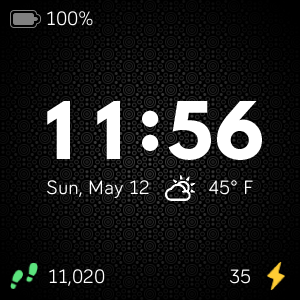Join us on the Community Forums!
-
Community Guidelines
The Fitbit Community is a gathering place for real people who wish to exchange ideas, solutions, tips, techniques, and insight about the Fitbit products and services they love. By joining our Community, you agree to uphold these guidelines, so please take a moment to look them over. -
Learn the Basics
Check out our Frequently Asked Questions page for information on Community features, and tips to make the most of your time here. -
Join the Community!
Join an existing conversation, or start a new thread to ask your question. Creating your account is completely free, and takes about a minute.
Not finding your answer on the Community Forums?
- Community
- Features
- Fitbit App Gallery
- Enlighten Clock Face
- Mark Topic as New
- Mark Topic as Read
- Float this Topic for Current User
- Bookmark
- Subscribe
- Mute
- Printer Friendly Page
- Community
- Features
- Fitbit App Gallery
- Enlighten Clock Face
Enlighten Clock Face
- Mark Topic as New
- Mark Topic as Read
- Float this Topic for Current User
- Bookmark
- Subscribe
- Mute
- Printer Friendly Page
05-17-2019 23:14
- Mark as New
- Bookmark
- Subscribe
- Permalink
- Report this post
05-17-2019 23:14
- Mark as New
- Bookmark
- Subscribe
- Permalink
- Report this post
Enlighten Clock Face
Minimalist clock face with weather and basic activity stats. Icons for activity stats will change colors as you progress toward your goals. Customize the theme by changing the background pattern and color. Weather module provided by Grégoire Sage.
I developed this clock face in my free time to learn more about the platform and chose to provide it to the community at no cost. Please feel free to comment if you run into any issues, have feature suggestions, or simply would like to provide feedback. I cannot guarantee that I will be able to respond to everything, but I will do my best to address reasonable requests as time allows.
I hope some of you find it useful.
Available now in the Fitbit App Gallery
 Best Answer
Best Answer- Labels:
-
App Gallery - Clock
01-03-2020 02:52
- Mark as New
- Bookmark
- Subscribe
- Permalink
- Report this post
01-03-2020 02:52
- Mark as New
- Bookmark
- Subscribe
- Permalink
- Report this post
@HairsylistTaraS : Congrats on the new watch! I'm glad you found and have been enjoying Enlighten. The clock format should follow your Fitbit account preferences. I could not find the setting in the app, but try changing "Clock Display Time" to 24 hour from your profile settings on the Fitbit website. Let me know if that helps.
01-09-2020 18:42
- Mark as New
- Bookmark
- Subscribe
- Permalink
- Report this post
01-09-2020 18:42
- Mark as New
- Bookmark
- Subscribe
- Permalink
- Report this post
Hello RubenInfante,
I'm new to this forum. I have a versa 2 and I downloaded enlighten clock face. The sample shows a red color for the clock numbers, but when I go to settings there are only pastels color? How do I get red clock numbers on this clock face?
 Best Answer
Best Answer01-09-2020 19:20
- Mark as New
- Bookmark
- Subscribe
- Permalink
- Report this post
01-09-2020 19:20
- Mark as New
- Bookmark
- Subscribe
- Permalink
- Report this post
@michtylr : The red color you are referring to is the Low Light Mode in the settings and not part of the standard theming options. When you enable Low Light Mode, the colors all get changed to red. Disabling the feature will restore the theme colors. This is currently the only way to get the red color.
 Best Answer
Best Answer01-10-2020 07:15
- Mark as New
- Bookmark
- Subscribe
- Permalink
- Report this post
SunsetRunner
01-10-2020 07:15
- Mark as New
- Bookmark
- Subscribe
- Permalink
- Report this post
In Clock face settings on FitBit app click the toggle switch to enable low light mode. It’s the red setting
01-29-2020 12:56
- Mark as New
- Bookmark
- Subscribe
- Permalink
- Report this post
01-29-2020 12:56
- Mark as New
- Bookmark
- Subscribe
- Permalink
- Report this post
I have a concern, even though I have chosen all my colours, background etc...it only shows up red!!!!!!
 Best Answer
Best Answer01-29-2020 12:58
- Mark as New
- Bookmark
- Subscribe
- Permalink
- Report this post
01-29-2020 12:58
- Mark as New
- Bookmark
- Subscribe
- Permalink
- Report this post
I got it....take it of low light thingy
 Best Answer
Best Answer02-11-2020 18:29
- Mark as New
- Bookmark
- Subscribe
- Permalink
- Report this post
02-11-2020 18:29
- Mark as New
- Bookmark
- Subscribe
- Permalink
- Report this post
Hi @RubenInfante ,
I LOVE this clock face. I am having trouble with the weather. I don’t know if it’s my ignorance and lack of knowledge regarding API keys or something I missed in the settings. Any help and/or guidance would be greatly appreciated.
02-11-2020 19:22
- Mark as New
- Bookmark
- Subscribe
- Permalink
- Report this post
02-11-2020 19:22
- Mark as New
- Bookmark
- Subscribe
- Permalink
- Report this post
@iCa_uBo : Glad you're enjoying the watch face! Sorry to hear you're having an issue with the weather, though. Without more information, it is a bit difficult to offer exact guidance. But, I will say that the watch depends on a connection to the Fitbit app on your phone to provide the weather. This is necessary because it depends on on your location, and the watch itself is not able to provide that data.
The weather feature should work as long as Bluetooth and location are enabled on your phone, you have granted the Fitbit app access to your location data (even when the app is not open), and the app is synced with your watch. You generally should not need to use a personal API key. When the watch is unable to request weather data, you will see "--" in place of a temperature.
 Best Answer
Best Answer02-28-2020 10:25
- Mark as New
- Bookmark
- Subscribe
- Permalink
- Report this post
02-28-2020 10:25
- Mark as New
- Bookmark
- Subscribe
- Permalink
- Report this post
I cant seem to get the setting I want to load to my watch. Are there any tricks I can try to get it to work? I really like the look at the clock face and would hate to have to find a different one
 Best Answer
Best Answer02-28-2020 19:20
- Mark as New
- Bookmark
- Subscribe
- Permalink
- Report this post
SunsetRunner
02-28-2020 19:20
- Mark as New
- Bookmark
- Subscribe
- Permalink
- Report this post
@Katzen421 @what setting are you trying to get? Do you have the “enable low light mode” on? (Is your watchface black background with red font)
 Best Answer
Best Answer02-28-2020 19:32
- Mark as New
- Bookmark
- Subscribe
- Permalink
- Report this post
02-28-2020 19:32
- Mark as New
- Bookmark
- Subscribe
- Permalink
- Report this post
I'm trying to change the background pattern, color and font color. I do have low light mode on and I would like to have my stats as well
 Best Answer
Best Answer02-29-2020 01:07
- Mark as New
- Bookmark
- Subscribe
- Permalink
- Report this post
SunsetRunner
02-29-2020 01:07
- Mark as New
- Bookmark
- Subscribe
- Permalink
- Report this post
That’s an easy fix. Toggle it off. You’ll be able to make all the changes you want. If low light mode is set to on you only get that black/red combo but if you have it off you can I’ll be able to play around with all the settings
 Best Answer
Best Answer03-01-2020 02:56
- Mark as New
- Bookmark
- Subscribe
- Permalink
- Report this post
03-01-2020 02:56
- Mark as New
- Bookmark
- Subscribe
- Permalink
- Report this post
Thank you so much!
 Best Answer
Best Answer03-01-2020 03:55
- Mark as New
- Bookmark
- Subscribe
- Permalink
- Report this post
03-01-2020 03:55
- Mark as New
- Bookmark
- Subscribe
- Permalink
- Report this post
As I am the person that requested (and received!) the low light mode, I am sorry that this seems to be the #1 source of headaches with this watchface. Please, please don't take it away as I use it literally every day of work.
Although I don't want to change the face (as it is the best clockface, by far, that I have tried), maybe there should be an option (set by default which low light mode is enabled) to have <LOW LIGHT MODE ENABLED> displayed on the face in a small font towards the bottom. That way, someone who accidentally sets it is aware and those who want it (for work in low light environments or use at night in bed) can purposefully turn the notification off and keep the current look of their clockface.
 Best Answer
Best Answer03-01-2020 12:32
- Mark as New
- Bookmark
- Subscribe
- Permalink
- Report this post
SunsetRunner
03-01-2020 12:32
- Mark as New
- Bookmark
- Subscribe
- Permalink
- Report this post
@RubenInfante I agree there should definitely be a warning that enabling low light mode will disable the ability to customize your watch face because so many people enable it and don’t realize what it will actually do to their watch face.
I think the default mode should be kept as is with “low light mode” toggled off as more people seem to like the customizable view than the low light option (as evidenced by how many posts on this forum are related to accidentally setting it on without intending to lose the customizability of the watch face). That being said, I do think it should be kept as an an option to enable it so that people like @SLEZE that love it will be kept happy too 🙂
 Best Answer
Best Answer03-01-2020 13:08
- Mark as New
- Bookmark
- Subscribe
- Permalink
- Report this post
03-01-2020 13:08
- Mark as New
- Bookmark
- Subscribe
- Permalink
- Report this post
@Katzen421 : Sorry that you ran into some confusion around the low light mode -- it does seem like it is a bit of a common situation. I'm glad @SunsetRunner was able to help you get back to the experience you wanted, and I hope you continue to enjoy Enlighten.
@SLEZE : You definitely don't have to worry about having the ability to get the red colorization going away. I'm going to experiment with other options, and hopefully I'll land on something I like. I'd prefer not to have to put messaging on the watch face itself.
@SunsetRunner : Thanks again for helping out others in the community! I agree that there isn't enough information about what the setting will do and maybe the naming is part of that. I'm going to see what I can do that maintains the overall functionality, while reducing the confusion around it.
03-03-2020 22:19 - edited 03-03-2020 22:21
- Mark as New
- Bookmark
- Subscribe
- Permalink
- Report this post
03-03-2020 22:19 - edited 03-03-2020 22:21
- Mark as New
- Bookmark
- Subscribe
- Permalink
- Report this post
@SLEZE, @SunsetRunner : Just a quick note on the confusion surrounding the Low Light Mode feature. I have submitted an update to Enlighten (v1.4.4) that labels the feature as Darkroom Mode (Color Override) in the settings menu. In addition, the setting menu was reorganized to move the Font Size and Darkroom Mode into the Theme section. I hope this will prevent others from accidentally enabling the feature, thinking it does something else.

03-04-2020 22:23
- Mark as New
- Bookmark
- Subscribe
- Permalink
- Report this post
SunsetRunner
03-04-2020 22:23
- Mark as New
- Bookmark
- Subscribe
- Permalink
- Report this post
Nice! Hopefully it helps to clarify things for people 🙂
 Best Answer
Best Answer03-18-2020 22:56
- Mark as New
- Bookmark
- Subscribe
- Permalink
- Report this post
03-18-2020 22:56
- Mark as New
- Bookmark
- Subscribe
- Permalink
- Report this post
I really enjoy this clock face, it’s the only one I use. My only issue I’ve been having is my weather, I’ve gone and set my personal api and left it for a week or two and nothing ever happened. I even tried redoing it a few time and still nothing. I’m constantly around wifi and always refreshing my Fitbit app but it has yet to do anything. I’ve even gone as far as to delete the clock face and reinstall it hoping it would work.
 Best Answer
Best Answer03-19-2020 23:59
- Mark as New
- Bookmark
- Subscribe
- Permalink
- Report this post
03-19-2020 23:59
- Mark as New
- Bookmark
- Subscribe
- Permalink
- Report this post
@Krystakess : In order for weather to work, you must ensure you have given the Fitbit app on your phone permission to use your location all of the time. If you have only given it permission while using the app or have denied it permission, weather on the watch face will not work as expected. This is true when using either the built in API key or a personal API key. As long as that is set properly, and your phone is within range of your watch, the weather should appear.
 Best Answer
Best Answer