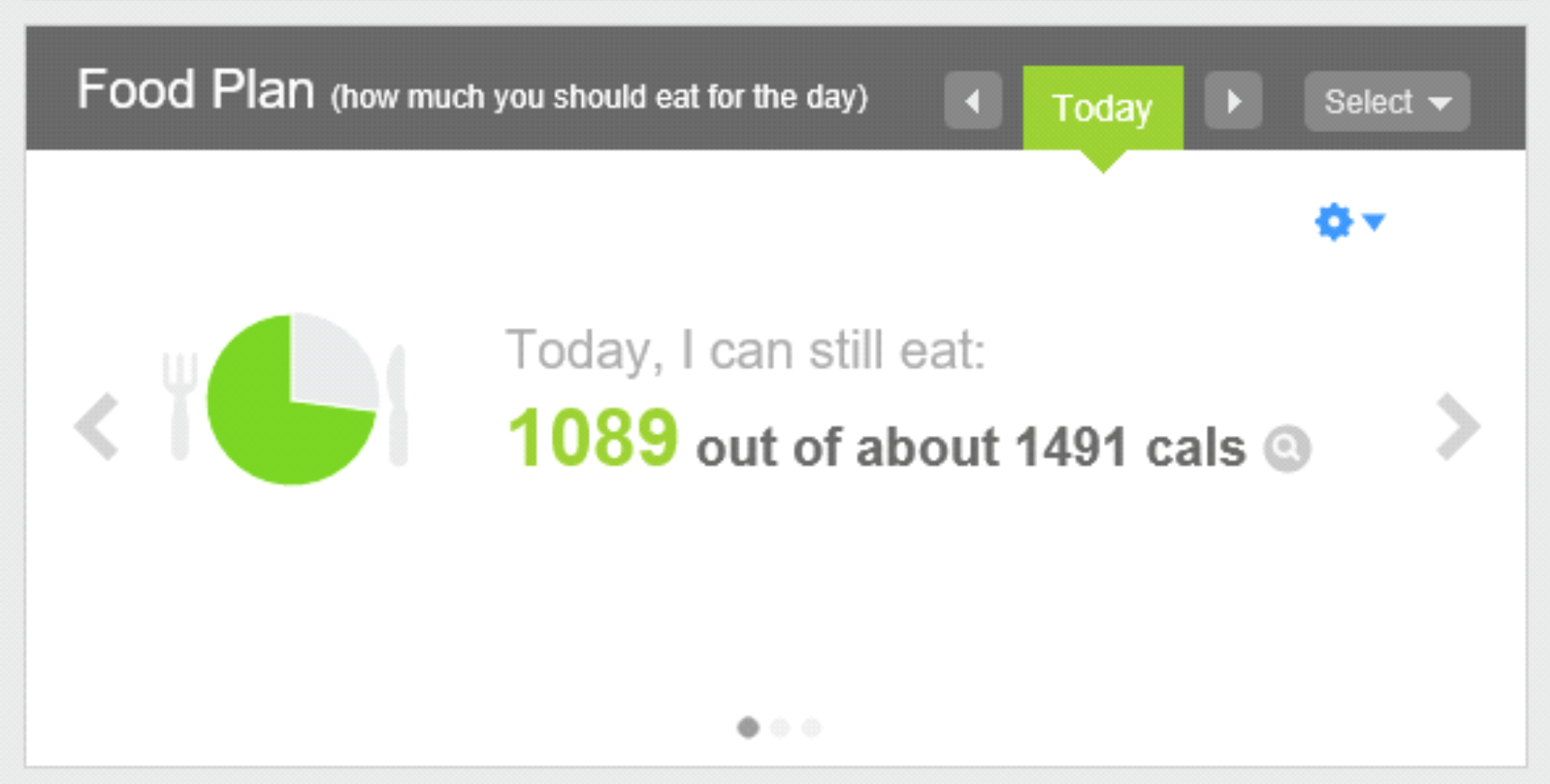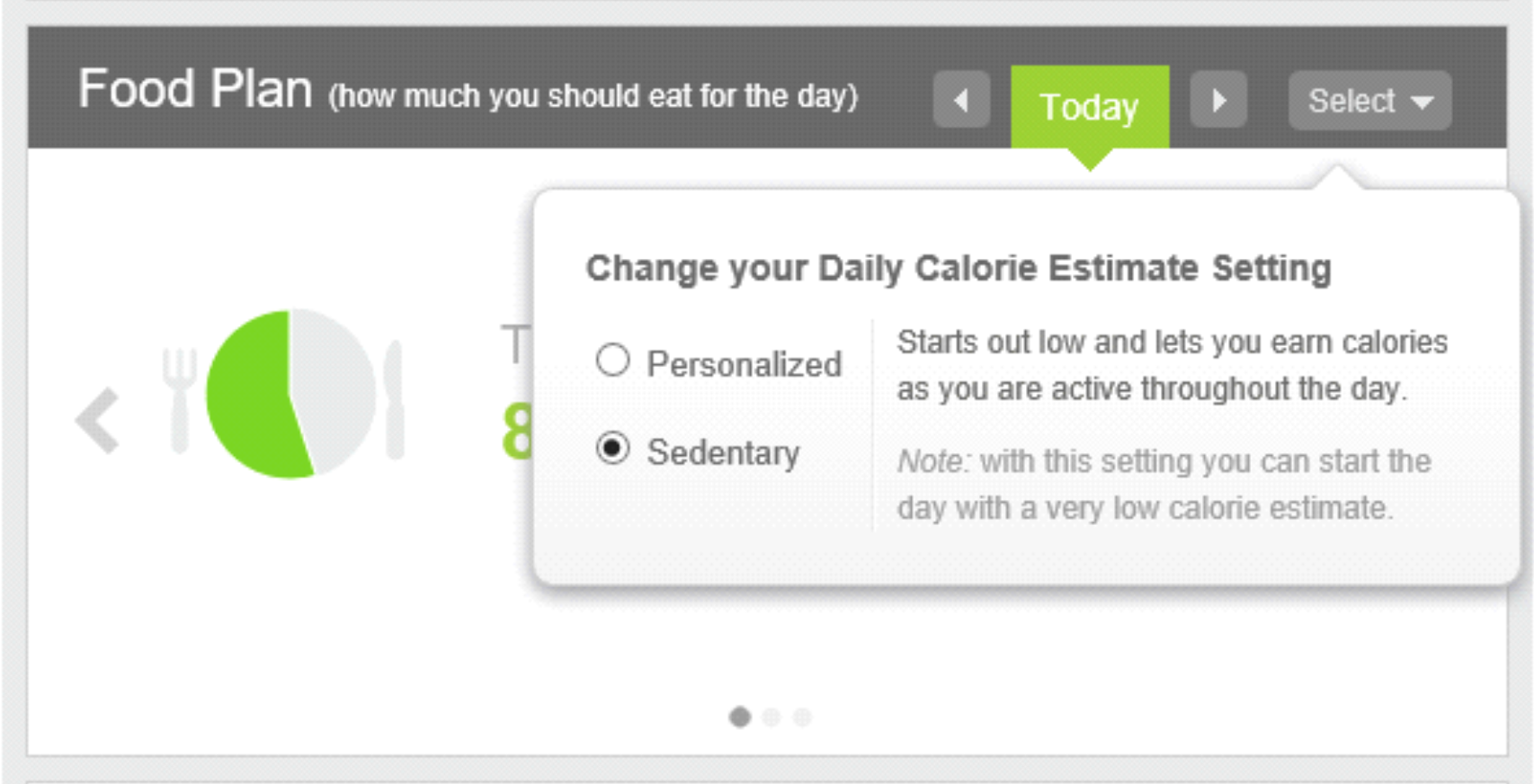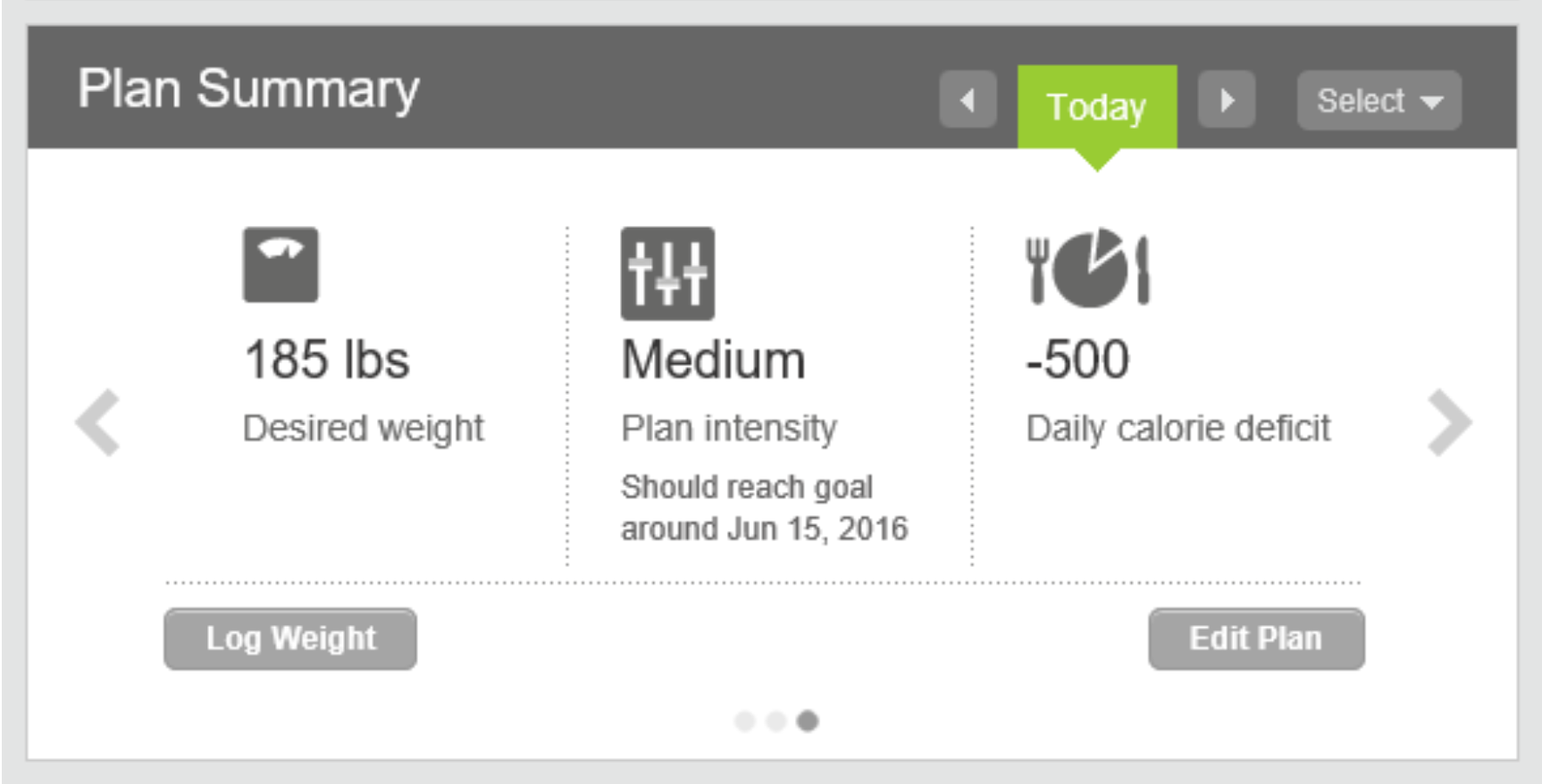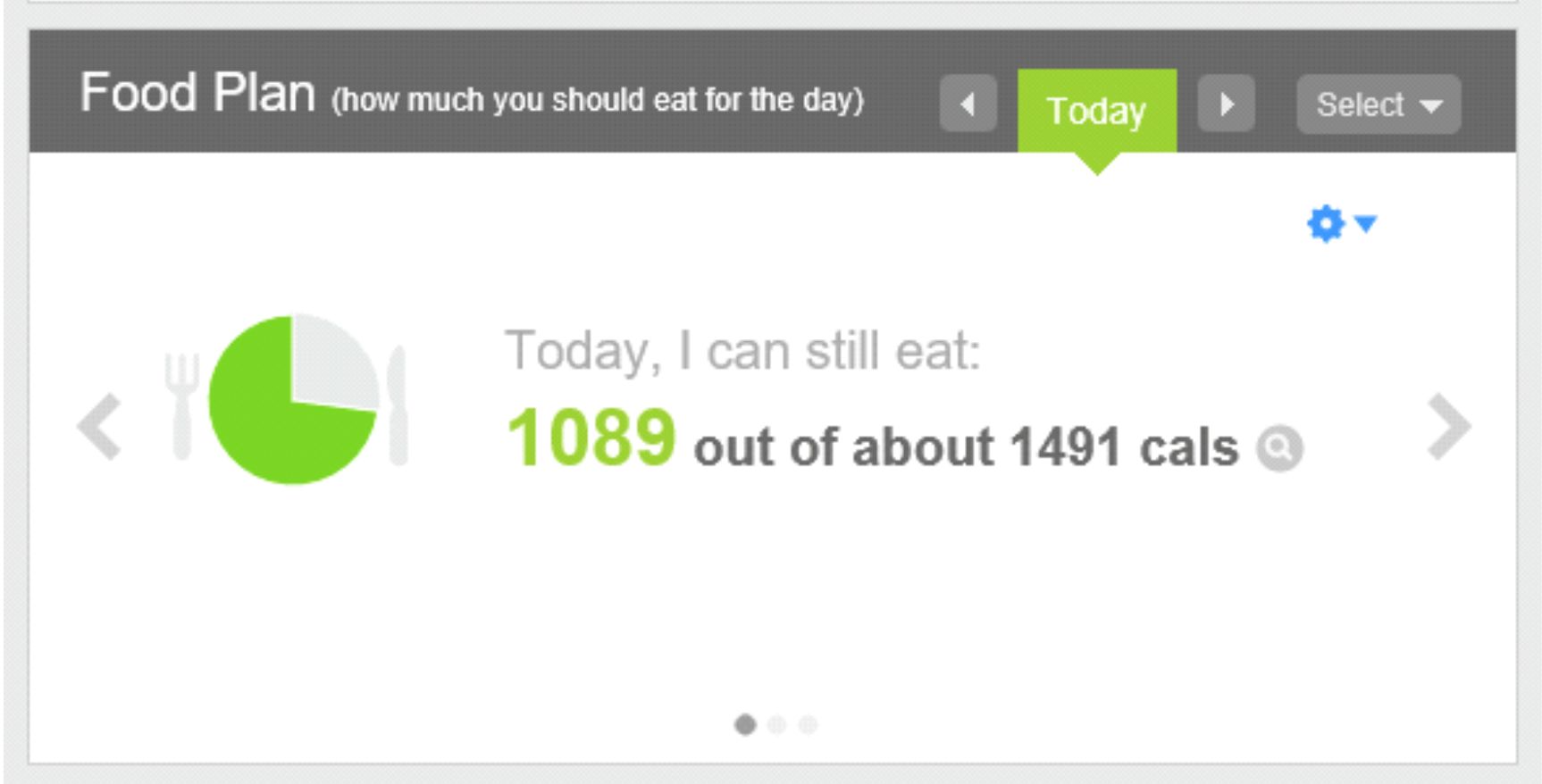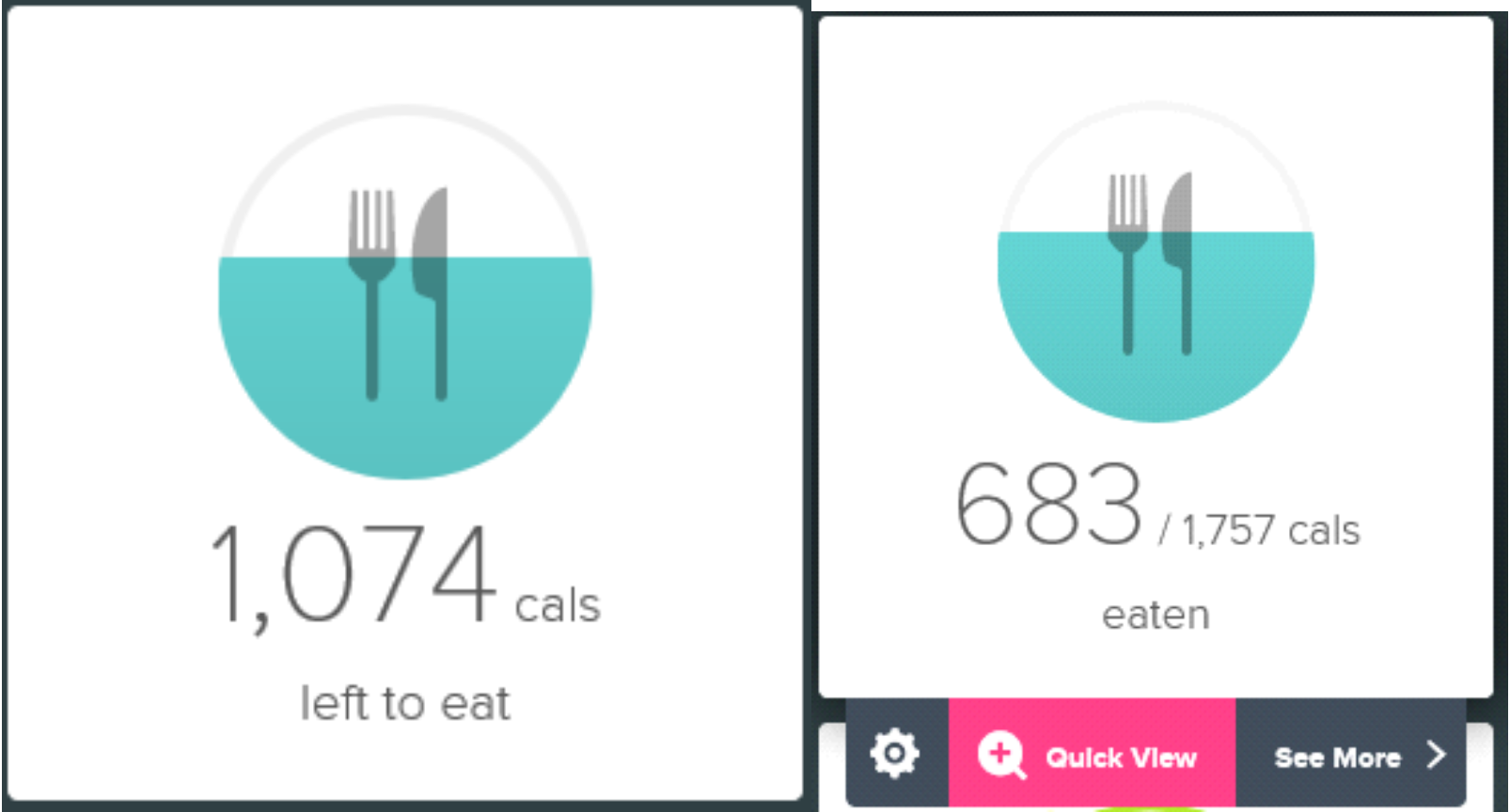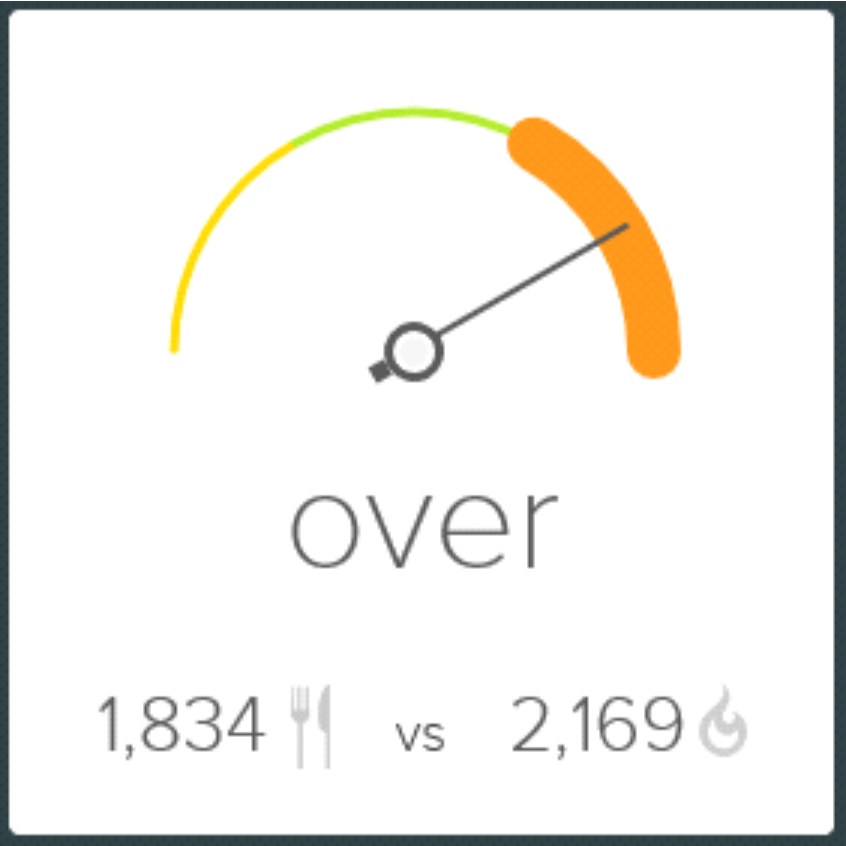Join us on the Community Forums!
-
Community Guidelines
The Fitbit Community is a gathering place for real people who wish to exchange ideas, solutions, tips, techniques, and insight about the Fitbit products and services they love. By joining our Community, you agree to uphold these guidelines, so please take a moment to look them over. -
Learn the Basics
Check out our Frequently Asked Questions page for information on Community features, and tips to make the most of your time here. -
Join the Community!
Join an existing conversation, or start a new thread to ask your question. Creating your account is completely free, and takes about a minute.
Not finding your answer on the Community Forums?
- Community
- Platform
- Fitbit.com Dashboard
- Part 3: Fitbit's Food Plan Tracking Tools
- Mark Topic as New
- Mark Topic as Read
- Float this Topic for Current User
- Bookmark
- Subscribe
- Mute
- Printer Friendly Page
- Community
- Platform
- Fitbit.com Dashboard
- Part 3: Fitbit's Food Plan Tracking Tools
Part 3: Fitbit's Food Plan Tracking Tools
- Mark Topic as New
- Mark Topic as Read
- Float this Topic for Current User
- Bookmark
- Subscribe
- Mute
- Printer Friendly Page
- « Previous
-
- 1
- 2
- Next »
01-30-2016 16:03 - edited 01-30-2016 16:09
- Mark as New
- Bookmark
- Subscribe
- Permalink
- Report this post
 Fitbit Product Experts Alumni are retired members of the Fitbit Product Expert Program. Learn more
Fitbit Product Experts Alumni are retired members of the Fitbit Product Expert Program. Learn more
01-30-2016 16:03 - edited 01-30-2016 16:09
- Mark as New
- Bookmark
- Subscribe
- Permalink
- Report this post
Table of Contents
Part 1: Fitbit Food Plan Basics
Part 2: Fitbit's Food Plan In-Depth
Part 3: Fitbit's Food Plan Tracking Tools
Part 4: Tips for Fitbit Weight Loss Success
---
There's one more available setting for Fitbit's Food Plan, so we'll take a look at that as our first step in reviewing Fitbit's Food Plan tracking tools. After you've finished setting up your food plan, right under the food log you should see the Food Plan (how much you should eat for the day) screen displayed. If you see a different screen, use the left or right arrows in that section to find the screen below. There are only three possibilities, so it should be easy.
Personalized vs Sedentary Food Plan
The final setting for the food plan is hiding behind that little gear/down arrow combo in the upper-right corner. Hover over it and the screen will change to look like the one below.
This is where you select between Personalized and Sedentary daily calorie estimates. The Personalized setting uses your past activity history to estimate your calorie burn for the day and increases or decreases if you're more or less active than usual. Beware, though; if you're normally fairly active in the evening and you take an evening off, there's a good chance you will eat more than you should and blow your calorie deficit for the day.
I prefer the Sedentary setting, which only gives you additional calories to consume as you earn them with activities. You'll start out with a low number in the morning, but you're less likely to overrun your deficit if you have a lazy day or evening. The choice is yours.
Food Plan Summary
Now let's review the other tools available for tracking how well you're sticking to your food plan throughout the day. First is the Plan Summary, which is another one of those screens you can reach with the left and right arrows in the section below the food log. It looks like this:
This screen is simply a recap of your food plan.
Daily Calorie Estimate
Press the right arrow, and that screen is replaced with the Food Plan (how much you should eat for the day) screen.
Note the knife, fork, and dinner plate. This is your daily calorie estimate, and it's duplicated on the online Dashboard by the following tile. The second image below shows what that tile looks like when you hover your mouse over it.
(Ignore the numbers, since I took the screen shots at different times of the day.)
The Daily Calorie Estimate uses your average activity to give you an estimate of how many calories you should eat for the whole day to meet your weight goal. This updates throughout the day if you are more or less active than usual. As you log food during the day, the calories you can still eat will update.
Calories In vs Calories Out
Press the right arrow on the Food Plan section of the Food Log page once more, and you'll see the final screen in the series, the Calories In vs Calories Out screen. This displays the calories in vs out graphic, probably the most misunderstood part of the Fitbit Food Plan.
Note that this gauge is duplicated on the Online Dashboard by the following tile. (Again, ignore the different numbers since I took the screen shots at different times of the day. The image above shows I didn't eat a very big breakfast before sitting down to write today, while the one below shows that my wife made me a big mug of hot chocolate this chilly evening, and I still have some exercising to do.)
This view is a real-time calculation of your calorie deficit and shows whether you're in the goal zone set by your Food Plan. Your plan's deficit is pro-rated over the entire day. You will be in your goal zone as long as you are within 50 calories of your deficit goal for the current time of day. In the example above, the 1,834 next to the knife and fork are for calories eaten, and the 2,169 next to the calorie symbol are for calories burned.
Why the Daily Calorie Estimate and Calories In vs Calories Out Tiles Disagree
One of the most often asked questions I've seen concerns the difference between these two tiles. The Daily Calorie Estimate is an estimate of the total calories you can eat for the whole day, taking your BMR, Activity Calories, Food Plan deficit, and whether you're on a Personalized or Sedentary plan into account. The Calories In vs Out gauge, on the other hand, is specific to the current time of day, and includes the fraction of your food plan deficit that you should have earned by that time of day as well as the calories you've actually burned in the same time period. If you think of the Calories In vs Out gauge as an "Eatometer," showing how fast you're consuming your daily calories, it may make understanding the difference easier.
For example, consider someone who eats a big breakfast early in the morning. Even on the Sedentary plan, they may already have a Daily Calorie Estimate of 1300 calories or more first thing in the morning, reflecting their entire daily BMR, so eating a 1000-calorie breakfast would show that they still had 300 calories left to eat for the day.
The Calories In vs Out gauge, however, only gives credit for calories actually burned so far for the day. At 6AM, they may have burned only a few hundred calories BMR while sleeping, plus a few activity calories for stumbling to the bathroom, brushing their teeth, and making their way to the breakfast table. In addition, since it's 6AM, 25% of the day is gone, which means that the gauge needs to hold 25% of their daily deficit in reserve. If they're on the 500-calorie deficit plan, that's another 125 calories to be accounted for. So it's quite reasonable for the Daily Calorie Estimate to show 300 calories left to eat for the day, while the "Eatometer" is WAY over in the red zone, shouting "Slow Down, you're eating too fast!" Early in the day, that's not a problem; later in the day, you should be paying close attention.
To summarize, the Daily Calorie Estimate will often tell you that you have more calories available to eat, even if you're "over budget" at the current time. It's okay to be "over budget" early in the day, since it's better to eat earlier rather than later, but be careful about running over the Daily Calorie Estimate for the day unless you have a lot more exercise planned.
Also remember that the Daily Calorie Estimate will increase throughout the day as activities burn calories, so that 1300 morning estimate may turn into 2500 or more by the end of the day. Don't assume that the first number you see in the morning is your final daily food budget, unless you're planning to lay in bed all day.
Setting Your Calorie Burn Goal
There's one more piece of the puzzle that's worth fitting into place, and that's your Calorie Burn Goal. It's shown on the Activity Goals Tile, which looks like this on the dashboard. The second image shows the entry screen displayed if you hover over the tile, then click on the gear displayed at the bottom of the tile.
I have set my Calorie Burn Goal at 2612. My BMR is about 1700, and I've found that if I hit my step goal and Active Minutes, I average around 900 Activity Calories burned each day. My Calorie Burn Goal is simply the sum of those two numbers. That leaves me about 2100 calories to eat each day if I want to maintain my 500 calorie deficit. Another way to think about it is that I plan to exercise off my 500-calorie deficit each day, plus another 400 calories that I can eat.
Summarizing the Food Plan Tracking Tools
Now that you know where to find your food plan summary and edit it, the difference between a Personalized and Sedentary food plan, how the Daily Calorie Allowance and Calorie In vs Out tiles work (and why they often differ) and how to set your daily Calorie Burn Goal, you're ready to take control of your weight loss plan. Before you go, let me share a few tips I've learned that have helped me work my plan, check out Part 4 below.
---
Table of Contents
Part 1: Fitbit Food Plan Basics
Part 2: Fitbit's Food Plan In-Depth
Part 3: Fitbit's Food Plan Tracking Tools
Part 4: Tips for Fitbit Weight Loss Success
Charge HR, Flex | Windows 10 | Android | iPad
Take a look at the Fitbit help site for further assistance and information.
08-09-2018 20:01
- Mark as New
- Bookmark
- Subscribe
- Permalink
- Report this post
08-09-2018 20:01
- Mark as New
- Bookmark
- Subscribe
- Permalink
- Report this post
Thank you for this. You've helped clarify some pretty unintuitive design. I was really stuck on why the numbers disagreed and your "eatometer" metaphor helped clarify that the second chart referred to pacing. Seems like the first page could be "Total Budget" and the other could be "Hourly Pace".
 Best Answer
Best Answer10-30-2020 16:59
- Mark as New
- Bookmark
- Subscribe
- Permalink
- Report this post
10-30-2020 16:59
- Mark as New
- Bookmark
- Subscribe
- Permalink
- Report this post
Hi Don
Great article on the Food Plan. Don't understand how to figure out my average activity caloried burned each day so I can add to my BMR to get what my calorie burn should be. My daily step goal is 9125 and daily active minutes is 41. My BMR is 1343. You wrote that "I have set my Calorie Burn Goal at 2612. My BMR is about 1700, and I've found that if I hit my step goal and Active Minutes, I average around 900 Activity Calories burned each day. My Calorie Burn Goal is simply the sum of those two numbers." My daily average step goal is 9125 and daily average active minutes is 41. How do I figure out my average activity calories burned each day like you came up with (900 activity calories burned each day)?
My figure shows I need to burn like 3400 calories a day to reach my weight loss goal. Can you clarify how I figure out how to get the figure for the activity calories burned each day?
Thank you.
A
 Best Answer
Best Answer- « Previous
-
- 1
- 2
- Next »