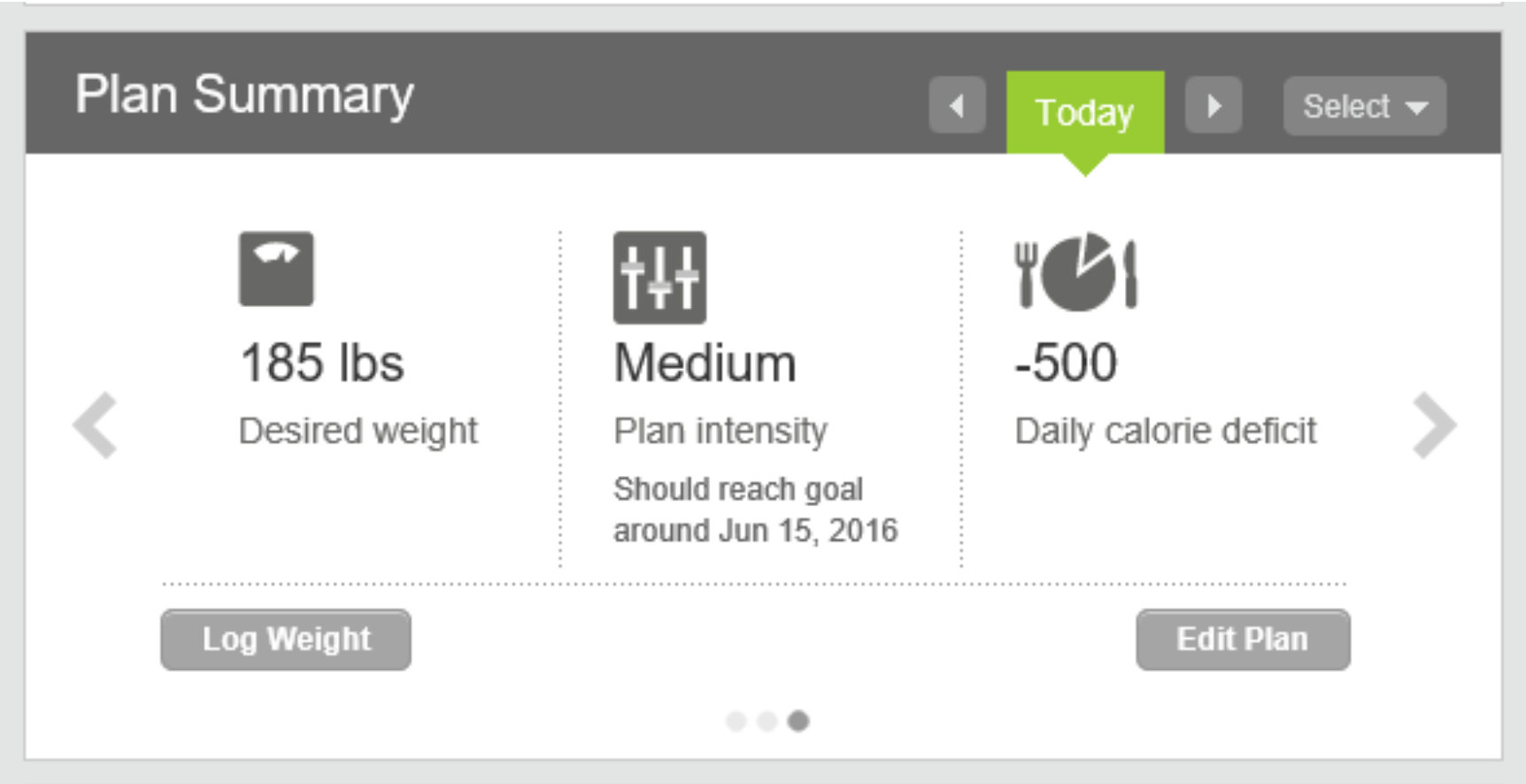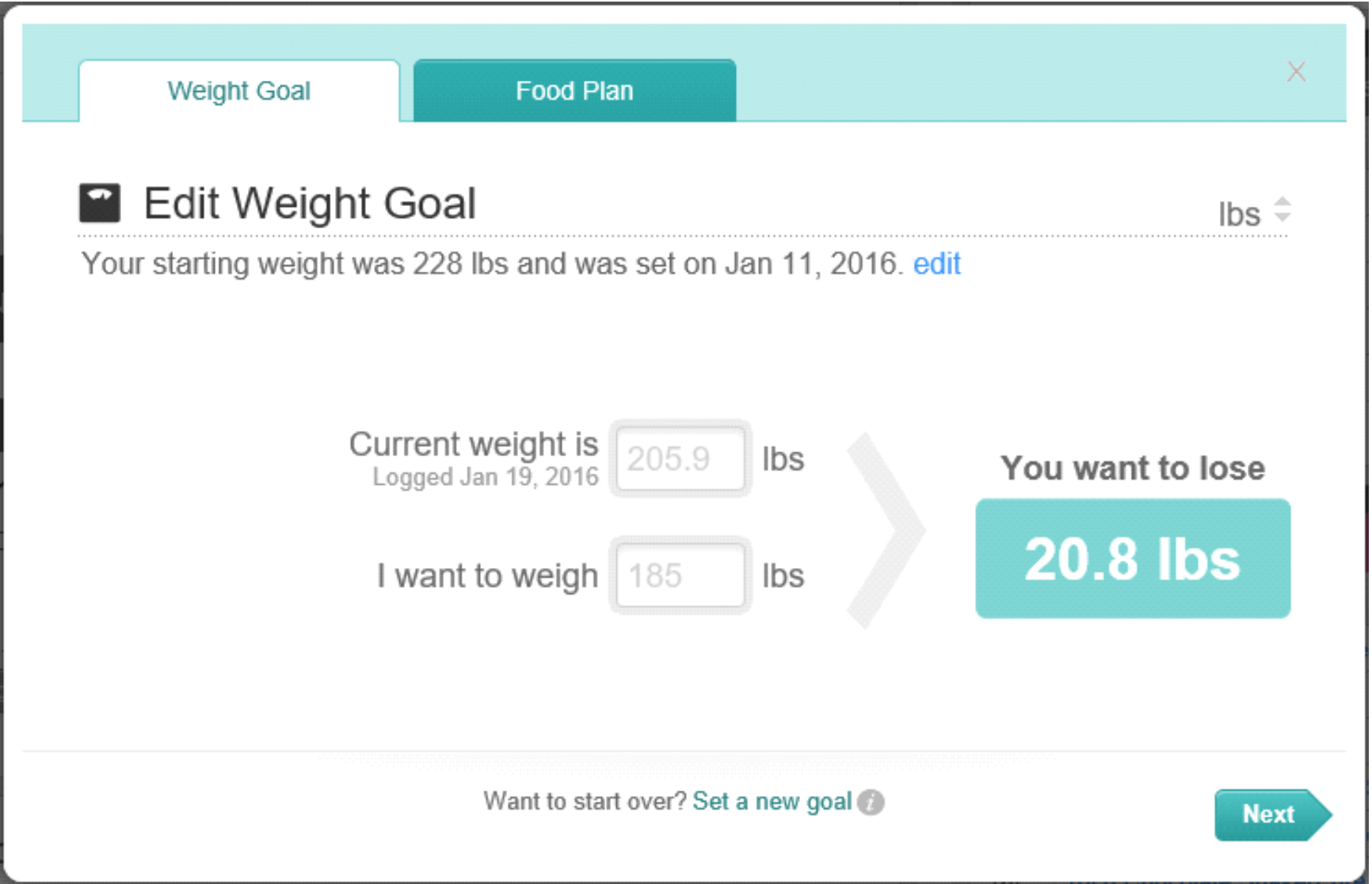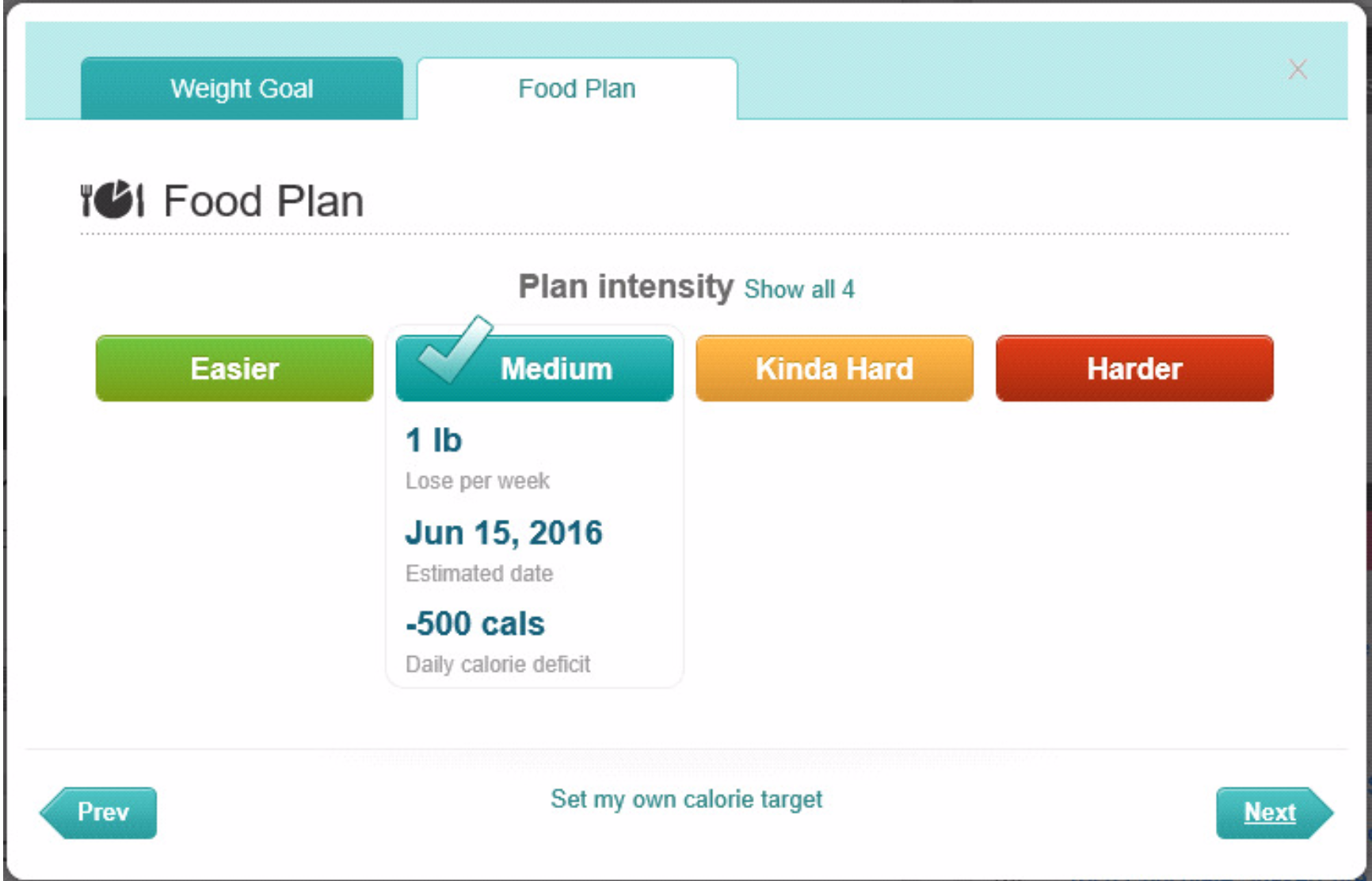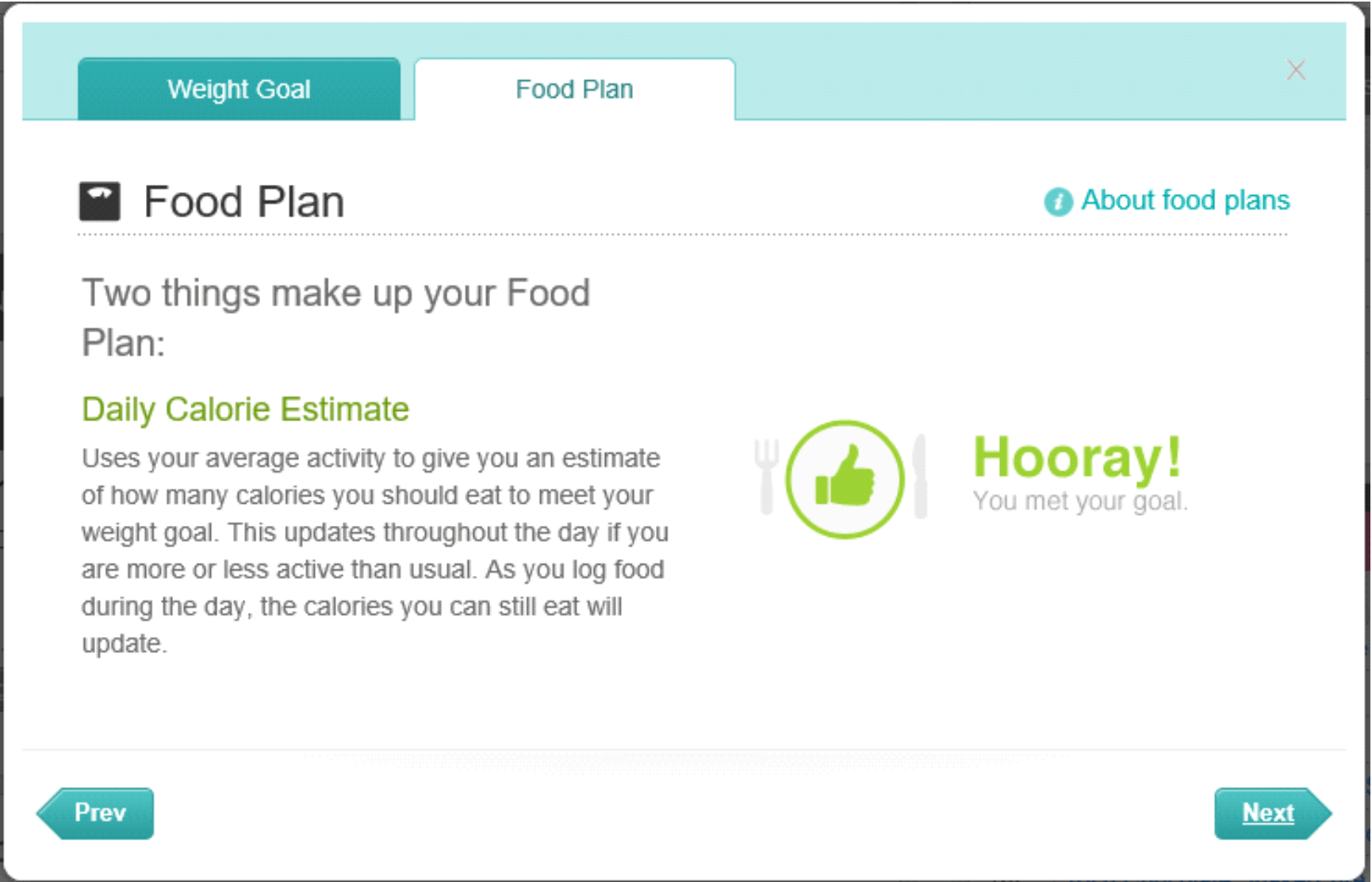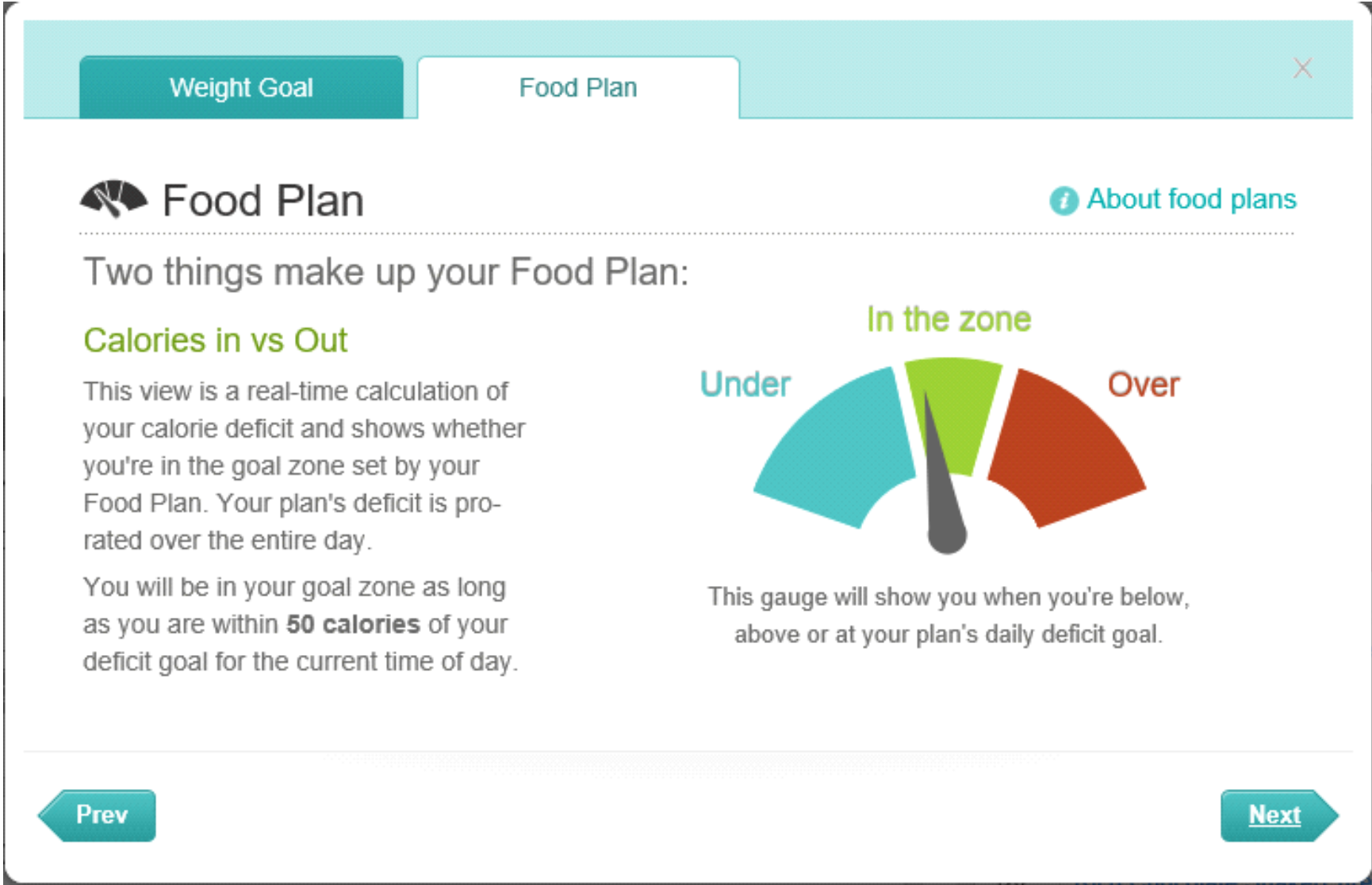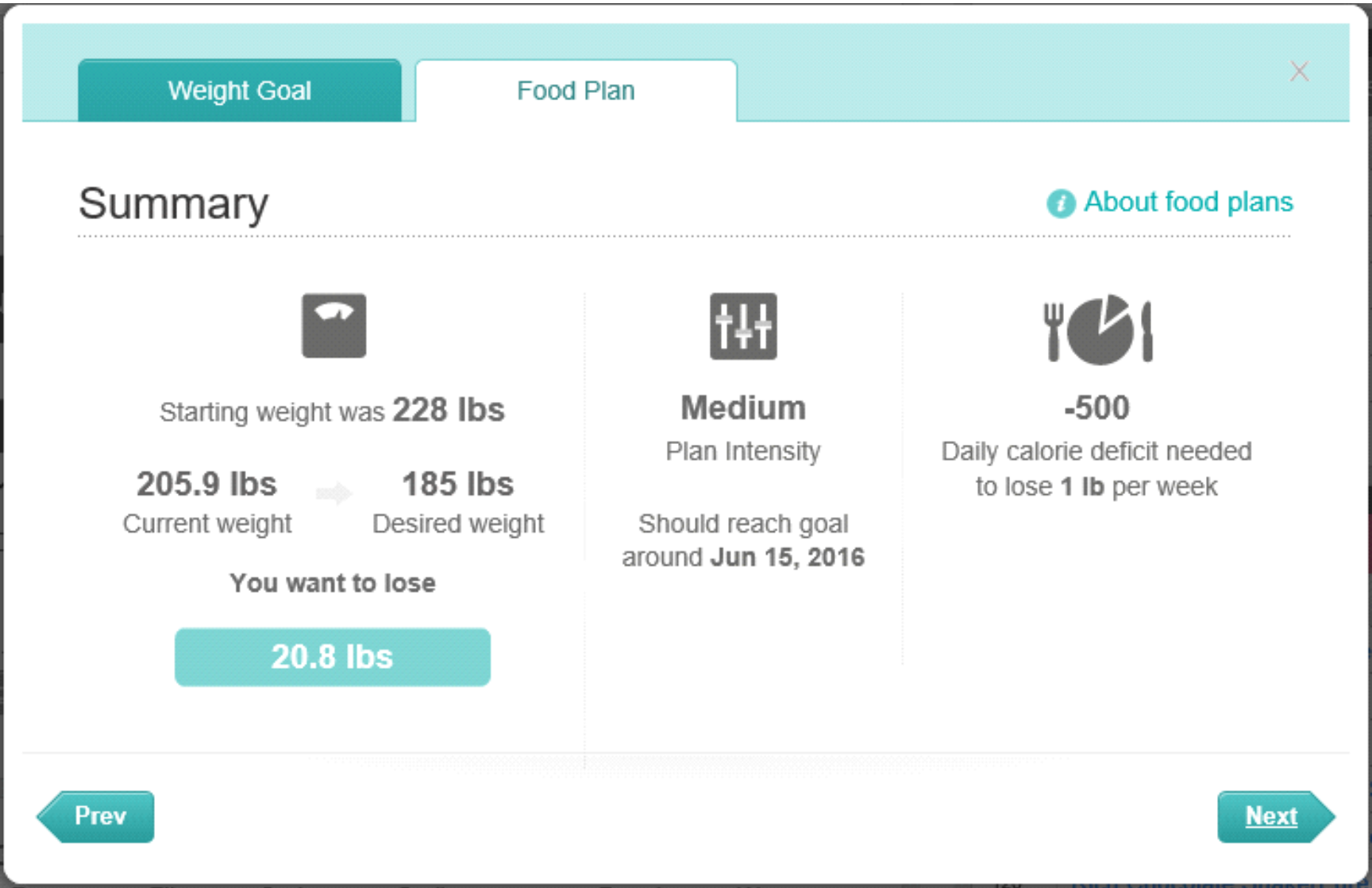Join us on the Community Forums!
-
Community Guidelines
The Fitbit Community is a gathering place for real people who wish to exchange ideas, solutions, tips, techniques, and insight about the Fitbit products and services they love. By joining our Community, you agree to uphold these guidelines, so please take a moment to look them over. -
Learn the Basics
Check out our Frequently Asked Questions page for information on Community features, and tips to make the most of your time here. -
Join the Community!
Join an existing conversation, or start a new thread to ask your question. Creating your account is completely free, and takes about a minute.
Not finding your answer on the Community Forums?
- Community
- Platform
- Fitbit.com Dashboard
- Part 2: Fitbit's Food Plan In-Depth
- Mark Topic as New
- Mark Topic as Read
- Float this Topic for Current User
- Bookmark
- Subscribe
- Mute
- Printer Friendly Page
- Community
- Platform
- Fitbit.com Dashboard
- Part 2: Fitbit's Food Plan In-Depth
Part 2: Fitbit's Food Plan In-Depth
- Mark Topic as New
- Mark Topic as Read
- Float this Topic for Current User
- Bookmark
- Subscribe
- Mute
- Printer Friendly Page
01-30-2016 15:48 - edited 01-30-2016 16:09
- Mark as New
- Bookmark
- Subscribe
- Permalink
- Report this post
 Fitbit Product Experts Alumni are retired members of the Fitbit Product Expert Program. Learn more
Fitbit Product Experts Alumni are retired members of the Fitbit Product Expert Program. Learn more
01-30-2016 15:48 - edited 01-30-2016 16:09
- Mark as New
- Bookmark
- Subscribe
- Permalink
- Report this post
Table of Contents
Part 1: Fitbit Food Plan Basics
Part 2: Fitbit's Food Plan In-Depth
Part 3: Fitbit's Food Plan Tracking Tools
Part 4: Tips for Fitbit Weight Loss Success
---
Fitbit's Food Plan
Fitbit's Food Plan is designed to encourage sensible weight loss through exercise and healthy eating. It uses your current Basal Metabolic Rate (based on your current weight, height and age) plus calories burned through exercise to estimate a diet budget based on a goal of one-half to two pounds of weight loss per week. That avoids the problems discussed earlier. Your food budget is dynamically adjusted to take into account the calories you're burning through exercise and other activities. Most importantly, it works not only for losing weight, but for preparing you to successfully maintain your target weight once you reach it.
Work with Fitbit's food planning tools and you'll have a successful, sensible and healthy weight loss process.
Setting Up a Food Plan
Now let's walk through the process of setting up or editing your food plan. I'll be using sample screens from the Fitbit.com Dashboard, but similar tools are available in all the phone versions of the Dashboard. You'll probably also notice that the data displayed is for my personal food plan. Your entries will vary.
You can set up or edit your food plan by selecting the Log option at the top of the Dashboard, then scrolling down to the Food Plan (how much you should eat for the day) section, below the Food Log section. Use the left or right arrow to display the Plan Summary screen below, then press the Edit Plan button.
The first screen for setting up your food plan will be displayed.
Enter your current weight and your weight goal, then press Next. The following screen will be displayed.
Use this page to select how quickly you want to lose weight. For each option, Fitbit will display a loss per week, estimated date for achieving your target, and what your daily calorie deficit should be. The four options fit nicely with the four ranges of weight loss we discussed earlier.
Keep in mind these are upper limits. You can lose weight more slowly and still be headed in the right direction. There's nothing wrong with only planning to lose 1 pound per week on the Medium plan, even if you have 100 pounds to lose. Even with 43 pounds to lose, I started with the Medium plan, and it's working out great.
Easier: 1/2 pound per week, best when you have under 10 pounds to lose.
Medium: 1 pound per week, good for those with 10 to 20 pounds to lose.
Kinda Hard: 1.5 pounds per week, a sane rate for those with 20 to 40 pounds to lose.
Harder: 2 pounds per week, reasonable when you have more than 40 lbs to lose.
With this schedule, you're much less likely to burn muscle mass that you'll just have to rebuild once you hit your target weight, and you'll have less trouble maintaining your new weight after you hit your target. Remember that your goal is healthy weight loss that's sustainable.
After you've selected the food plan that's right for you, press Next and the following screen will be displayed
This gives a brief description of the Daily Calorie Estimate tile, which shows a plate with a knife and fork on your dashboard. We'll discuss this tile along with the next in more detail when we talk about the tools Fitbit gives you to achieve your food plan. Press Next to see the next tile.
This screen briefly describes the Calories In vs Out tile, the gauge that seems to cause the most confusion when it comes to Fitbit's food plan. Again, we'll discuss this in greater detail in the next section. Press Next to display the final screen, the Food Plan Summary.
Finally, Fitbit gives you an opportunity to review all the data you've entered and see how all those pieces come together to define your food plan. If you need to make changes, press the Prev button to go back to the previous screens. Press Next and your food plan is complete.
Summarizing the Food Plan
Now you should understand the basics of the Fitbit Food Plan. It takes all the things we learned in the first section about Calories In - Calories Out, BMR, Activity Calories, and the calorie deficit for weight loss and turns them into a plan for losing a certain amount of weight each week. Now that you have a plan, you need some tools to make it easy to follow that plan. Fitbit includes those as well. Check out Part 3 below.
---
Table of Contents
Part 1: Fitbit Food Plan Basics
Part 2: Fitbit's Food Plan In-Depth
Part 3: Fitbit's Food Plan Tracking Tools
Part 4: Tips for Fitbit Weight Loss Success
Charge HR, Flex | Windows 10 | Android | iPad
Take a look at the Fitbit help site for further assistance and information.
01-30-2016 16:00
- Mark as New
- Bookmark
- Subscribe
- Permalink
- Report this post
 Fitbit Product Experts Alumni are retired members of the Fitbit Product Expert Program. Learn more
Fitbit Product Experts Alumni are retired members of the Fitbit Product Expert Program. Learn more
01-30-2016 16:00
- Mark as New
- Bookmark
- Subscribe
- Permalink
- Report this post
Thanks to @ErickFitbit and the Fitbit team for reviewing this to make sure I had the basics down pat.
Charge HR, Flex | Windows 10 | Android | iPad
Take a look at the Fitbit help site for further assistance and information.
05-19-2016 21:23
- Mark as New
- Bookmark
- Subscribe
- Permalink
- Report this post
 Community Moderators ensure that conversations are friendly, factual, and on-topic. We're here to answer questions, escalate bugs, and make sure your voice is heard by the larger Fitbit team. Learn more
Community Moderators ensure that conversations are friendly, factual, and on-topic. We're here to answer questions, escalate bugs, and make sure your voice is heard by the larger Fitbit team. Learn more
05-19-2016 21:23
- Mark as New
- Bookmark
- Subscribe
- Permalink
- Report this post
This is awesome @SebringDon. I just found this great work you have elaborated here. Thank you very much for this contribution. Well done! ![]()
Have you received the answer you were looking for? Choose the post as the best answer!
Hai ricevuto la risposta che stavi cercando? Accetta il post come soluzione!
¿Has recibido la respuesta que estabas buscando? ¡Acepta el post como solución!