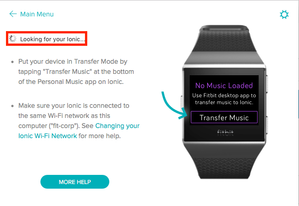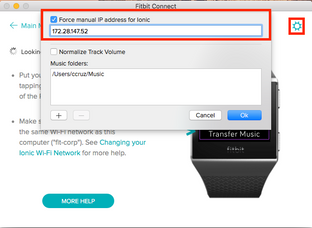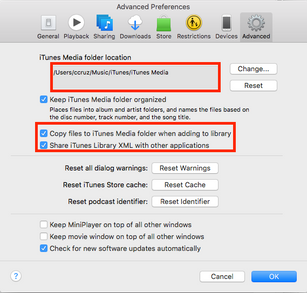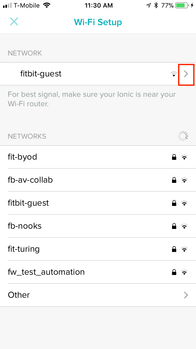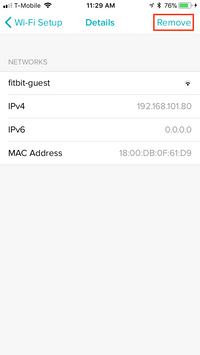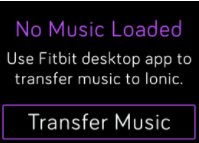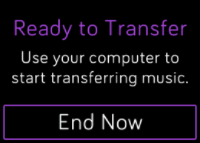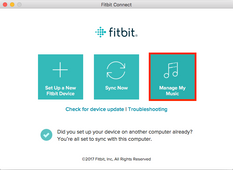Join us on the Community Forums!
-
Community Guidelines
The Fitbit Community is a gathering place for real people who wish to exchange ideas, solutions, tips, techniques, and insight about the Fitbit products and services they love. By joining our Community, you agree to uphold these guidelines, so please take a moment to look them over. -
Learn the Basics
Check out our Frequently Asked Questions page for information on Community features, and tips to make the most of your time here. -
Join the Community!
Join an existing conversation, or start a new thread to ask your question. Creating your account is completely free, and takes about a minute.
Not finding your answer on the Community Forums?
- Community
- Product Help Forums
- Ionic
- Transferring Personal Music to Ionic
- Mark Topic as New
- Mark Topic as Read
- Float this Topic for Current User
- Bookmark
- Subscribe
- Mute
- Printer Friendly Page
- Community
- Product Help Forums
- Ionic
- Transferring Personal Music to Ionic
Transferring Personal Music to Ionic
- Mark Topic as New
- Mark Topic as Read
- Float this Topic for Current User
- Bookmark
- Subscribe
- Mute
- Printer Friendly Page
09-28-2017 02:08 - edited 11-03-2017 13:58
- Mark as New
- Bookmark
- Subscribe
- Permalink
- Report this post
 Community Moderator Alumni are previous members of the Moderation Team, which ensures conversations are friendly, factual, and on-topic. Moderators are here to answer questions, escalate bugs, and make sure your voice is heard by the larger Fitbit team. Learn more
Community Moderator Alumni are previous members of the Moderation Team, which ensures conversations are friendly, factual, and on-topic. Moderators are here to answer questions, escalate bugs, and make sure your voice is heard by the larger Fitbit team. Learn more
09-28-2017 02:08 - edited 11-03-2017 13:58
- Mark as New
- Bookmark
- Subscribe
- Permalink
- Report this post
Update 10/6/17 -- Thanks for sharing your experiences with attempting to transfer your playlists onto Ionic. After reading through the discussions in this thread, I noticed some users where successful and others not so much.
Users are running into various blockers that are preventing a successful transfer. I've compiled the complications into the following categories:
- Stuck on "Looking for Ionic" message on Fitbit connect even though Ionic/Fitbit App/Computer on same Network)
Cannot connect unless a force manual IP address for Ionic is done(entering IP address manually)
- Frozen at "Determining Transfer Time" (check out @xTommyG's workaround here)
- Stuck on "Transfer in progress" (try restarting your Ionic and then reestablish Wi-Fi connection on Ionic)
- Ionic won't connect to Wi-Fi (see Why won't my Fitbit watch connect to Wi-Fi? for tips)
I've created a guide to help anyone that's having issues with this. So, without further ado, let's start transferring some music!
Requirements
- Windows 10 (PC) or Mac computer
- Wi-Fi capable computer: Must be able to connect to the Internet via Wi-Fi (direct ethernet connections will not work)
- Must connect to a 2.4GHz frequency network (5 GHz frequency is not supported)
- Fitbit Connect Software (Win10/Mac) must be installed
- Ionic battery life must be above 40% to transfer music (Keeping Ionic charging during this process is recommended)
- Create at least 1 playlist of songs or podcasts in iTunes or Windows Media Player to download to your watch. You can also create playlists in the Fitbit Music app using the drag-and-drop feature to add individual tracks.
- To download music files, they must fall under one of the following audio file types:
- Windows 10
- MP3 files
- MP4 files with AAC audio
- WMA files
- Mac
- MP3 files
- AIFF
- MP4 files with AAC audio
- Windows 10
- If you use iTunes, make sure you approve the app to share playlists with your watch: Open iTunes on your computer > Edit > Preferences > Advanced > Share iTunes Library XML with other applications > OK.
- For best results, perform this process as close to your router as possible to reduce any interference
Transfer Music Checklist
- Restart computer
- Make sure your computer is connected to a strong Wi-Fi network (note: personal or work network that requires a password to connect is recommended - 2.4 GHz)
- Restart phone
- Restart Ionic
- In the Fitbit app go to Account/Media/Manage Wi-fi Networks and remove all saved networks
- Connect back to your Wi-Fi network
- Plug-in your watch to charge
- On your Ionic, tap Music app and then Transfer Music:
- Ionic will show this screen when connection is established:
- Open Fitbit Connect and click on Manage My Music
- When prompted, follow the on-screen instructions on your Mac/PC to choose the playlists you want to download to your watch. After you choose a playlist, the download starts automatically. Download/transfer times vary based on how large your playlist is (was able to download 1 hours worth of music in about 6-8 minutes).
Note: For faster download times, you might want to avoid large playlists. The more songs you transfer under one playlist the longer download times you will experience. Should you run into an issue please let us know where in the process you get stuck.
Thanks everyone for your continued insight and feedback in this thread. I hope all of you Ionic users get transferred, drop your phones on your dressers and start working out to the music you most enjoy, phone free!
------------------------------------------------------------------------------------------------------------------------------------------
Update 9/28/17 -- The latest version of Fitbit Connect for Mac is now live! The update can now be found on the setup page. Please update if you haven't already so you can start transferring your favorite tunes to your Ionic!
-
Download Fitbit Connect for Mac: www.fitbit.com/setup
-
Download Fitbit Connect for PC: http://cache.fitbit.com/FitbitConnect/FitbitConnect-v2.0.2.6954-2017-09-28.exe
------------------------------------------------------------------------------------------------------------------------------------------
Everyone -- To transfer music with Fitbit Connect, please click the applicable link below to download and install the Fitbit Connect software:
-
Download Fitbit Connect for Mac: www.fitbit.com/setup
-
Download Fitbit Connect for PC: http://cache.fitbit.com/FitbitConnect/FitbitConnect-v2.0.2.6954-2017-09-28.exe
With the Music app on Fitbit Ionic, you can store and play several hours worth of your favorite songs and podcasts right on your wrist. After you download playlists to your watch, connect Bluetooth headphones or another audio device to listen to your tracks.
You need a Windows 10 PC or a Mac connected to Wi-Fi to download music and podcasts to your watch. Keep in mind you can only transfer files that you own or don’t require a license.
If you live in the United States, you can also use the Pandora app to download stations to your watch.
For full instructions, I recommend checking out "How do I listen to music and podcasts on my Fitbit watch?"
11-05-2017 22:47 - edited 11-06-2017 12:58
- Mark as New
- Bookmark
- Subscribe
- Permalink
- Report this post
11-05-2017 22:47 - edited 11-06-2017 12:58
- Mark as New
- Bookmark
- Subscribe
- Permalink
- Report this post
Same for me. I'm using a wired connection as well and the windows 10 app can't find my watch.
The old fitbit connect does connect to the watch just fine and I can obviously ping the watch from the command line.
That being said I can't even transfer music with the old app because I don't have a "playlist file" so now I can't just send a bunch of folder. This process is bad...
Fitbit needs to up their game. This is 2017, transferring files over a local network is not hard. Specially since I'm 99% sure that this watch has enough compute to run a full feature webserver.
11-06-2017 12:00
- Mark as New
- Bookmark
- Subscribe
- Permalink
- Report this post
11-06-2017 12:00
- Mark as New
- Bookmark
- Subscribe
- Permalink
- Report this post
Returned mine and my Charge 2.
I got a Samsung Gear S3 and LOVE it!
I feel Ionic watch was way over priced and not ready to be shipped! Only thing good about Fitbit is there app. But not good enough to pay $300 for the Ionic. Maybe worth $180.
11-07-2017 02:25
- Mark as New
- Bookmark
- Subscribe
- Permalink
- Report this post
11-07-2017 02:25
- Mark as New
- Bookmark
- Subscribe
- Permalink
- Report this post
When you say "wired connection", do you just mean you have the phone plugged into your PC via the usual charger?
Has anyone confirmed if the charger actually also includes a data channel? I assumed it was power only because the instructions seem to quite strictly require that it is done over wifi.
 Best Answer
Best Answer11-08-2017 13:21
- Mark as New
- Bookmark
- Subscribe
- Permalink
- Report this post
11-08-2017 13:21
- Mark as New
- Bookmark
- Subscribe
- Permalink
- Report this post
ONLY some songs off my playlist were able to transfer to iconic. The rest said cant find file. These songs transferred to my iphone no problem however. thanks
 Best Answer
Best Answer11-11-2017 18:28
- Mark as New
- Bookmark
- Subscribe
- Permalink
- Report this post
11-11-2017 18:28
- Mark as New
- Bookmark
- Subscribe
- Permalink
- Report this post
I had issues connecting my Fibit Ionic to Windows 10 at all, and then transferring music. Except that it said repeatedly I wasn't connected and it was searching for Ionic, but yet it DID transfer music! I just kept closing out the dialog box that said it was searching for Ionic and let it go. I could tell it was doing something from the status bar in the upper left of the screen. It wasn't super fast, but it was fine for my usage. I'm not that technologically advanced though! Would be SO much easier to transfer from the phone! I have never had an issue with connectivity to the phone app.
I JUST figured out how to get it to connect to my laptop on Windows 10 app, AFTER transferring music. I had to turn the Bluetooth off completely on my phone, and wait...it eventually did connect. Took a while still. I am thinking the Windows 10 app needs some help.
11-13-2017 15:22
- Mark as New
- Bookmark
- Subscribe
- Permalink
- Report this post
11-13-2017 15:22
- Mark as New
- Bookmark
- Subscribe
- Permalink
- Report this post
Agree 100%
I returned mine!
 Best Answer
Best Answer11-16-2017 17:48
- Mark as New
- Bookmark
- Subscribe
- Permalink
- Report this post
11-16-2017 17:48
- Mark as New
- Bookmark
- Subscribe
- Permalink
- Report this post
Hi all,
I think this post on music transfer needs to be updated. I just tried the latest version of the PC app, and it worked perfectly the first time. It appears Fitbit has updated the music transfer (a complete rewrite?), and this is how I did it:
1. Put Ionic into Music Transfer mode (it must be able to connect to your wifi, and as stated many times, it cannot be a public wifi that requires a login)
2. Inside Fitbit App on PC, select music icon in top right of the screen, just beside the image of the Ionic
3. Select Personal Music (the app will look for the Ionic and show you how much storage space you've used)
4. Create a playlist (yes, that's right - no need to create Windows Media or iTunes playlists. The playlist can be created in the app)
5. Add songs to the playlist. You can drag and drop or select using the file browser
6. Once you've built your playlist, select it and transfer starts immediately and automatically.
Some notes:
- it took about 10 minutes to transfer a 12 song playlist. Nothing like the hours mentioned by others...
- I could add a song to the playlist after the playlist was loaded onto the Ionic, and the app just added that song to the Ionic (ie. about a minute to add the new song)
- equally, I could delete songs from the playlist and they would be deleted from the Ionic
- I had the Ionic connected by USB charging cable to the PC, because this was the advice given earlier. I don't believe there is any data transfer happening through the USB, rather it is safer to ensure the battery doesn't drain midway through the transfer.
All in all, this was a simple and fast process, with all the control that you could want. Kudos to Fitbit for fixing the process - it is great now. Also, I discovered a feature that isn't widely advertised, but I think very useful. The Ionic can act as a music controller to your phone. If, like me, you carry your phone everywhere, and you have it loaded up with music (Pandora, Spotify, Groove Music, whatever you use on your phone) then the Ionic can control (stop, start, skip track) the music. To me, this is a more practical and useful scenario and I didn't realise it was there until I was digging around with the music transfer process.
So, two possible use cases for music with the Ionic:
1. leave phone at home, connect Bluetooth headset to Ionic and play music stored on the Ionic (or Pandora if you're in the States)
2. bring phone, connect Bluetooth headset to phone, put phone in pocket and forget it, and use Ionic to control phone music. Incidentally, this is what I do in the car (phone connected to Bluetooth, Ionic controls music - don't have to reach for phone, or look at car controls).
Cheers,
Cameron
11-16-2017 18:47
- Mark as New
- Bookmark
- Subscribe
- Permalink
- Report this post
SunsetRunner
11-16-2017 18:47
- Mark as New
- Bookmark
- Subscribe
- Permalink
- Report this post
Thanks for your input, @cstephen. Great post!
 Best Answer
Best Answer11-16-2017 19:59 - edited 11-16-2017 20:01
- Mark as New
- Bookmark
- Subscribe
- Permalink
- Report this post
11-16-2017 19:59 - edited 11-16-2017 20:01
- Mark as New
- Bookmark
- Subscribe
- Permalink
- Report this post
@cstephen, you mention th PC app. Are you referring to the Windows 10 app? Or the PC program? Or do both now have the new capabilities?
Brian
 Best Answer
Best Answer11-16-2017 23:53
- Mark as New
- Bookmark
- Subscribe
- Permalink
- Report this post
11-16-2017 23:53
- Mark as New
- Bookmark
- Subscribe
- Permalink
- Report this post
@dermbrian The Windows 10 PC app (as opposed to the Windows 10 Mobile app). Not sure which PC program you're referring to (the Fitbit Connection program?).
 Best Answer
Best Answer11-17-2017 08:20
- Mark as New
- Bookmark
- Subscribe
- Permalink
- Report this post
11-17-2017 08:20
- Mark as New
- Bookmark
- Subscribe
- Permalink
- Report this post
Sent from my iPhone
 Best Answer
Best Answer11-18-2017 04:28
- Mark as New
- Bookmark
- Subscribe
- Permalink
- Report this post
11-18-2017 04:28
- Mark as New
- Bookmark
- Subscribe
- Permalink
- Report this post
Sent from my iPhone
 Best Answer
Best Answer11-18-2017 11:35
- Mark as New
- Bookmark
- Subscribe
- Permalink
- Report this post
11-18-2017 11:35
- Mark as New
- Bookmark
- Subscribe
- Permalink
- Report this post
The music transfer is still very poor. I have managed to get 83 songs onto mine but even though I do the same thing every time it is very much hit or miss if it is going to be successful. It won't load one of the playlists at all even though it is created in exactly the same way as all the others.
I really like this watch but these weaknesses make it less of a pleasure than it might be otherwise.
11-21-2017 05:52
- Mark as New
- Bookmark
- Subscribe
- Permalink
- Report this post
11-21-2017 05:52
- Mark as New
- Bookmark
- Subscribe
- Permalink
- Report this post
thank a lot bro for the port, the fix live chat misguided me earlier.
 Best Answer
Best Answer11-21-2017 07:10
- Mark as New
- Bookmark
- Subscribe
- Permalink
- Report this post
11-21-2017 07:10
- Mark as New
- Bookmark
- Subscribe
- Permalink
- Report this post
This is infuriating. I can't use the built in BT even though it syncs fine with it. So I used my dongle and got about half way through my playlist and said it was done. Deleted the music and now it doesn't register that the playlist has been deleted, sobit wont re upload.
 Best Answer
Best Answer11-28-2017 19:38
- Mark as New
- Bookmark
- Subscribe
- Permalink
- Report this post
SunsetRunner
11-28-2017 19:38
- Mark as New
- Bookmark
- Subscribe
- Permalink
- Report this post
Took me quite some time. I'm running the app on Windows 7. I create the playlist through the window media player and that sync with the desktop app. must be on same network.
 Best Answer
Best Answer11-28-2017 20:20
- Mark as New
- Bookmark
- Subscribe
- Permalink
- Report this post
11-28-2017 20:20
- Mark as New
- Bookmark
- Subscribe
- Permalink
- Report this post
Took some time to get this to work. Managed to get songs to transfer from Windows 10 desktop PC to Ionic. Steps of success:
1) Got Ionic set up to connect to the 2.4ghz band on my wireless NetGear router (via Fitbit app on iPhone). Connection was a success.
2) I then disconnected the Ionic from wifi (via Fitbit app on iPhone) so I could pursue next steps.
3a) Steps 3a and 3b only work if you know how to access the administration screen for your wireless router. I went into NetGear Genie via web browser (NetGear Genie is the wifi router administration screen) and added a "reserved IP" (aka static IP). If you have a LinkSys or ASUS router, you can do the same thing.
3b) To set the static IP, I had to input the MAC address of the Ionic. I found the MAC address on my Ionic by scrolling to and tapping the settings icon, then scrolling down to and tapping About.
4) Went back into iPhone Fitbit app and initiated the Ionic wifi connection. I verified in Genie that it did indeed connect to the assigned IP address.
5a) I opened the Fitbit desktop app on my Windows 10 PC.
5b) I clicked the Manage My Music button/icon.
5c) In the upper right-hand corner, I clicked the little cog icon, then Advanced Settings. I input the IP address and clicked the checkbox for Force manual IP address... and clicked OK.
6) The desktop app connected and immediately started scanning my PC for a playlist. It found one I had made with Windows media. I downloaded the playlist of 23 successfully.
Syncing to iTunes on my desktop will be my next attempt.
 Best Answer
Best Answer12-01-2017 22:20
- Mark as New
- Bookmark
- Subscribe
- Permalink
- Report this post
12-01-2017 22:20
- Mark as New
- Bookmark
- Subscribe
- Permalink
- Report this post
Hi, I tried using the same way. It said that the playlist (consisting of 30 songs) were transferred. but when i tried it, only the first song was transferred. this is despite the watch screen showing the names of all 30 songs but only the same song was played repeatedly.
12-02-2017 17:47
- Mark as New
- Bookmark
- Subscribe
- Permalink
- Report this post
12-02-2017 17:47
- Mark as New
- Bookmark
- Subscribe
- Permalink
- Report this post
OK, let's start with the basics.
When I start Fitbit Connect and press "manage my music" there is a little circle twirling on the line that says "playlists" in pale lettering. It seems to go on forever unless I tell my ionic to go into file transfer mode.
Was that what I was supposed to do, or would it eventually stop?
Then after a bit (but before any transfer happens) I get a pink line that says my ionic stopped wifi. And, the large field of the Fitbit Connect screen says "no playlists found" and directs me to "add folder". But, that's the feature I used to select a folder that contains .wma files I want to download to the ionic. So, it's no surprise that doing this again didn't help.
Is a "playlist" something more than just a folder on a PC with music files in a compatible format?
I should say that I have downloaded music to my ionic using both the Fitbit app and Fitbit Connect. BUT, I can't do it twice in a row to save my life. Something different is always happening.
12-02-2017 19:28
- Mark as New
- Bookmark
- Subscribe
- Permalink
- Report this post
12-02-2017 19:28
- Mark as New
- Bookmark
- Subscribe
- Permalink
- Report this post
Success!!!
I quit trying to make Fitbit Connect work (crashes sent in), and went back to the Fitbit app, where I was successful once before. At least there you can create a playlist, so I don't have to guess what/where that is. Windows Media Player is NOT a help with that as far as I can tell, as it hides stuff, and it looks like folders with wma files may not be enough.
I used "personal music" not Pandora. I rebooted my ionic and set "transfer music" mode just before selecting "personal music" in the Fitbit app. I got through to where I could create a playlist using their drag and drop system.
Then, I rebooted the ionic, killed and restarted the Fitbit app. I set transfer mode just before clicking "personal music" in the Fitbit app (which the OP recommends) and then did the absolute least amount of touching anything that I could, which I think means just selecting the new playlist. Maybe I didn't have to do that.
When it finally quit, the ionic said it was ready to transfer data but the transfer had actually happened!
I should try this again, but I've seriously timed out on this task - I'll let you know if/when.
 Best Answer
Best Answer