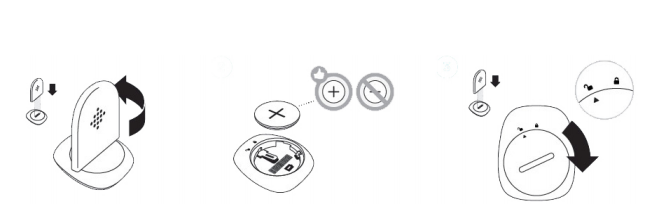Join us on the Community Forums!
-
Community Guidelines
The Fitbit Community is a gathering place for real people who wish to exchange ideas, solutions, tips, techniques, and insight about the Fitbit products and services they love. By joining our Community, you agree to uphold these guidelines, so please take a moment to look them over. -
Learn the Basics
Check out our Frequently Asked Questions page for information on Community features, and tips to make the most of your time here. -
Join the Community!
Join an existing conversation, or start a new thread to ask your question. Creating your account is completely free, and takes about a minute.
Not finding your answer on the Community Forums?
- Community
- Product Help Forums
- Zip
- How do I assemble my new Fitbit Zip?
- Mark Topic as New
- Mark Topic as Read
- Float this Topic for Current User
- Bookmark
- Subscribe
- Mute
- Printer Friendly Page
- Community
- Product Help Forums
- Zip
- How do I assemble my new Fitbit Zip?
How do I assemble my new Fitbit Zip?
ANSWERED- Mark Topic as New
- Mark Topic as Read
- Float this Topic for Current User
- Bookmark
- Subscribe
- Mute
- Printer Friendly Page
06-06-2017 12:08
- Mark as New
- Bookmark
- Subscribe
- Permalink
- Report this post
06-06-2017 12:08
- Mark as New
- Bookmark
- Subscribe
- Permalink
- Report this post
Sorry if this is a dim question but I can't see how to assemble my Fitbit Zip. Can anyone direct me to a link with diagrams: how to open the back and put the battery in: how to get it into the rubber holder etc.
Many thanks
Answered! Go to the Best Answer.
 Best Answer
Best AnswerAccepted Solutions
06-06-2017 19:37
- Mark as New
- Bookmark
- Subscribe
- Permalink
- Report this post
 Community Moderator Alumni are previous members of the Moderation Team, which ensures conversations are friendly, factual, and on-topic. Moderators are here to answer questions, escalate bugs, and make sure your voice is heard by the larger Fitbit team. Learn more
Community Moderator Alumni are previous members of the Moderation Team, which ensures conversations are friendly, factual, and on-topic. Moderators are here to answer questions, escalate bugs, and make sure your voice is heard by the larger Fitbit team. Learn more
06-06-2017 19:37
- Mark as New
- Bookmark
- Subscribe
- Permalink
- Report this post
Welcome @chrispudd to the Forums! I'd love to help. This is what’s you’ll find in your Zip's box:
- Fitbit Zip Wireless Activity Tracker
- Clip
- Battery door tool
- Wireless sync dongle
- 3V coin battery, CR2025
To insert the battery:
- Remove your Zip from its packaging and then use the battery door tool to unlock the battery door. Insert the tool into the slot on the back of the unit, and turn the door counterclockwise to remove it.
- Once the door has been removed, insert the provided battery into the back of the unit, with the “+” sign facing up. The battery will rest in the center of the compartment.
- Once the battery is in place, align the arrow on the battery door with the ‘unlock’ icon on your Zip to put the battery door in place. Use the battery door tool to ‘lock’ the battery door by turning it clockwise until the arrow on the door lines up with the ‘lock’ icon.
4. Once the display comes on, you will be ready to proceed with setup. The device version of your Zip will appear on the display, followed by a series of smiley faces, which are used to represent your activity level. The display will remain on for 30 minutes after inserting the battery.
5. Take the wireless sync dongle from the box and plug it into a USB port on your computer.
6. You are now ready to get started with setup.
To set up your Zip to your Fitbit account can follow this setup guide.
I hope this helps, keep me posted! 😉
06-06-2017 19:37
- Mark as New
- Bookmark
- Subscribe
- Permalink
- Report this post
 Community Moderator Alumni are previous members of the Moderation Team, which ensures conversations are friendly, factual, and on-topic. Moderators are here to answer questions, escalate bugs, and make sure your voice is heard by the larger Fitbit team. Learn more
Community Moderator Alumni are previous members of the Moderation Team, which ensures conversations are friendly, factual, and on-topic. Moderators are here to answer questions, escalate bugs, and make sure your voice is heard by the larger Fitbit team. Learn more
06-06-2017 19:37
- Mark as New
- Bookmark
- Subscribe
- Permalink
- Report this post
Welcome @chrispudd to the Forums! I'd love to help. This is what’s you’ll find in your Zip's box:
- Fitbit Zip Wireless Activity Tracker
- Clip
- Battery door tool
- Wireless sync dongle
- 3V coin battery, CR2025
To insert the battery:
- Remove your Zip from its packaging and then use the battery door tool to unlock the battery door. Insert the tool into the slot on the back of the unit, and turn the door counterclockwise to remove it.
- Once the door has been removed, insert the provided battery into the back of the unit, with the “+” sign facing up. The battery will rest in the center of the compartment.
- Once the battery is in place, align the arrow on the battery door with the ‘unlock’ icon on your Zip to put the battery door in place. Use the battery door tool to ‘lock’ the battery door by turning it clockwise until the arrow on the door lines up with the ‘lock’ icon.
4. Once the display comes on, you will be ready to proceed with setup. The device version of your Zip will appear on the display, followed by a series of smiley faces, which are used to represent your activity level. The display will remain on for 30 minutes after inserting the battery.
5. Take the wireless sync dongle from the box and plug it into a USB port on your computer.
6. You are now ready to get started with setup.
To set up your Zip to your Fitbit account can follow this setup guide.
I hope this helps, keep me posted! 😉
06-07-2017 10:11
- Mark as New
- Bookmark
- Subscribe
- Permalink
- Report this post
06-07-2017 10:11
- Mark as New
- Bookmark
- Subscribe
- Permalink
- Report this post
Thank you! Success.
06-08-2017 19:02
- Mark as New
- Bookmark
- Subscribe
- Permalink
- Report this post
 Community Moderator Alumni are previous members of the Moderation Team, which ensures conversations are friendly, factual, and on-topic. Moderators are here to answer questions, escalate bugs, and make sure your voice is heard by the larger Fitbit team. Learn more
Community Moderator Alumni are previous members of the Moderation Team, which ensures conversations are friendly, factual, and on-topic. Moderators are here to answer questions, escalate bugs, and make sure your voice is heard by the larger Fitbit team. Learn more
06-08-2017 19:02
- Mark as New
- Bookmark
- Subscribe
- Permalink
- Report this post
You are welcome @chrispudd, it's good to hear that you are back on track! 😉 I'd like to encourage you to join us at Discussions board, there you can be inspired, find some tips to get moving, eat well, manage weight, sleep better, live mindfully and more! Give it a look! ![]()