Join us on the Community Forums!
-
Community Guidelines
The Fitbit Community is a gathering place for real people who wish to exchange ideas, solutions, tips, techniques, and insight about the Fitbit products and services they love. By joining our Community, you agree to uphold these guidelines, so please take a moment to look them over. -
Learn the Basics
Check out our Frequently Asked Questions page for information on Community features, and tips to make the most of your time here. -
Join the Community!
Join an existing conversation, or start a new thread to ask your question. Creating your account is completely free, and takes about a minute.
Not finding your answer on the Community Forums?
- Mark Topic as New
- Mark Topic as Read
- Float this Topic for Current User
- Bookmark
- Subscribe
- Mute
- Printer Friendly Page
Calories burn changes when manually logging exercise
- Mark Topic as New
- Mark Topic as Read
- Float this Topic for Current User
- Bookmark
- Subscribe
- Mute
- Printer Friendly Page
01-02-2023
10:03
- last edited on
02-15-2023
10:49
by
LizzyFitbit
![]()
- Mark as New
- Bookmark
- Subscribe
- Permalink
- Report this post
01-02-2023
10:03
- last edited on
02-15-2023
10:49
by
LizzyFitbit
![]()
- Mark as New
- Bookmark
- Subscribe
- Permalink
- Report this post
My tracker did not auto track since during our hike, we were stopping and starting, and I didn't start it myself either on my watch (Sense) as I like to be able to look at my watch to see the time and not having it start and stop (pause) based on how much I am moving. But when I go in to add the exercise activity manually after, it changes the way it shows calories burned and ends up averaging them during the time frame. I would think that since the system knows what my calorie burn was, it should be able to keep it the same, like it does with heart rate.
Is there an activity/exercise I can choose so it will keep the calories burned correctly instead of adjusting it to an avg. during the time? Or is there a way to manually add the activity to show as an exercise to show all the correct information (Heart Rate Zones, Active Zone Minutes, Heart Rate, Calories Burned ~without it drawing a straight line~, steps)?
It doesn't matter if I do this with the iOS App or a Desktop Dashboard, it continues to do this. Is this just a fault in the FitBit coding?
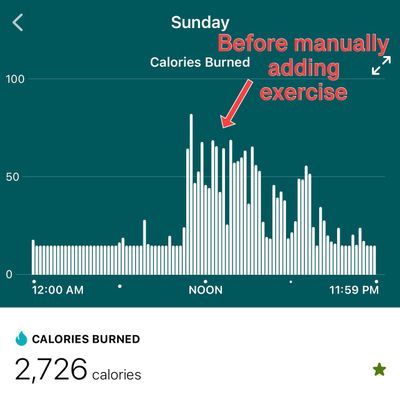
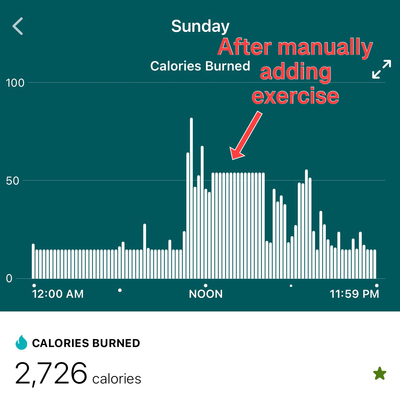
Edited: to correct spelling
Moderator Edit: Clarified subject
 Best Answer
Best Answer01-06-2023 10:16
- Mark as New
- Bookmark
- Subscribe
- Permalink
- Report this post
 Diamond Fitbit Product Experts share support knowledge on the forums and advocate for the betterment of Fitbit products and services. Learn more
Diamond Fitbit Product Experts share support knowledge on the forums and advocate for the betterment of Fitbit products and services. Learn more
01-06-2023 10:16
- Mark as New
- Bookmark
- Subscribe
- Permalink
- Report this post
@MandaPandaBear Hike isn't one of the auto recognized activities. That being said, walk is on the list. But you might have started and stopped too many times for anything to register. Logging manually like you did is a holdover from older Fitbit models that don't have an exercise app. It always uses an estimated calorie burn and will overwrite the heart rate based calorie burn. You should only log manually if you aren't wearing your Fitbit. It's just the way things are. If you delete the logged exercise, your calorie burn will go back to the previous number. But you will lose that exercise credit. Take this experience as a lesson learned.
With respect to seeing the current time, you have two options. (1) Your Sense shows a top, middle, and bottom stat when you use the Exercise app. You can scroll through a number of real time stats in the middle stat position. The current time is one of the real time stats. (2) The top and bottom stat are preloaded for each exercise, but you can customize them on the Sense. For example, choose Hike on your Exercise app. Swipe up on the tiny "^" at the bottom of the screen and swipe up to Show stats. The top stat is probably set to distance and the bottom to elapsed time. You can set either one to the current time. Then you don't need to swipe or tap the middle stat to get to the current time.
I hope this helps.
Laurie | Maryland
Sense 2, Luxe, Aria 2 | iOS | Mac OS
Take a look at the Fitbit help site for further assistance and information.
 Best Answer
Best Answer