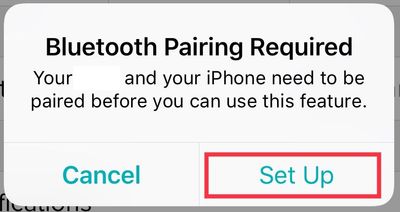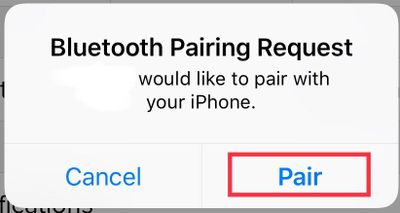Join us on the Community Forums!
-
Community Guidelines
The Fitbit Community is a gathering place for real people who wish to exchange ideas, solutions, tips, techniques, and insight about the Fitbit products and services they love. By joining our Community, you agree to uphold these guidelines, so please take a moment to look them over. -
Learn the Basics
Check out our Frequently Asked Questions page for information on Community features, and tips to make the most of your time here. -
Join the Community!
Join an existing conversation, or start a new thread to ask your question. Creating your account is completely free, and takes about a minute.
Not finding your answer on the Community Forums?
- Mark Topic as New
- Mark Topic as Read
- Float this Topic for Current User
- Bookmark
- Subscribe
- Mute
- Printer Friendly Page
Fitbit device unable to receive Notifications.
- Mark Topic as New
- Mark Topic as Read
- Float this Topic for Current User
- Bookmark
- Subscribe
- Mute
- Printer Friendly Page
08-07-2018
03:47
- last edited on
08-08-2018
04:27
by
MarcoGFitbit
![]()
- Mark as New
- Bookmark
- Subscribe
- Permalink
- Report this post
08-07-2018
03:47
- last edited on
08-08-2018
04:27
by
MarcoGFitbit
![]()
- Mark as New
- Bookmark
- Subscribe
- Permalink
- Report this post
This is still an ongoing issue for me, after several months of frustration. Since I upgraded to IPhone 8 (and maybe before, I can’t remember), I don’t get notifications on my Fitbit. Occasionally I can check the notifications and a lonely text or missed call (or 2) from days before will show up. They don’t come through at the actual time of the call/text but will just randomly show up later. This has proven to be extremely frustrating when I am working out. I don’t carry my phone and those notifications let me know if I wanted to pause my workout to address them or deal with them after I am finished. Fitbit, please help. I don’t want to change product brands but really see your products and service declining.
Moderator Edit: Clarified Subject.
 Best Answer
Best Answer08-08-2018 04:34
- Mark as New
- Bookmark
- Subscribe
- Permalink
- Report this post
 Community Moderator Alumni are previous members of the Moderation Team, which ensures conversations are friendly, factual, and on-topic. Moderators are here to answer questions, escalate bugs, and make sure your voice is heard by the larger Fitbit team. Learn more
Community Moderator Alumni are previous members of the Moderation Team, which ensures conversations are friendly, factual, and on-topic. Moderators are here to answer questions, escalate bugs, and make sure your voice is heard by the larger Fitbit team. Learn more
08-08-2018 04:34
- Mark as New
- Bookmark
- Subscribe
- Permalink
- Report this post
Hello @Denitra, I hope you're doing well, it's nice to see you around the Fitbit Community. ![]()
I appreciate you have brought this to my attention. Tell me, which tracker are you currently using? Have you restarted it already? If so, I would like to suggest you the following:
- Go to the Bluetooth settings on your phone and tap on tracker. Then tap on Forget this Device.
- Force-close the Fitbit app by double tapping the home button on your phone and swiping up the app.
- Open the app again and tap on Account > Your Tracker > Notifications. You will receive the following Pop-up:
- Then, once you tap on Set Up, the app will begin setting up your tracker with the Bluetooth on your phone, which will prompt the next pop-up:
- Tap Pair
- Once you get back to the tracker options, tap on Notifications an enable the ones you'd like to receive.
Additionally, please go to your phone Settings > Notifications > Fitbit and Settings > Notifications > Messages and check that the following is enabled:
- Allow Notifications
- Show on Lock Screen
- Show in History
Additionally, please keep in mind that Notifications skip or stop occasionally for several reasons that don't suggest a problem with your device or the Fitbit app.
- Your phone was too far away. It must be within 30 feet of your Fitbit device to transmit the notification.
For texts, you have the conversation open on your phone. Your Fitbit device shows new texts you haven't already read.
You changed a related setting on your phone, such as turning on Do Not Disturb, Quiet hours, or Driving mode. To double check all requirements, see How do I get notifications from my phone on my Fitbit device? - You're using another Bluetooth product. If you have Bluetooth products like speakers, headsets, or car stereos paired to your phone along with your Fitbit device, you may have trouble using more than one at the same time. For example, turning on your speaker might stop your phone from sending a notification or syncing. For more information, see Is the Fitbit app interfering with other Bluetooth devices?
- The connection between your phone and Fitbit device is unstable. Bluetooth signals are susceptible to disconnecting or dropping occasionally.
- The app that should send the notification can't do so. Check all the phone and Fitbit app requirements in How do I get notifications from my phone on my Fitbit device?
- Your device was syncing. Syncing can sometimes prevent or delay a notification.
- You just updated the Fitbit app. Restart your phone and try setting up notifications again.
I hope this can be helpful, if there's anything else I can do for you, please feel free to reply.
08-08-2018 09:38
- Mark as New
- Bookmark
- Subscribe
- Permalink
- Report this post
08-08-2018 09:38
- Mark as New
- Bookmark
- Subscribe
- Permalink
- Report this post
This worked for me!! Thanks Marco!!
 Best Answer
Best Answer08-08-2018 15:08
- Mark as New
- Bookmark
- Subscribe
- Permalink
- Report this post
08-08-2018 15:08
- Mark as New
- Bookmark
- Subscribe
- Permalink
- Report this post
I have had Fitbit Support take me through these steps before, with no luck. However, I went through them once again and here is where I am now:
Notifications do not sound on my Ionic nor appear on the screen.
I sent a text to myself and it was in my notification history when I swiped down but never alarmed\vibrated that I had a text, nor did it appear on my screen at the time of the text (like my blaze).
I called myself. It did not alarm/vibrate that I had a call and did not appear on the screen while the phonecall was coming through (also like my blaze). Once the call was missed, when I swiped down to view my notifications, the missed call was there.
If this is how the notifications are working now, it is totally useless. I like them so I know if I need to pause my workout to take the call or respond to the text. Having to check the history occasionally just in case I have missed something is pointless. I can do that on my phone after my workout...
 Best Answer
Best Answer08-09-2018 07:54
- Mark as New
- Bookmark
- Subscribe
- Permalink
- Report this post
 Community Moderator Alumni are previous members of the Moderation Team, which ensures conversations are friendly, factual, and on-topic. Moderators are here to answer questions, escalate bugs, and make sure your voice is heard by the larger Fitbit team. Learn more
Community Moderator Alumni are previous members of the Moderation Team, which ensures conversations are friendly, factual, and on-topic. Moderators are here to answer questions, escalate bugs, and make sure your voice is heard by the larger Fitbit team. Learn more
08-09-2018 07:54
- Mark as New
- Bookmark
- Subscribe
- Permalink
- Report this post
Hello @Denitra, I hope you're doing well, thanks for taking the time to reply. It's nice to see you too @Doug.b.stern, I appreciate you have joined the Fitbit Community! ![]()
@Doug.b.stern, thanks for joining us and shared your experience. I'm very glad to hear my instructions were able to help you!
@Denitra, I appreciate you have already tried the troubleshooting steps I've provided earlier and for replying with more details about your issue. At this moment, if you haven't tried yet, I would like to ask you to set up your Fitbit as a new device to reset the connection between the device and your phone. Don't worry, none of the information already stored in your account will be deleted.
To set up your device again:
- Go to the Bluetooth settings on your phone and check if your tracker is on the list of paired devices. If it is, tap on it and select Forget this Device.
- Open the Fitbit app and tap on the Account symbol at the top right corner of the screen, then tap on "Set up a New Device"
- Choose your tracker and follow the onscreen instructions to continue
- When the app asks you to replace your current tracker, please replace it and continue with the process.
- When a pop-up appears asking you to Pair your tracker to your device, tap on Pair and continue.
I hope this can be helpful, give it a try and keep me updated, I'll be happy to continue assisting you.
 Best Answer
Best Answer