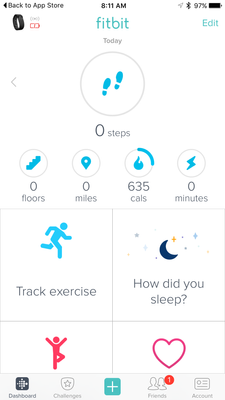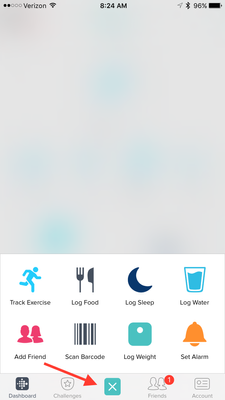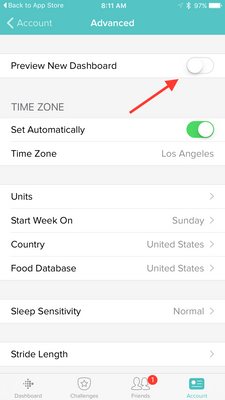Join us on the Community Forums!
-
Community Guidelines
The Fitbit Community is a gathering place for real people who wish to exchange ideas, solutions, tips, techniques, and insight about the Fitbit products and services they love. By joining our Community, you agree to uphold these guidelines, so please take a moment to look them over. -
Learn the Basics
Check out our Frequently Asked Questions page for information on Community features, and tips to make the most of your time here. -
Join the Community!
Join an existing conversation, or start a new thread to ask your question. Creating your account is completely free, and takes about a minute.
Not finding your answer on the Community Forums?
- Mark Topic as New
- Mark Topic as Read
- Float this Topic for Current User
- Bookmark
- Subscribe
- Mute
- Printer Friendly Page
New Dashboard
- Mark Topic as New
- Mark Topic as Read
- Float this Topic for Current User
- Bookmark
- Subscribe
- Mute
- Printer Friendly Page
05-25-2016
08:34
- last edited on
05-25-2017
14:37
by
KateFitbit
![]()
- Mark as New
- Bookmark
- Subscribe
- Permalink
- Report this post
 Community Moderator Alumni are previous members of the Moderation Team, which ensures conversations are friendly, factual, and on-topic. Moderators are here to answer questions, escalate bugs, and make sure your voice is heard by the larger Fitbit team. Learn more
Community Moderator Alumni are previous members of the Moderation Team, which ensures conversations are friendly, factual, and on-topic. Moderators are here to answer questions, escalate bugs, and make sure your voice is heard by the larger Fitbit team. Learn more
05-25-2016
08:34
- last edited on
05-25-2017
14:37
by
KateFitbit
![]()
- Mark as New
- Bookmark
- Subscribe
- Permalink
- Report this post
Fitbit Update 5/25/2017
Thank you for taking the time to share feedback. I can assure you the comments have been and continued to be reviewed and shared with our iOS team.
As a reminder, I'm including our help article on the Fitbit app here.
Overwhelmingly, recent posts share the sentiment of no longer being able to revert back to the original dashboard and not having the option to choose. At this time there are no plans to revert access to the old Dashboard, but we always appreciate feedback on how to improve our app.
As a reminder, Please remember to keep your posts respectful and on-topic, per our Community Guidelines. This thread will be better for everyone as a constructive conversation.
Fitbit Update 8/17/2016
Beginning with version 2.26 of the Fitbit app for iOS, the new Fitbit app dashboard with an updated look is now fully implemented. You can no longer return to the old design. We're constantly striving to improve Fitbit products and services, and we appreciate all of the feedback we receive from our customers.
You can find information about the new app dashboard and how to start using it by clicking here.
Fitbit Update 5/25/2016
I'm very pleased to announce that iOS users who have updated to version 2.23 of the Fitbit iOS App are now able to opt-in to use a preview of a new design of the Fitbit iOS dashboard!
One of my favorite features for this new dashboard preview is the quick log button in the bottom-center of the iOS App. This feature allows users to quickly: track an exercise, log food, log sleep, log water, send a friend request, scan a food barcode (if you are using the US food database), log their weight, or set an alarm.
Users can opt-in to use the new iOS dashboard design by:
1. Updating to version 2.23 of the Fitbit iOS App, click here to be redirected to the iOS App Store.
2. Click the Account button in the bottom right-hand corner.
3. Scroll down and click the Advanced Settings button.
4. Toggle the Preview New Dashboard button at the top of the page on.
Click here for more details and let me know if you have any questions!
Moderator Edit: Edited thread title.
05-25-2016 14:53
- Mark as New
- Bookmark
- Subscribe
- Permalink
- Report this post
05-25-2016 14:53
- Mark as New
- Bookmark
- Subscribe
- Permalink
- Report this post
05-25-2016 15:05
- Mark as New
- Bookmark
- Subscribe
- Permalink
- Report this post
05-25-2016 15:05
- Mark as New
- Bookmark
- Subscribe
- Permalink
- Report this post
05-25-2016 15:35 - edited 05-25-2016 17:54
- Mark as New
- Bookmark
- Subscribe
- Permalink
- Report this post
05-25-2016 15:35 - edited 05-25-2016 17:54
- Mark as New
- Bookmark
- Subscribe
- Permalink
- Report this post
 Best Answer
Best Answer05-25-2016 15:39
- Mark as New
- Bookmark
- Subscribe
- Permalink
- Report this post
05-25-2016 15:39
- Mark as New
- Bookmark
- Subscribe
- Permalink
- Report this post
https://i.imgur.com/J4czjpj.png
05-25-2016 15:44
- Mark as New
- Bookmark
- Subscribe
- Permalink
- Report this post
05-25-2016 15:44
- Mark as New
- Bookmark
- Subscribe
- Permalink
- Report this post
I have to squint to read it now and it's invisible in daylight
Extremely user unfriendly and inconvenient!!
What's the point of having Bluetooth if you can't see the text because it's too small
05-25-2016 15:45
- Mark as New
- Bookmark
- Subscribe
- Permalink
- Report this post
05-25-2016 15:45
- Mark as New
- Bookmark
- Subscribe
- Permalink
- Report this post
05-25-2016 15:51
- Mark as New
- Bookmark
- Subscribe
- Permalink
- Report this post
 Fitbit Product Experts Alumni are retired members of the Fitbit Product Expert Program. Learn more
Fitbit Product Experts Alumni are retired members of the Fitbit Product Expert Program. Learn more
05-25-2016 15:51
- Mark as New
- Bookmark
- Subscribe
- Permalink
- Report this post
@strawberry_ In the App, at the upper right hand corner is "edit". Click that to edit the tiles
Kelly | Oklahoma
Alta HR, Blaze, Flex 2, Charge 2, Charge, and Aria * IPhone 7+
 Best Answer
Best Answer05-25-2016 15:53
- Mark as New
- Bookmark
- Subscribe
- Permalink
- Report this post
 Fitbit Product Experts Alumni are retired members of the Fitbit Product Expert Program. Learn more
Fitbit Product Experts Alumni are retired members of the Fitbit Product Expert Program. Learn more
05-25-2016 15:53
- Mark as New
- Bookmark
- Subscribe
- Permalink
- Report this post
@hmohr If you click on "Edit" in the upper corner, you can then press and hold each "tile" and move it the location of your choosing. (Or delete tiles you don't want to see)
Kelly | Oklahoma
Alta HR, Blaze, Flex 2, Charge 2, Charge, and Aria * IPhone 7+
05-25-2016 16:10
- Mark as New
- Bookmark
- Subscribe
- Permalink
- Report this post
05-25-2016 16:10
- Mark as New
- Bookmark
- Subscribe
- Permalink
- Report this post
05-25-2016 16:17
- Mark as New
- Bookmark
- Subscribe
- Permalink
- Report this post
 Fitbit Product Experts Alumni are retired members of the Fitbit Product Expert Program. Learn more
Fitbit Product Experts Alumni are retired members of the Fitbit Product Expert Program. Learn more
05-25-2016 16:17
- Mark as New
- Bookmark
- Subscribe
- Permalink
- Report this post
@strawberry_ No need to yell - just thought perhaps your screen shot was cut off. Mine has an edit. Only thing I can say is perhaps delete and try reinstalling. (Or use old dashboard for now)
Kelly | Oklahoma
Alta HR, Blaze, Flex 2, Charge 2, Charge, and Aria * IPhone 7+
05-25-2016 16:43
- Mark as New
- Bookmark
- Subscribe
- Permalink
- Report this post
05-25-2016 16:43
- Mark as New
- Bookmark
- Subscribe
- Permalink
- Report this post
05-25-2016 17:43
- Mark as New
- Bookmark
- Subscribe
- Permalink
- Report this post
05-25-2016 17:43
- Mark as New
- Bookmark
- Subscribe
- Permalink
- Report this post
05-25-2016 21:09
- Mark as New
- Bookmark
- Subscribe
- Permalink
- Report this post
05-25-2016 21:09
- Mark as New
- Bookmark
- Subscribe
- Permalink
- Report this post
 Best Answer
Best Answer05-25-2016 21:48
- Mark as New
- Bookmark
- Subscribe
- Permalink
- Report this post
SunsetRunner
05-25-2016 21:48
- Mark as New
- Bookmark
- Subscribe
- Permalink
- Report this post
05-25-2016 21:56
- Mark as New
- Bookmark
- Subscribe
- Permalink
- Report this post
05-25-2016 22:01
- Mark as New
- Bookmark
- Subscribe
- Permalink
- Report this post
05-25-2016 22:01
- Mark as New
- Bookmark
- Subscribe
- Permalink
- Report this post
All I'm asking is for us to have a choice between the two user interfaces. Forcing the new one will make me use it less.
05-25-2016 22:08
- Mark as New
- Bookmark
- Subscribe
- Permalink
- Report this post
05-25-2016 22:08
- Mark as New
- Bookmark
- Subscribe
- Permalink
- Report this post
05-26-2016 00:30
- Mark as New
- Bookmark
- Subscribe
- Permalink
- Report this post
05-26-2016 00:30
- Mark as New
- Bookmark
- Subscribe
- Permalink
- Report this post
Derek - cannot follow those instructions (they seem to be for the old dashboard - the Edit button is now top right for example). Can you provide a simle guide as to how to get the "track exercise" tile onto the main screen, please? As feedback - I think there is scope to reduce the size of these tiles so as to be able to view 6 of them without needing to scroll ....
05-26-2016 00:53
- Mark as New
- Bookmark
- Subscribe
- Permalink
- Report this post
05-26-2016 00:53
- Mark as New
- Bookmark
- Subscribe
- Permalink
- Report this post
05-26-2016 02:27
- Mark as New
- Bookmark
- Subscribe
- Permalink
- Report this post
05-26-2016 02:27
- Mark as New
- Bookmark
- Subscribe
- Permalink
- Report this post