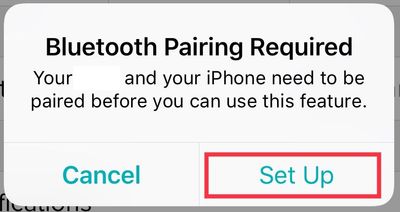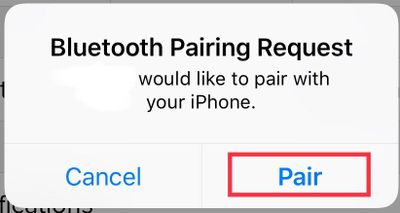Join us on the Community Forums!
-
Community Guidelines
The Fitbit Community is a gathering place for real people who wish to exchange ideas, solutions, tips, techniques, and insight about the Fitbit products and services they love. By joining our Community, you agree to uphold these guidelines, so please take a moment to look them over. -
Learn the Basics
Check out our Frequently Asked Questions page for information on Community features, and tips to make the most of your time here. -
Join the Community!
Join an existing conversation, or start a new thread to ask your question. Creating your account is completely free, and takes about a minute.
Not finding your answer on the Community Forums?
- Mark Topic as New
- Mark Topic as Read
- Float this Topic for Current User
- Bookmark
- Subscribe
- Mute
- Printer Friendly Page
Unable to sync or get Notifications on Ionic.
- Mark Topic as New
- Mark Topic as Read
- Float this Topic for Current User
- Bookmark
- Subscribe
- Mute
- Printer Friendly Page
11-14-2018
21:33
- last edited on
11-15-2018
06:24
by
MarcoGFitbit
![]()
- Mark as New
- Bookmark
- Subscribe
- Permalink
- Report this post
11-14-2018
21:33
- last edited on
11-15-2018
06:24
by
MarcoGFitbit
![]()
- Mark as New
- Bookmark
- Subscribe
- Permalink
- Report this post
Even after update IONIC only synced one time and now is not syncing and still no notifications. very frustrated!! Please provide an update to correct these features.
Moderator Edit: Clarified Subject.
 Best Answer
Best Answer11-15-2018 06:27
- Mark as New
- Bookmark
- Subscribe
- Permalink
- Report this post
 Community Moderator Alumni are previous members of the Moderation Team, which ensures conversations are friendly, factual, and on-topic. Moderators are here to answer questions, escalate bugs, and make sure your voice is heard by the larger Fitbit team. Learn more
Community Moderator Alumni are previous members of the Moderation Team, which ensures conversations are friendly, factual, and on-topic. Moderators are here to answer questions, escalate bugs, and make sure your voice is heard by the larger Fitbit team. Learn more
11-15-2018 06:27
- Mark as New
- Bookmark
- Subscribe
- Permalink
- Report this post
Hello @joyously, thanks for joining the Fitbit Community, it's great to have you on board. ![]()
I appreciate your participation in the Forums and for sharing your experience with us. At this moment, if you're still having trouble syncing your Ionic, please try the following:
- Make sure the latest version of the Fitbit app is installed on your phone.
- The software on your mobile device is up to date. To check, tap Settings > General > Software Update.
- Make sure there are no other Bluetooth devices around as they might interfere with the syncing process
- Check that your Fitbit device's battery isn't critically low.
If your device still won't sync, try these steps:
- Force quit the Fitbit app.
- Go to Settings > Bluetooth and turn Bluetooth off and back on.
- Open the Fitbit app.
- If your Fitbit device didn't sync, restart your phone.
- Open the Fitbit app.
- If your Fitbit device didn't sync, restart it.
- If your Fitbit device won't sync after the restart, log in to your Fitbit account on a different phone, tablet, or computer and try to sync.
- If your Fitbit device still doesn’t sync, remove all other Fitbit devices from your account and from the list of connected Bluetooth devices on your mobile device and try to sync.
As your Ionic hasn't been syncing correctly, this explains why you're not able to receive Notifications. If your watch starts syncing but you're still unable to receive Notifications, please reset Notifications from the Fitbit app following these steps:
- Go to the Bluetooth settings on your phone and tap on tracker. Then tap on Forget this Device.
- Force-close the Fitbit app by double tapping the home button on your phone and swiping up the app.
- Open the app again and tap on Account > Your Tracker > Notifications. You will receive the following Pop-up:
- Then, once you tap on Set Up, the app will begin setting up your tracker with the Bluetooth on your phone, which will prompt the next pop-up:
- Tap Pair
- Once you get back to the tracker options, tap on Notifications an enable the ones you'd like to receive.
I hope this can be helpful, give it a try and keep me posted in case you need anything else.
 Best Answer
Best Answer11-15-2018 18:35
- Mark as New
- Bookmark
- Subscribe
- Permalink
- Report this post
11-15-2018 18:35
- Mark as New
- Bookmark
- Subscribe
- Permalink
- Report this post
 Best Answer
Best Answer11-19-2018 07:23
- Mark as New
- Bookmark
- Subscribe
- Permalink
- Report this post
 Community Moderator Alumni are previous members of the Moderation Team, which ensures conversations are friendly, factual, and on-topic. Moderators are here to answer questions, escalate bugs, and make sure your voice is heard by the larger Fitbit team. Learn more
Community Moderator Alumni are previous members of the Moderation Team, which ensures conversations are friendly, factual, and on-topic. Moderators are here to answer questions, escalate bugs, and make sure your voice is heard by the larger Fitbit team. Learn more
11-19-2018 07:23
- Mark as New
- Bookmark
- Subscribe
- Permalink
- Report this post
Hello @joyously, I hope you're doing well, thanks for taking the time to reply. ![]()
I appreciate you have come back after trying the troubleshooting steps on this thread. At this moment, if your Ionic is still not syncing, my best recommendation would be setting up your watch as a new device to reset the connection between the Ionic and your phone. Don't worry, none of the information already stored in your account will be deleted.
To set up your watch as a new device:
- Go to the Bluetooth settings on your phone and check if your tracker is on the list of paired devices. If it is, tap on it and select Forget this Device.
- Open the Fitbit app and tap on the Account symbol at the top right corner of the screen, then tap on "Set up a New Device"
- Choose your tracker and follow the onscreen instructions to continue
- When the app asks you to replace your current tracker, please replace it and continue with the process.
- When a pop-up appears asking you to Pair your tracker to your device, tap on Pair and continue.
I hope this can be helpful, give it a try and let me know the outcome.
 Best Answer
Best Answer