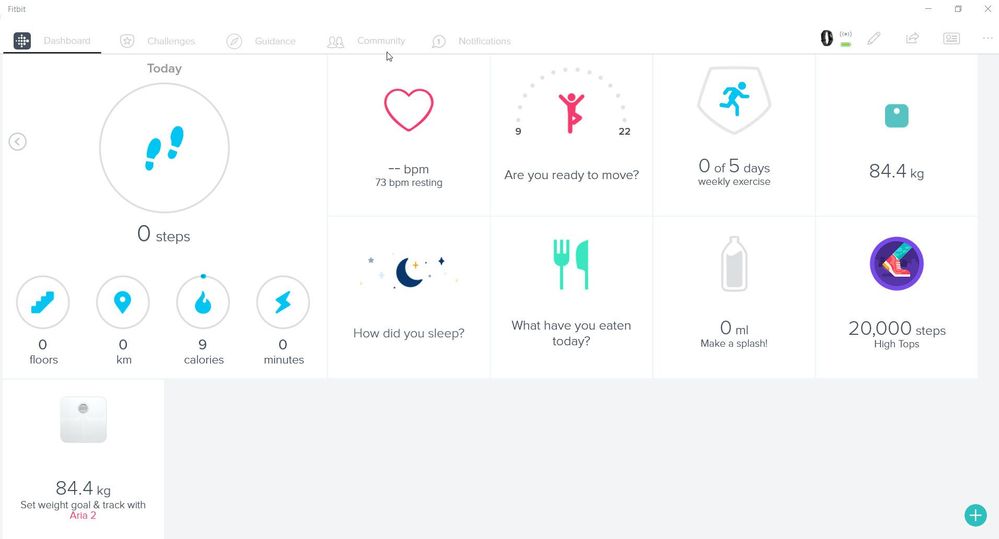Join us on the Community Forums!
-
Community Guidelines
The Fitbit Community is a gathering place for real people who wish to exchange ideas, solutions, tips, techniques, and insight about the Fitbit products and services they love. By joining our Community, you agree to uphold these guidelines, so please take a moment to look them over. -
Learn the Basics
Check out our Frequently Asked Questions page for information on Community features, and tips to make the most of your time here. -
Join the Community!
Join an existing conversation, or start a new thread to ask your question. Creating your account is completely free, and takes about a minute.
Not finding your answer on the Community Forums?
- Community
- Product Help Forums
- Other Charge Trackers
- Quick view on Charge 3
- Mark Topic as New
- Mark Topic as Read
- Float this Topic for Current User
- Bookmark
- Subscribe
- Mute
- Printer Friendly Page
- Community
- Product Help Forums
- Other Charge Trackers
- Quick view on Charge 3
Quick view on Charge 3
ANSWERED- Mark Topic as New
- Mark Topic as Read
- Float this Topic for Current User
- Bookmark
- Subscribe
- Mute
- Printer Friendly Page
01-02-2019
23:21
- last edited on
11-17-2020
14:31
by
MatthewFitbit
![]()
- Mark as New
- Bookmark
- Subscribe
- Permalink
- Report this post
01-02-2019
23:21
- last edited on
11-17-2020
14:31
by
MatthewFitbit
![]()
- Mark as New
- Bookmark
- Subscribe
- Permalink
- Report this post
I have updated from Charge2 to Charge3 and I miss the settings for automatic display by moving the arm (in German language it‘s „Schnellansicht“, sorry don‘t know the english term for it).
Moderator edit: updated subject for clarity
Answered! Go to the Best Answer.
Accepted Solutions
01-03-2019 11:32 - edited 04-21-2024 08:15
- Mark as New
- Bookmark
- Subscribe
- Permalink
- Report this post
 Community Moderators ensure that conversations are friendly, factual, and on-topic. We're here to answer questions, escalate bugs, and make sure your voice is heard by the larger Fitbit team. Learn more
Community Moderators ensure that conversations are friendly, factual, and on-topic. We're here to answer questions, escalate bugs, and make sure your voice is heard by the larger Fitbit team. Learn more
01-03-2019 11:32 - edited 04-21-2024 08:15
- Mark as New
- Bookmark
- Subscribe
- Permalink
- Report this post
Hey there @MarkWest, it's nice to see you around here! I'd recommend restarting your Charge 3 by following these steps:
- Plug the charging cable into the USB port on your computer or any UL-certified USB wall charger.
- Clip the other end of the charging cable to the port on the back of the tracker. The pins on the charging cable must lock securely with the port.
- Make sure the button on your tracker is aligned with the button opening on the charging cable. You’ll know the connection is secure when the tracker vibrates and you see a battery icon on your tracker’s display.
- Press and hold the button on your tracker for 8 seconds. When you see a smile icon and the tracker vibrates, the tracker restarted.
- Unplug your tracker from the charging cable.
Then, please let's try these steps once again:
- On your tracker, press and hold the button until the Quick Settings menu appears.
- Find the Screen Wake option and tap it to turn it off.
- Sync your tracker to save the changes.
Also, do this on your Fitbit app:
- From the Fitbit app dashboard, tap or click the Account icon.
- Tap or click your device image.
- Find an option to turn off Quick View.
- Sync your tracker to save the changes
Was my post helpful? Give it a thumbs up to show your appreciation! Of course, if this was the answer you were looking for, don't forget to make it the Best Answer! Als...
 Best Answer
Best Answer01-03-2019 11:32 - edited 04-21-2024 08:15
- Mark as New
- Bookmark
- Subscribe
- Permalink
- Report this post
 Community Moderators ensure that conversations are friendly, factual, and on-topic. We're here to answer questions, escalate bugs, and make sure your voice is heard by the larger Fitbit team. Learn more
Community Moderators ensure that conversations are friendly, factual, and on-topic. We're here to answer questions, escalate bugs, and make sure your voice is heard by the larger Fitbit team. Learn more
01-03-2019 11:32 - edited 04-21-2024 08:15
- Mark as New
- Bookmark
- Subscribe
- Permalink
- Report this post
Hey there @MarkWest, it's nice to see you around here! I'd recommend restarting your Charge 3 by following these steps:
- Plug the charging cable into the USB port on your computer or any UL-certified USB wall charger.
- Clip the other end of the charging cable to the port on the back of the tracker. The pins on the charging cable must lock securely with the port.
- Make sure the button on your tracker is aligned with the button opening on the charging cable. You’ll know the connection is secure when the tracker vibrates and you see a battery icon on your tracker’s display.
- Press and hold the button on your tracker for 8 seconds. When you see a smile icon and the tracker vibrates, the tracker restarted.
- Unplug your tracker from the charging cable.
Then, please let's try these steps once again:
- On your tracker, press and hold the button until the Quick Settings menu appears.
- Find the Screen Wake option and tap it to turn it off.
- Sync your tracker to save the changes.
Also, do this on your Fitbit app:
- From the Fitbit app dashboard, tap or click the Account icon.
- Tap or click your device image.
- Find an option to turn off Quick View.
- Sync your tracker to save the changes
Was my post helpful? Give it a thumbs up to show your appreciation! Of course, if this was the answer you were looking for, don't forget to make it the Best Answer! Als...
 Best Answer
Best Answer01-05-2019 16:24
- Mark as New
- Bookmark
- Subscribe
- Permalink
- Report this post
01-05-2019 16:24
- Mark as New
- Bookmark
- Subscribe
- Permalink
- Report this post
Thank you for the hint to disable quick view on the device, that works fine. In Fitbit App I cannot find the Option to turn off quick view Sinne using charge3. Before, when using charge2 it was there, I know.
01-30-2019 23:19
- Mark as New
- Bookmark
- Subscribe
- Permalink
- Report this post
01-30-2019 23:19
- Mark as New
- Bookmark
- Subscribe
- Permalink
- Report this post
I have tried the below and still my quick view option has not reappeared!,,
05-13-2019 08:44
- Mark as New
- Bookmark
- Subscribe
- Permalink
- Report this post
05-13-2019 08:44
- Mark as New
- Bookmark
- Subscribe
- Permalink
- Report this post
How do I "Find the Quick View" setting? This is the real question.
05-13-2019 11:08 - edited 11-08-2023 15:25
- Mark as New
- Bookmark
- Subscribe
- Permalink
- Report this post
 Community Moderators ensure that conversations are friendly, factual, and on-topic. We're here to answer questions, escalate bugs, and make sure your voice is heard by the larger Fitbit team. Learn more
Community Moderators ensure that conversations are friendly, factual, and on-topic. We're here to answer questions, escalate bugs, and make sure your voice is heard by the larger Fitbit team. Learn more
05-13-2019 11:08 - edited 11-08-2023 15:25
- Mark as New
- Bookmark
- Subscribe
- Permalink
- Report this post
Welcome on board @Electro! On your Charge 3, press and hold the button until the Quick Settings menu appears. You'll prompt with Screen Wake and Notifications options. Tap Screen Wake to turn it on/off.
Hope this helps, let me know if you need further assistance. ![]()
Was my post helpful? Give it a thumbs up to show your appreciation! Of course, if this was the answer you were looking for, don't forget to make it the Best Answer! Als...
 Best Answer
Best Answer
05-13-2019
11:26
- last edited on
05-13-2019
11:28
by
MarreFitbit
![]()
- Mark as New
- Bookmark
- Subscribe
- Permalink
- Report this post
05-13-2019
11:26
- last edited on
05-13-2019
11:28
by
MarreFitbit
![]()
- Mark as New
- Bookmark
- Subscribe
- Permalink
- Report this post
Yes this is good, but I had to work it out for myself
Moderator edit: removed personal information
 Best Answer
Best Answer05-13-2019 11:29
- Mark as New
- Bookmark
- Subscribe
- Permalink
- Report this post
05-13-2019 11:29
- Mark as New
- Bookmark
- Subscribe
- Permalink
- Report this post
I’m good now thanks the reply.
Get Outlook for iOS
 Best Answer
Best Answer08-20-2019 22:18
- Mark as New
- Bookmark
- Subscribe
- Permalink
- Report this post
08-20-2019 22:18
- Mark as New
- Bookmark
- Subscribe
- Permalink
- Report this post
My screen shows nth. I can't find the quick view on the app either
 Best Answer
Best Answer08-20-2019 22:36
- Mark as New
- Bookmark
- Subscribe
- Permalink
- Report this post
08-20-2019 22:36
- Mark as New
- Bookmark
- Subscribe
- Permalink
- Report this post
Easiest is to use your thumb and index finger squeeze in both left and right sides of your Charge 3 together at the same time and hold on until display comes on, it should be Screen Wake / Notifications. So squeeze and hold until the display comes on. You should feel the haptic vibrations too.
08-21-2019 07:14
- Mark as New
- Bookmark
- Subscribe
- Permalink
- Report this post
08-21-2019 07:14
- Mark as New
- Bookmark
- Subscribe
- Permalink
- Report this post
I have been talking to support about the same problem. I couldn't follow any of his directions, nothing looked like he said it should
I found some of your suggestions easier to follow, but still no success
@MarreFitbit wrote:Hey there @MarkWest, it's nice to see you around here! I'd recommend restarting your Charge 3 by following these steps:
- Plug the charging cable into the USB port on your computer or any UL-certified USB wall charger.
- Clip the other end of the charging cable to the port on the back of the tracker. The pins on the charging cable must lock securely with the port.
- Make sure the button on your tracker is aligned with the button opening on the charging cable. You’ll know the connection is secure when the tracker vibrates and you see a battery icon on your tracker’s display.
- Press and hold the button on your tracker for 8 seconds. When you see a smile icon and the tracker vibrates, the tracker restarted.
- Unplug your tracker from the charging cable.
Managed to do this - your directions worked - his didn't
Then, please let's try these steps once again:
- On your tracker, press and hold the button until the Quick Settings menu appears.
- Find the Screen Wake option and tap it to turn it off.
- Sync your tracker to save the changes.
This was a bit confusing to start with. When I press and hold the button, the Quick Settings menu does not appear. What I get is "Tap to unlock" When I tap on that I get scrolling numbers 0-9, I have now discovered that if I swipe left, I get the screen wake option, so I have now turned that off
Also, do this on your Fitbit app:
- From the Fitbit app dashboard, tap or click the Account icon.
- Tap or click your device image.
- Find an option to turn off Quick View.
- Sync your tracker to save the changes
More problems. What does the Account icon look like? I just can not find it! I did find my devices image on the right side of the dashboard, but that just shows me how long ago it last synced
I can not find anything anywhere for the Quick View option
Give this a shot and let me know if the restart and sync steps do the trick!
 Best Answer
Best Answer02-03-2020 15:46
- Mark as New
- Bookmark
- Subscribe
- Permalink
- Report this post
02-03-2020 15:46
- Mark as New
- Bookmark
- Subscribe
- Permalink
- Report this post
Hi. I had the same problem. I will try the reset but quick way for me I found online was: Hold left button down on Fitbit. Two quick settings appear on screen. Top on one is called ‘screen wake’ this toggles the setting you ask about. Hope this helps
 Best Answer
Best Answer06-20-2020 20:06
- Mark as New
- Bookmark
- Subscribe
- Permalink
- Report this post
06-20-2020 20:06
- Mark as New
- Bookmark
- Subscribe
- Permalink
- Report this post
This did not work for me. I cannot find that quick view anywhere on the tracker or on the app. Screen awake is on but quick view cannot be found. My display will not come on when I turn my wrist
 Best Answer
Best Answer09-26-2020 08:35
- Mark as New
- Bookmark
- Subscribe
- Permalink
- Report this post
09-26-2020 08:35
- Mark as New
- Bookmark
- Subscribe
- Permalink
- Report this post
Hi! I followed all the instructions, including resetting my Fitbit, but I encountered two problems with your solution: (1) on the Charge 3, the Screen Wake option doesn't respond to the tap. (2) On the phone app, the "Quick View" option has disappeared. I used to be able to see both. How do I solve this?
 Best Answer
Best Answer10-14-2020 09:07
- Mark as New
- Bookmark
- Subscribe
- Permalink
- Report this post
10-14-2020 09:07
- Mark as New
- Bookmark
- Subscribe
- Permalink
- Report this post
Yes NO "Quick View" either on Charge 3 device or app for me either.
 Best Answer
Best Answer