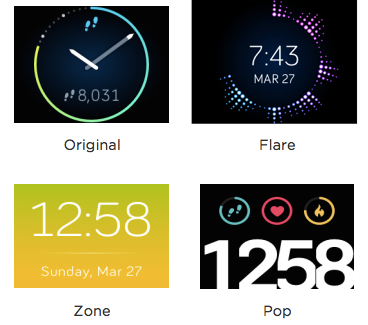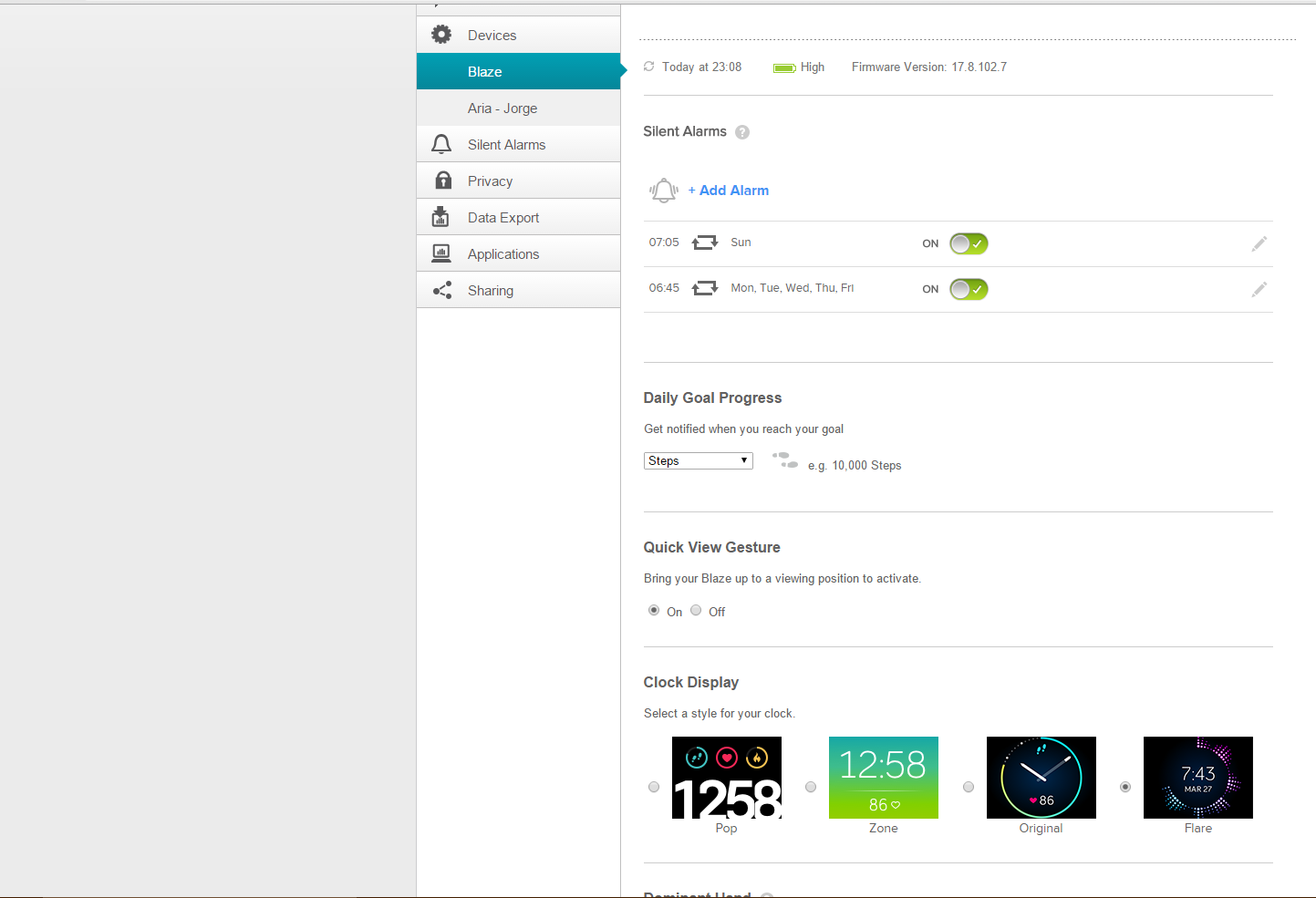Join us on the Community Forums!
-
Community Guidelines
The Fitbit Community is a gathering place for real people who wish to exchange ideas, solutions, tips, techniques, and insight about the Fitbit products and services they love. By joining our Community, you agree to uphold these guidelines, so please take a moment to look them over. -
Learn the Basics
Check out our Frequently Asked Questions page for information on Community features, and tips to make the most of your time here. -
Join the Community!
Join an existing conversation, or start a new thread to ask your question. Creating your account is completely free, and takes about a minute.
Not finding your answer on the Community Forums?
- Community
- Product Help Forums
- Blaze
- Clock Faces Information Post
- Mark Topic as New
- Mark Topic as Read
- Float this Topic for Current User
- Bookmark
- Subscribe
- Mute
- Printer Friendly Page
- Community
- Product Help Forums
- Blaze
- Clock Faces Information Post
Clock Faces Information Post
- Mark Topic as New
- Mark Topic as Read
- Float this Topic for Current User
- Bookmark
- Subscribe
- Mute
- Printer Friendly Page
03-07-2016
14:59
- last edited on
04-23-2016
15:25
by
AndrewFitbit
![]()
- Mark as New
- Bookmark
- Subscribe
- Permalink
- Report this post
 Community Moderator Alumni are previous members of the Moderation Team, which ensures conversations are friendly, factual, and on-topic. Moderators are here to answer questions, escalate bugs, and make sure your voice is heard by the larger Fitbit team. Learn more
Community Moderator Alumni are previous members of the Moderation Team, which ensures conversations are friendly, factual, and on-topic. Moderators are here to answer questions, escalate bugs, and make sure your voice is heard by the larger Fitbit team. Learn more
03-07-2016
14:59
- last edited on
04-23-2016
15:25
by
AndrewFitbit
![]()
- Mark as New
- Bookmark
- Subscribe
- Permalink
- Report this post
Hey everyone!
Now that Blaze is finding its way into the hand of our users, we thought we'd provide a bit more information regarding clock faces, and how you can interact with your Blaze in different ways! Here's the run down of the four default clock faces:
Original:
The time is shown in analog format using an hour-hand and minute-hand. Those dots that go around the circumference of the watch area indicate minutes of the hour. The step icon at the top of the screen is the primary statistic, which is displayed in the progress dial as well (the circle surrounding the clock). The icon at the bottom of the clock is your stat cycle, where you can tap the display to cycle through all of your primary stats for the day as well.
Flare:
Flare consists of 3 main elements: time, date, and activity level. The Flare on the outside will follow the current minutes to the hour while also displaying the activity for the hour. The more you move in the hour, the further out the Flare will extent. Click here for more details.
Zone:
This clock shows the time over a color-changing background that corresponds to your heart rate. The HR Stat, HR zone and date can be toggled with this clock face, meaning you can cycle through and see what you want to see.
Pop:
With Pop, your clock-face will consist of 4 main elements: time, steps, HR, and calories. While your heart rate icon on this screen does not indicate HR zone (the HR circle is always full), both the steps and calories statistic will update to be reflective of your step/calorie burn goal for the day!
We hope this helps. As always, questions and feedback are welcome and appreciated. If you'd like to see new clock faces (or changes to existing ones), please add your vote/comments to this Feature Request with specific changes you'd like to see.
02-27-2016 13:32 - edited 02-27-2016 13:33
- Mark as New
- Bookmark
- Subscribe
- Permalink
- Report this post
02-27-2016 13:32 - edited 02-27-2016 13:33
- Mark as New
- Bookmark
- Subscribe
- Permalink
- Report this post
Hey there!
I'm a bit puzzled that Fitbit hasn't detailed what each element means for each of the watch faces in the manual or as a small speil when you first set the Blaze up. Isn't Fitbit proud of each of their watch face designs and eager to tell us?
I want to know what it all means without having to guess and wonder if I'm right!
I have ideas of what each watch face is telling me and wondered what insights everyone else has.
So far I've figured out that the Zone watch face changes color with your heart rate that's also displayed, the Flare watch face counts the minutes past o'clock with a single dot for each minute in the first layer of dots, the original watch face shows HR and how far you are to your main goals completion with the solid line around the time, and the Pop watch face is pretty self explainatory.
Are there any other quirks about any of them that I am missing and what in the heck do all the other dots on the Flare watch face mean?
02-27-2016 13:36
- Mark as New
- Bookmark
- Subscribe
- Permalink
- Report this post
02-27-2016 13:36
- Mark as New
- Bookmark
- Subscribe
- Permalink
- Report this post
02-27-2016 21:42
- Mark as New
- Bookmark
- Subscribe
- Permalink
- Report this post
02-27-2016 21:42
- Mark as New
- Bookmark
- Subscribe
- Permalink
- Report this post
Hi Tibexie. I just received mine today and I've been trying the different Clock Faces. I too am trying to understand what I am looking at and have found my display does not reflect what the choices show. For instance, the Original is supposed to display the clock, steps and heart rate, but mine is showing the clock and a couple other icons that I'm not familiar with. I liked the Zone display which is supposed to show digital time and HR but instead it displays digital time and the date. I can go to the Today screen and see my HR, so I know it's reading a HR.
I wanted a clock face that includes HR but it doesn't look like any of them are, unless I am missing something. Excited about the watch but documentation does not seem to be up-to-par. May be the price we pay for getting our fitbits early!
02-28-2016 03:29
- Mark as New
- Bookmark
- Subscribe
- Permalink
- Report this post
SunsetRunner
02-28-2016 03:29
- Mark as New
- Bookmark
- Subscribe
- Permalink
- Report this post
The instructions are very poor.
 Best Answer
Best Answer02-28-2016 05:36 - edited 02-28-2016 05:38
- Mark as New
- Bookmark
- Subscribe
- Permalink
- Report this post
 Platinum Fitbit Product Experts share support knowledge on the forums and advocate for the betterment of Fitbit products and services. Learn more
Platinum Fitbit Product Experts share support knowledge on the forums and advocate for the betterment of Fitbit products and services. Learn more
02-28-2016 05:36 - edited 02-28-2016 05:38
- Mark as New
- Bookmark
- Subscribe
- Permalink
- Report this post
When looking at the Clock face and tapping you will notice little symbols, scroll the face to the left and bring up Todays Stats. You will see the same symbols followed by a number and a heading.
Nkw those little symboks are explained.
Fitbit had been very consistent with these symbols. The Ultra, Zip, One, Charge, Chargr HR, and Surge, along with the phone apps, Win10 app, amd web based dashboard, they all use these same symbols
02-28-2016 15:01
- Mark as New
- Bookmark
- Subscribe
- Permalink
- Report this post
02-28-2016 15:01
- Mark as New
- Bookmark
- Subscribe
- Permalink
- Report this post
Hey Greggebhardt. That works. Funny, when I did a bike ride today I kept fooling with it and the HR would display but I did not know how I changed it. Thanks,
 Best Answer
Best Answer02-28-2016 15:04
- Mark as New
- Bookmark
- Subscribe
- Permalink
- Report this post
02-28-2016 15:04
- Mark as New
- Bookmark
- Subscribe
- Permalink
- Report this post
Thanks Rich_Laue. Works perfectly. Guess I can call this my learning phase. I had trouble with the connected GPS but finally found that I need to allow GPS on iphone app. One thing at a time. Thanks again.
03-06-2016 14:43
- Mark as New
- Bookmark
- Subscribe
- Permalink
- Report this post
SunsetRunner
03-06-2016 14:43
- Mark as New
- Bookmark
- Subscribe
- Permalink
- Report this post
03-07-2016 15:05
- Mark as New
- Bookmark
- Subscribe
- Permalink
- Report this post
03-07-2016 15:05
- Mark as New
- Bookmark
- Subscribe
- Permalink
- Report this post
Nice informative and concise post. I learned a couple of things from it 🙂
03-07-2016 15:48
- Mark as New
- Bookmark
- Subscribe
- Permalink
- Report this post
03-07-2016 15:48
- Mark as New
- Bookmark
- Subscribe
- Permalink
- Report this post
Nothing happens when I tap my watchface, a lot of things don't seem to work on this watch it really sucks. Is there a way to make the watchface stay on because the lift arm thing doesn't always turn the watch on or it takes about 5 or more seconds before anthing shows up.
03-07-2016 15:57
- Mark as New
- Bookmark
- Subscribe
- Permalink
- Report this post
 Community Moderator Alumni are previous members of the Moderation Team, which ensures conversations are friendly, factual, and on-topic. Moderators are here to answer questions, escalate bugs, and make sure your voice is heard by the larger Fitbit team. Learn more
Community Moderator Alumni are previous members of the Moderation Team, which ensures conversations are friendly, factual, and on-topic. Moderators are here to answer questions, escalate bugs, and make sure your voice is heard by the larger Fitbit team. Learn more
03-07-2016 15:57
- Mark as New
- Bookmark
- Subscribe
- Permalink
- Report this post
Everyone, thanks for the feedback. For an explanation on what clock faces do what, please see my post here.
Thanks for your time!
03-07-2016 16:06
- Mark as New
- Bookmark
- Subscribe
- Permalink
- Report this post
03-07-2016 16:06
- Mark as New
- Bookmark
- Subscribe
- Permalink
- Report this post
03-07-2016 16:08
- Mark as New
- Bookmark
- Subscribe
- Permalink
- Report this post
03-07-2016 16:08
- Mark as New
- Bookmark
- Subscribe
- Permalink
- Report this post
03-07-2016 16:57
- Mark as New
- Bookmark
- Subscribe
- Permalink
- Report this post
03-07-2016 16:57
- Mark as New
- Bookmark
- Subscribe
- Permalink
- Report this post
I dont think there is anything official about more faces. But it is encouraged that you add your support to the feature request. https://community.fitbit.com/t5/Feature-Requests/More-Watch-Faces-For-Blaze/idi-p/1201352
Hopefully that will help us get more in future updates
03-07-2016 18:18
- Mark as New
- Bookmark
- Subscribe
- Permalink
- Report this post
 Platinum Fitbit Product Experts share support knowledge on the forums and advocate for the betterment of Fitbit products and services. Learn more
Platinum Fitbit Product Experts share support knowledge on the forums and advocate for the betterment of Fitbit products and services. Learn more
03-07-2016 18:18
- Mark as New
- Bookmark
- Subscribe
- Permalink
- Report this post
03-07-2016 21:07
- Mark as New
- Bookmark
- Subscribe
- Permalink
- Report this post
03-07-2016 21:07
- Mark as New
- Bookmark
- Subscribe
- Permalink
- Report this post
how do you change it? i havent figured out how to change the clock display
03-07-2016 21:26 - edited 03-07-2016 21:27
- Mark as New
- Bookmark
- Subscribe
- Permalink
- Report this post
03-07-2016 21:26 - edited 03-07-2016 21:27
- Mark as New
- Bookmark
- Subscribe
- Permalink
- Report this post
@cassandramarie On your fitbit page click on the gear in the upper right corner. Select your blaze. About half way down the page are the four options. Select the option you want and then synch the tracker. It won't update the clock face until you synch. You have to do this from your dashboard or mobile app. The faces cannot be changed (to my knowledge) from the watch. See below.
03-08-2016 03:10
- Mark as New
- Bookmark
- Subscribe
- Permalink
- Report this post
 Platinum Fitbit Product Experts share support knowledge on the forums and advocate for the betterment of Fitbit products and services. Learn more
Platinum Fitbit Product Experts share support knowledge on the forums and advocate for the betterment of Fitbit products and services. Learn more
03-08-2016 03:10
- Mark as New
- Bookmark
- Subscribe
- Permalink
- Report this post
03-08-2016 20:05
- Mark as New
- Bookmark
- Subscribe
- Permalink
- Report this post
03-08-2016 20:05
- Mark as New
- Bookmark
- Subscribe
- Permalink
- Report this post