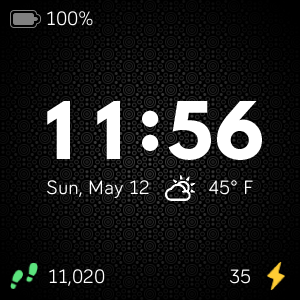Join us on the Community Forums!
-
Community Guidelines
The Fitbit Community is a gathering place for real people who wish to exchange ideas, solutions, tips, techniques, and insight about the Fitbit products and services they love. By joining our Community, you agree to uphold these guidelines, so please take a moment to look them over. -
Learn the Basics
Check out our Frequently Asked Questions page for information on Community features, and tips to make the most of your time here. -
Join the Community!
Join an existing conversation, or start a new thread to ask your question. Creating your account is completely free, and takes about a minute.
Not finding your answer on the Community Forums?
- Community
- Features
- Fitbit App Gallery
- Enlighten Clock Face
- Mark Topic as New
- Mark Topic as Read
- Float this Topic for Current User
- Bookmark
- Subscribe
- Mute
- Printer Friendly Page
- Community
- Features
- Fitbit App Gallery
- Enlighten Clock Face
Enlighten Clock Face
- Mark Topic as New
- Mark Topic as Read
- Float this Topic for Current User
- Bookmark
- Subscribe
- Mute
- Printer Friendly Page
05-17-2019 23:14
- Mark as New
- Bookmark
- Subscribe
- Permalink
- Report this post
05-17-2019 23:14
- Mark as New
- Bookmark
- Subscribe
- Permalink
- Report this post
Enlighten Clock Face
Minimalist clock face with weather and basic activity stats. Icons for activity stats will change colors as you progress toward your goals. Customize the theme by changing the background pattern and color. Weather module provided by Grégoire Sage.
I developed this clock face in my free time to learn more about the platform and chose to provide it to the community at no cost. Please feel free to comment if you run into any issues, have feature suggestions, or simply would like to provide feedback. I cannot guarantee that I will be able to respond to everything, but I will do my best to address reasonable requests as time allows.
I hope some of you find it useful.
Available now in the Fitbit App Gallery
 Best Answer
Best Answer- Labels:
-
App Gallery - Clock
07-24-2019 07:54
- Mark as New
- Bookmark
- Subscribe
- Permalink
- Report this post
07-24-2019 07:54
- Mark as New
- Bookmark
- Subscribe
- Permalink
- Report this post
@SGBYOW : Glad you are enjoying the watch face. I will consider adding more color options in the future.
@Billdev : I'm sorry to hear that you are experiencing this issue. It sounds like somehow the settings are not getting applied correctly to the watch. Settings get sent to the watch via your phone's connection to the watch. If something is not allowing the two to communicate, it is possible the settings would not properly get sent over. Is there any action that you take that makes this problem occur? If you can provide any detail on the circumstances or a photo of what the watch face and settings menu looks like, it would help me look into it. It seems like @Joemcd1 suggested a potential solution as well.
@PattiK519 : If the background color is red, it sounds like low light mode may be enabled. When low light mode is enabled, no other theme colors will take effect until low light mode is disabled. Feel free to upload a photo of the watch face here if the problem persists.
 Best Answer
Best Answer07-24-2019 10:44
- Mark as New
- Bookmark
- Subscribe
- Permalink
- Report this post
07-24-2019 10:44
- Mark as New
- Bookmark
- Subscribe
- Permalink
- Report this post
Hi, do you mean the writing is red? If so it may be this, there is a toggle in the setting called enable low light mode, this changes the writing to red, mine is an ionic but try and see if this makes a difference
 Best Answer
Best Answer07-24-2019 13:26
- Mark as New
- Bookmark
- Subscribe
- Permalink
- Report this post
07-24-2019 13:26
- Mark as New
- Bookmark
- Subscribe
- Permalink
- Report this post
 Best Answer
Best Answer07-24-2019 13:28
- Mark as New
- Bookmark
- Subscribe
- Permalink
- Report this post
07-24-2019 13:28
- Mark as New
- Bookmark
- Subscribe
- Permalink
- Report this post
Thanks again for the help.
 Best Answer
Best Answer07-24-2019 14:07
- Mark as New
- Bookmark
- Subscribe
- Permalink
- Report this post
07-24-2019 14:07
- Mark as New
- Bookmark
- Subscribe
- Permalink
- Report this post
up the screen and I got a flash of the correct screen and then the
screen went all white for a flash and then I no longer had all the
optional items. May be some uncaught error? Thanks for all you work on
this. I really like this clock face.
 Best Answer
Best Answer07-24-2019 15:01
- Mark as New
- Bookmark
- Subscribe
- Permalink
- Report this post
07-24-2019 15:01
- Mark as New
- Bookmark
- Subscribe
- Permalink
- Report this post
You are very welcome
 Best Answer
Best Answer07-28-2019 15:44
- Mark as New
- Bookmark
- Subscribe
- Permalink
- Report this post
07-28-2019 15:44
- Mark as New
- Bookmark
- Subscribe
- Permalink
- Report this post
@Billdev : I see. Thanks for the summary of how it happened. I'll take a look at the processes that happen during the wake event. It is possible that there is some uncaught error as you mentioned. It certainly seems that it cleared the on-board memory causing the default settings to take effect. Were you able to get back to a good state by resetting the watch?
@Joemcd1 : Thanks for chiming in to help others here. I appreciate it.
@PattiK519 : I'm glad you were able to get back to the experience you were expecting.
 Best Answer
Best Answer07-28-2019 18:56
- Mark as New
- Bookmark
- Subscribe
- Permalink
- Report this post
07-28-2019 18:56
- Mark as New
- Bookmark
- Subscribe
- Permalink
- Report this post
Did you enable “low light mode” in the face settings, then leave your phone on “do not disturb” “bedside” mode? Turn either off and the face should go back to white (same thing happened to me and had to figure it out through trial and error).
 Best Answer
Best Answer08-02-2019 05:11
- Mark as New
- Bookmark
- Subscribe
- Permalink
- Report this post
08-02-2019 05:11
- Mark as New
- Bookmark
- Subscribe
- Permalink
- Report this post
How do you reset the clockface?
 Best Answer
Best Answer08-02-2019 07:25
- Mark as New
- Bookmark
- Subscribe
- Permalink
- Report this post
08-02-2019 07:25
- Mark as New
- Bookmark
- Subscribe
- Permalink
- Report this post
@SLEZE : I did it by triggering a reset of the watch itself. I beleive this is done on all of the watch types by holding the physical buttons for three to five seconds until the Fitbit logo shows up and then releasing. The button configuration varies by device. I think this works by clearing the device's onboard memory and provides more of a clean slate for the settings that are stored there.
08-14-2019 12:30
- Mark as New
- Bookmark
- Subscribe
- Permalink
- Report this post
08-14-2019 12:30
- Mark as New
- Bookmark
- Subscribe
- Permalink
- Report this post
I really like this watch face. But I thought you could change the color of the font. It installed in red and I would like white. I went into settings and clicked white but it stayed red. Any help with that
 Best Answer
Best Answer08-14-2019 13:51
- Mark as New
- Bookmark
- Subscribe
- Permalink
- Report this post
08-14-2019 13:51
- Mark as New
- Bookmark
- Subscribe
- Permalink
- Report this post
Hi it may be in low light mode, go to setting and scroll Dow, make sure the low light mode toggle is off, you may need to resync or reset your device
08-17-2019 12:48 - edited 08-17-2019 12:52
- Mark as New
- Bookmark
- Subscribe
- Permalink
- Report this post
08-17-2019 12:48 - edited 08-17-2019 12:52
- Mark as New
- Bookmark
- Subscribe
- Permalink
- Report this post
@Smile39 : I'm sorry you ran into trouble with the watch face. It seems that some settings are not being initialized properly for some users. In this case, you should be able to disable the Low Light Mode in the settings menu for the watch face as suggested by @Joemcd1. This should return you to a state where you can change the colors of the background and time. If adjusting the settings does not resolve the issue, you can try restarting the watch.
 Best Answer
Best Answer09-08-2019 18:49
- Mark as New
- Bookmark
- Subscribe
- Permalink
- Report this post
09-08-2019 18:49
- Mark as New
- Bookmark
- Subscribe
- Permalink
- Report this post
Hi sorry to bother but I just can’t get a lot of the toggles to come up on my settings.
like change activity colors
choose activity
just trying to recall some of what is in the description.
I Absolutely love the watch face I would just like to get some more colors and different activities like is shown in some of the display that you have pictured.
You did a wonderful job on this watch face.
thanks for any help
 Best Answer
Best Answer09-08-2019 19:35
- Mark as New
- Bookmark
- Subscribe
- Permalink
- Report this post
09-08-2019 19:35
- Mark as New
- Bookmark
- Subscribe
- Permalink
- Report this post
@Frisky19 : Sorry to hear you're having trouble with the settings for the watch face. I wasn't sure if you meant that you can see the settings on the menu and they are not being reflected on the watch face? Or did you mean that the settings are not showing up for you?
Just to be clear, the settings for the watch face are access through the Fitbit app on your connected phone and not through the watch itself. Access the Account menu in the app by pressing your profile icon at the top left corner of the app. Once there tap on the name of your device under the DEVICES subheading. On the device menu, tap the Clock Faces tile. The My [Device Name] tab should be selected and there should be picture of the watch face. If you tap on the picture you should get to the watch face menu. From there you should see a Settings option you can tap on.
 Best Answer
Best Answer09-08-2019 20:29
- Mark as New
- Bookmark
- Subscribe
- Permalink
- Report this post
09-08-2019 20:29
- Mark as New
- Bookmark
- Subscribe
- Permalink
- Report this post
Thank you for taking the time to respond to my post much appreciated
Sent from my iPhone
 Best Answer
Best Answer09-08-2019 22:56
- Mark as New
- Bookmark
- Subscribe
- Permalink
- Report this post
09-08-2019 22:56
- Mark as New
- Bookmark
- Subscribe
- Permalink
- Report this post
@Frisky19 : Thanks for the extra information. It sounds like you are able to get to the settings menu. To clarify the features available, there is no ability at the moment to customize what activity to place on the watch face. It is always steps and active minutes. The customizations available for activity are to turn activity on/off completely (which adds/removes the two icons from the bottom) or to turn activity colors on/off. When activity colors is enabled, the icons will be red when under 33% of the goal, yellow when between 33% and 66% of the goal, blue when between 66% and 100% of the goal, and green after you reach the goal. When activity colors are disabled, the icons will remain white.
The animation you are referring to is just a representation of various ways the watch can look based on settings and state, but not every part has a direct setting associated to it.
 Best Answer
Best Answer09-09-2019 01:35
- Mark as New
- Bookmark
- Subscribe
- Permalink
- Report this post
09-09-2019 01:35
- Mark as New
- Bookmark
- Subscribe
- Permalink
- Report this post
I love the way this watch face is so simple but yet so appealing to the eye. I’ve only had this watch face on my watch today and have had four comments on it this afternoon. I don’t think anybody ever commented on my last watch face and I thought it was nice. But just too much going on. So I just have to figure out the weather API key thing. I failed so far. But trying again tomorrow
So thanks again ,
Frisky19
Sent from my iPhone
 Best Answer
Best Answer09-13-2019 14:55
- Mark as New
- Bookmark
- Subscribe
- Permalink
- Report this post
09-13-2019 14:55
- Mark as New
- Bookmark
- Subscribe
- Permalink
- Report this post
The clock face is lovely. However, I am unable to customize it on my Versa. The colours change on the app but not on the watch.
Why is this happening?
 Best Answer
Best Answer09-13-2019 15:16
- Mark as New
- Bookmark
- Subscribe
- Permalink
- Report this post
09-13-2019 15:16
- Mark as New
- Bookmark
- Subscribe
- Permalink
- Report this post
Sent from my iPhone
 Best Answer
Best Answer