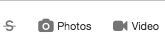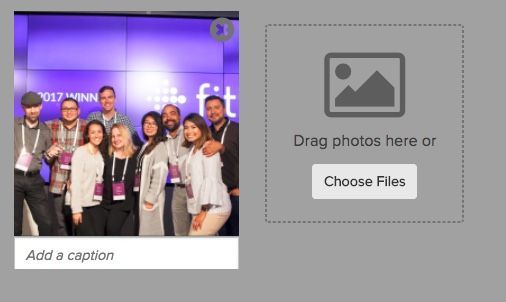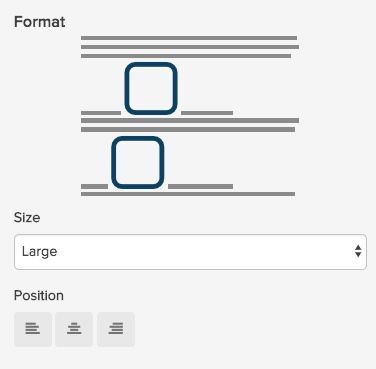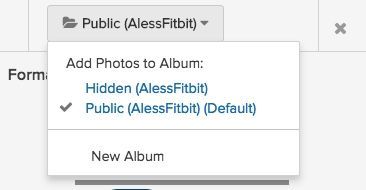Join us on the Community Forums!
-
Community Guidelines
The Fitbit Community is a gathering place for real people who wish to exchange ideas, solutions, tips, techniques, and insight about the Fitbit products and services they love. By joining our Community, you agree to uphold these guidelines, so please take a moment to look them over. -
Learn the Basics
Check out our Frequently Asked Questions page for information on Community features, and tips to make the most of your time here. -
Join the Community!
Join an existing conversation, or start a new thread to ask your question. Creating your account is completely free, and takes about a minute.
Not finding your answer on the Community Forums?
- Community
- Fitbit Community Basics
- How To: Add An Image To Your Post
- Mark Topic as New
- Mark Topic as Read
- Float this Topic for Current User
- Bookmark
- Subscribe
- Mute
- Printer Friendly Page
- Community
- Fitbit Community Basics
- How To: Add An Image To Your Post
How To: Add An Image To Your Post
- Mark Topic as New
- Mark Topic as Read
- Float this Topic for Current User
- Bookmark
- Subscribe
- Mute
- Printer Friendly Page
- « Previous
- Next »
10-29-2015
06:31
- last edited on
11-27-2017
17:05
by
AlessFitbit
![]()
- Mark as New
- Bookmark
- Subscribe
- Permalink
- Report this post
10-29-2015
06:31
- last edited on
11-27-2017
17:05
by
AlessFitbit
![]()
- Mark as New
- Bookmark
- Subscribe
- Permalink
- Report this post
Inserting images is an excellent way to embellish your posts, and add clarifying points of interest within the text. Adding an image to your post is an easy process, as long as you have a file ready to go. If you don't have an image at the ready, you can take a screenshot. After you have a file or picture in mind, follow these steps to add it to your post.
1. Select the Photos icon (camera icon) located towards the middle of the text editor toolbar.
2. If you select "Choose Files," this will prompt you to search the files on your computer for the image you're looking to upload. You can also drag your files into the gray shaded area and they will begin to upload automatically. Tip: Name the file you're uploading ahead of time so that it's easy to find.
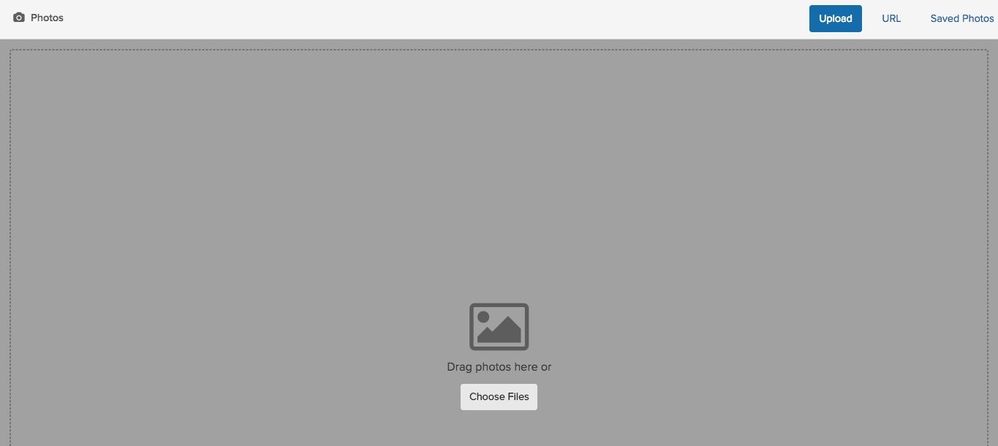
3. When the file has been selected, you'll be able to preview the image to be certain it's the right one you selected. You can then add a caption, change the format, size, and position.
5. Choose whether your image will be hidden. Selecting hidden means the image is only visible to you in your photo album. Most users wouldn't use this option because images are better shared with the public!
6. When you're done making your selections, click Done to add the image to your post.
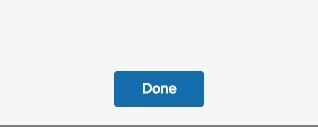
Your image will now be inserted into the body of your post. Be sure to use relevant images to increase the readability of your post, as well as make the post itself more visually appealing.
12-10-2023 06:36
- Mark as New
- Bookmark
- Subscribe
- Permalink
- Report this post
12-10-2023 06:36
- Mark as New
- Bookmark
- Subscribe
- Permalink
- Report this post
Got error message after trying to post message with image:
"The message body contains 10 - 08042, which is not permitted in this community. Please remove this content before sending your post."
Is someone let me know how to fix it?
 Best Answer
Best Answer- « Previous
- Next »