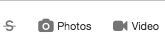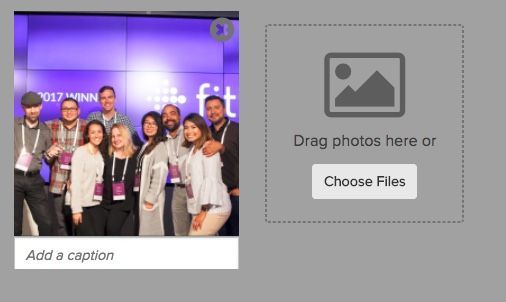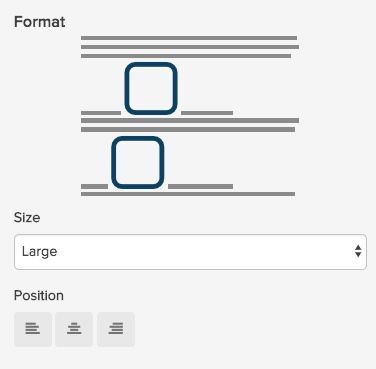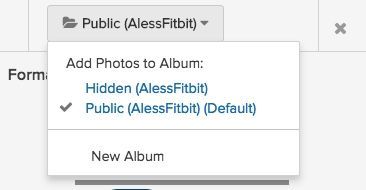Join us on the Community Forums!
-
Community Guidelines
The Fitbit Community is a gathering place for real people who wish to exchange ideas, solutions, tips, techniques, and insight about the Fitbit products and services they love. By joining our Community, you agree to uphold these guidelines, so please take a moment to look them over. -
Learn the Basics
Check out our Frequently Asked Questions page for information on Community features, and tips to make the most of your time here. -
Join the Community!
Join an existing conversation, or start a new thread to ask your question. Creating your account is completely free, and takes about a minute.
Not finding your answer on the Community Forums?
- Community
- Fitbit Community Basics
- How To: Add An Image To Your Post
- Mark Topic as New
- Mark Topic as Read
- Float this Topic for Current User
- Bookmark
- Subscribe
- Mute
- Printer Friendly Page
- Community
- Fitbit Community Basics
- How To: Add An Image To Your Post
How To: Add An Image To Your Post
- Mark Topic as New
- Mark Topic as Read
- Float this Topic for Current User
- Bookmark
- Subscribe
- Mute
- Printer Friendly Page
10-29-2015
06:31
- last edited on
11-27-2017
17:05
by
AlessFitbit
![]()
- Mark as New
- Bookmark
- Subscribe
- Permalink
- Report this post
10-29-2015
06:31
- last edited on
11-27-2017
17:05
by
AlessFitbit
![]()
- Mark as New
- Bookmark
- Subscribe
- Permalink
- Report this post
Inserting images is an excellent way to embellish your posts, and add clarifying points of interest within the text. Adding an image to your post is an easy process, as long as you have a file ready to go. If you don't have an image at the ready, you can take a screenshot. After you have a file or picture in mind, follow these steps to add it to your post.
1. Select the Photos icon (camera icon) located towards the middle of the text editor toolbar.
2. If you select "Choose Files," this will prompt you to search the files on your computer for the image you're looking to upload. You can also drag your files into the gray shaded area and they will begin to upload automatically. Tip: Name the file you're uploading ahead of time so that it's easy to find.
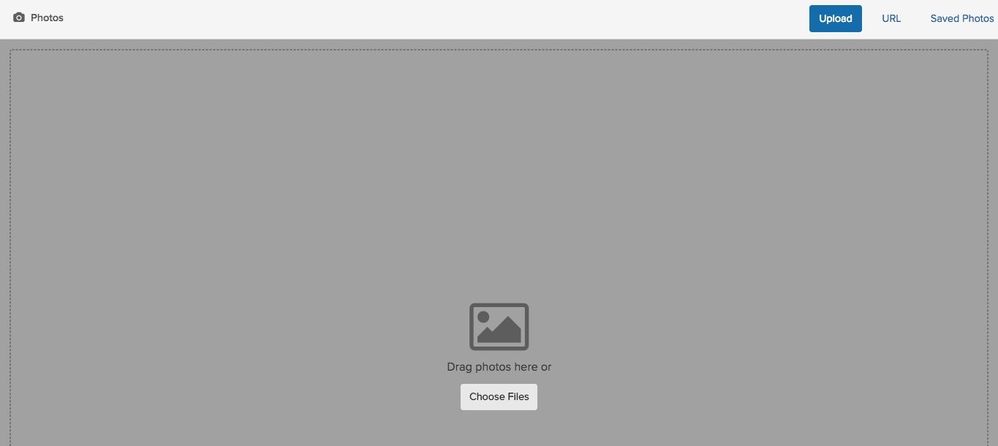
3. When the file has been selected, you'll be able to preview the image to be certain it's the right one you selected. You can then add a caption, change the format, size, and position.
5. Choose whether your image will be hidden. Selecting hidden means the image is only visible to you in your photo album. Most users wouldn't use this option because images are better shared with the public!
6. When you're done making your selections, click Done to add the image to your post.
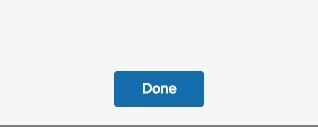
Your image will now be inserted into the body of your post. Be sure to use relevant images to increase the readability of your post, as well as make the post itself more visually appealing.
02-05-2018 09:13
- Mark as New
- Bookmark
- Subscribe
- Permalink
- Report this post
02-05-2018 09:13
- Mark as New
- Bookmark
- Subscribe
- Permalink
- Report this post
I have already posted the screenshot this afternoon roughly about 2.30pm . I use safari browser and generally have no problems with this .have you not received my screenshot I sent you ?
 Best Answer
Best Answer02-07-2018 07:36
- Mark as New
- Bookmark
- Subscribe
- Permalink
- Report this post
02-07-2018 07:36
- Mark as New
- Bookmark
- Subscribe
- Permalink
- Report this post
Hi u ave not heard back from you since I sent a reply 2 days ago on the 5 th can you keep me updated what is happening to solve my problem please
 Best Answer
Best Answer02-07-2018 14:21
- Mark as New
- Bookmark
- Subscribe
- Permalink
- Report this post
 Platinum Fitbit Product Experts share support knowledge on the forums and advocate for the betterment of Fitbit products and services. Learn more
Platinum Fitbit Product Experts share support knowledge on the forums and advocate for the betterment of Fitbit products and services. Learn more
02-07-2018 14:21
- Mark as New
- Bookmark
- Subscribe
- Permalink
- Report this post
Hello @Ste33 if your addressing a particular user you may want to read up on how to do this.
I'm not sure who you sent a private message to but here are instructions.
Now since your post above has an image included, I'm not sure what the issue is.
 Best Answer
Best Answer02-08-2018 10:29
- Mark as New
- Bookmark
- Subscribe
- Permalink
- Report this post
02-08-2018 10:29
- Mark as New
- Bookmark
- Subscribe
- Permalink
- Report this post
I’m getting messed about my 1st person I contacted was g.morrell who has replied a couple of times but after that you have replied to my posts a couple of times . I don’t feel I’m getting any further forward with Fitbit community I wish I never raised the question now just pushed from pillar to post 😩👎
 Best Answer
Best Answer02-08-2018 11:06
- Mark as New
- Bookmark
- Subscribe
- Permalink
- Report this post
 Platinum Fitbit Product Experts share support knowledge on the forums and advocate for the betterment of Fitbit products and services. Learn more
Platinum Fitbit Product Experts share support knowledge on the forums and advocate for the betterment of Fitbit products and services. Learn more
02-08-2018 11:06
- Mark as New
- Bookmark
- Subscribe
- Permalink
- Report this post
So I'm still confused. Your asking about how to post a screen shot, in the screenshot information thread, while posting a screen shot.
If your question is not about screen shots, let's take it to the appropriate board. Then flag me.
 Best Answer
Best Answer02-08-2018 13:36
- Mark as New
- Bookmark
- Subscribe
- Permalink
- Report this post
02-08-2018 13:36
- Mark as New
- Bookmark
- Subscribe
- Permalink
- Report this post
I’ve already put the screenshot on a few days ago it’s to do with Fitbit notifications that I sent a screenshot of . I can’t see the flag symbol to flag u
 Best Answer
Best Answer02-08-2018 14:20
- Mark as New
- Bookmark
- Subscribe
- Permalink
- Report this post
 Platinum Fitbit Product Experts share support knowledge on the forums and advocate for the betterment of Fitbit products and services. Learn more
Platinum Fitbit Product Experts share support knowledge on the forums and advocate for the betterment of Fitbit products and services. Learn more
02-08-2018 14:20
- Mark as New
- Bookmark
- Subscribe
- Permalink
- Report this post
I posted a link to the instructions in my last post, simply place an "@" followed by the spelling of the users name.
I still don't understand why you need help with screenshot posting.
 Best Answer
Best Answer02-09-2018 07:24
- Mark as New
- Bookmark
- Subscribe
- Permalink
- Report this post
02-09-2018 07:24
- Mark as New
- Bookmark
- Subscribe
- Permalink
- Report this post
@g.morrell
 Best Answer
Best Answer03-31-2018 08:06
- Mark as New
- Bookmark
- Subscribe
- Permalink
- Report this post
03-31-2018 08:06
- Mark as New
- Bookmark
- Subscribe
- Permalink
- Report this post
I have tried to add a photo, but I don't see any of these options, I see a field called 'source' and 'image description' and 'dimensions' am I supposed to type the file's location manually? I tried to copy paste and drag and drop but I got nothing.
03-31-2018 08:34
- Mark as New
- Bookmark
- Subscribe
- Permalink
- Report this post
03-31-2018 08:34
- Mark as New
- Bookmark
- Subscribe
- Permalink
- Report this post
There should be a camera symbol above the box that u type ur message in tap that and it gives u options to open and that should work
 Best Answer
Best Answer03-31-2018 09:02
- Mark as New
- Bookmark
- Subscribe
- Permalink
- Report this post
 Platinum Fitbit Product Experts share support knowledge on the forums and advocate for the betterment of Fitbit products and services. Learn more
Platinum Fitbit Product Experts share support knowledge on the forums and advocate for the betterment of Fitbit products and services. Learn more
03-31-2018 09:02
- Mark as New
- Bookmark
- Subscribe
- Permalink
- Report this post
@JoshP38 it varies a little depending on what device your on. The above is for computers
If your on a phone as @Ste33 suggests tap the camera icon.
Now tap the box with the mountain.
Choose file and browse to the picture on the phone that you want to post.
You may also choose camera and take a photo to upload.
 Best Answer
Best Answer03-31-2018 12:43
- Mark as New
- Bookmark
- Subscribe
- Permalink
- Report this post
03-31-2018 12:43
- Mark as New
- Bookmark
- Subscribe
- Permalink
- Report this post
Neither of those options shows up for me either on my phone or on my computer in either of the browsers I tried. When I press the camera icon I get three fields, as I described them one, for "source" I manually typed the location of my photo here and nothing happened, another for "image description" and one for "dimensions"
03-31-2018 12:47
- Mark as New
- Bookmark
- Subscribe
- Permalink
- Report this post
03-31-2018 12:47
- Mark as New
- Bookmark
- Subscribe
- Permalink
- Report this post
This is what I get when I press on the camera icon. That's it.
04-14-2018 11:12 - edited 04-14-2018 11:46
- Mark as New
- Bookmark
- Subscribe
- Permalink
- Report this post
04-14-2018 11:12 - edited 04-14-2018 11:46
- Mark as New
- Bookmark
- Subscribe
- Permalink
- Report this post
@JoshP38 @SunsetRunner I had that same problem! I tried it on Chrome, internet explorer, and my iPhone and all it showed was the "Source" thing.
What I did was a made a post and posted it, then I went right back in to "edit" it and then it worked for me. Give it a try, hope it works for you!
04-14-2018 11:27
- Mark as New
- Bookmark
- Subscribe
- Permalink
- Report this post
04-14-2018 11:27
- Mark as New
- Bookmark
- Subscribe
- Permalink
- Report this post
Sent from my Samsung Galaxy smartphone.
 Best Answer
Best Answer08-08-2018 05:32 - edited 08-08-2018 13:19
- Mark as New
- Bookmark
- Subscribe
- Permalink
- Report this post
08-08-2018 05:32 - edited 08-08-2018 13:19
- Mark as New
- Bookmark
- Subscribe
- Permalink
- Report this post
When I click on the photo icon it asks me for the source of the image and is not letting me upload. I am using windows 10 and google chrome. The issue I am seeing is that when I hover over the camera icon the words "Insert/edit image" show up. Next it asks me for the source of the image and its dimensions. Is there a reason for this?
It also occurs on my Android phone using google chrome. I have been asked to upload a screenshot to one of my posts. but I cannot get this to work.
Any help is very much appreciated!
Edit:
The issue has gone away on my computer after the issue was moved to a different section of the forums.
 Best Answer
Best Answer08-08-2018 09:58
- Mark as New
- Bookmark
- Subscribe
- Permalink
- Report this post
 Platinum Fitbit Product Experts share support knowledge on the forums and advocate for the betterment of Fitbit products and services. Learn more
Platinum Fitbit Product Experts share support knowledge on the forums and advocate for the betterment of Fitbit products and services. Learn more
08-08-2018 09:58
- Mark as New
- Bookmark
- Subscribe
- Permalink
- Report this post
For step by step instructions from the computer, see the first post in this thread.
From the phone 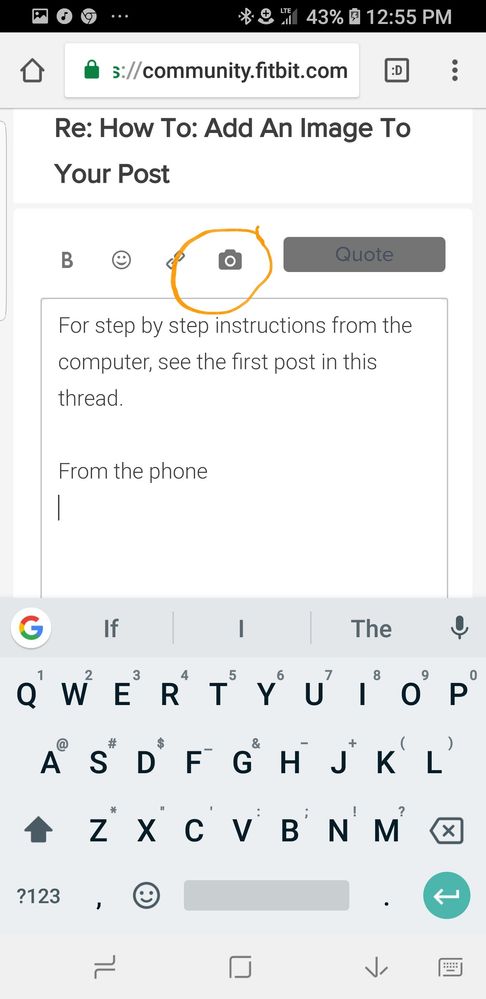
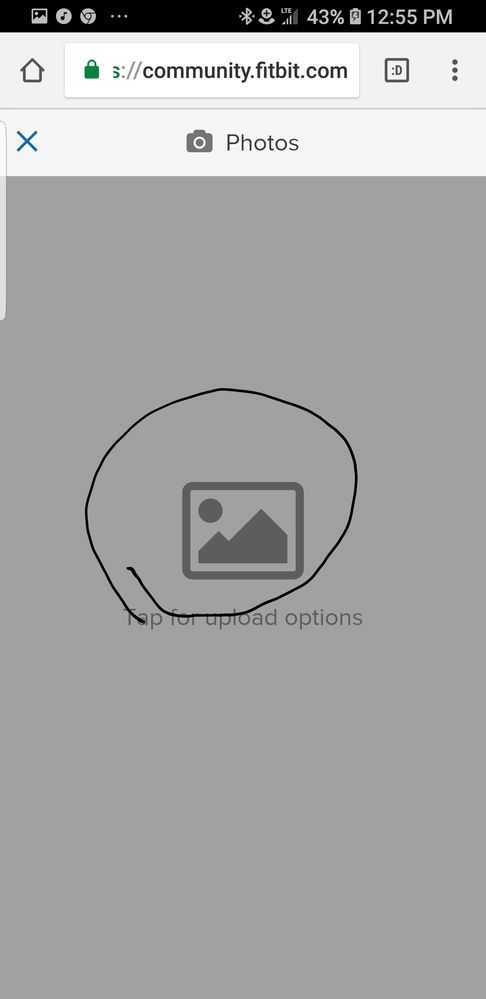
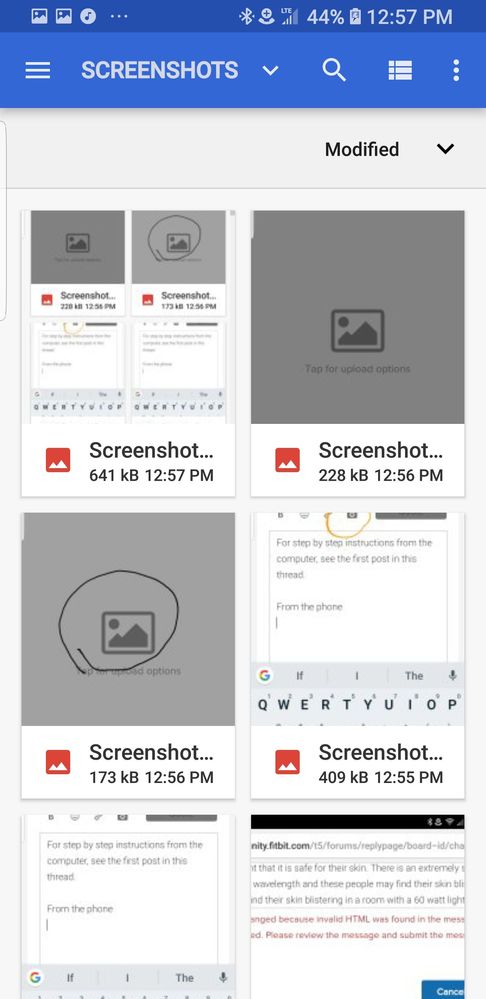
 Best Answer
Best Answer10-09-2018 03:05
- Mark as New
- Bookmark
- Subscribe
- Permalink
- Report this post
SunsetRunner
10-09-2018 03:05
- Mark as New
- Bookmark
- Subscribe
- Permalink
- Report this post
I would like to try it that way, but unfortunately I am not able to edit my own posts right now. Unbelievable.
 Best Answer
Best Answer10-09-2018 06:17
- Mark as New
- Bookmark
- Subscribe
- Permalink
- Report this post
 Platinum Fitbit Product Experts share support knowledge on the forums and advocate for the betterment of Fitbit products and services. Learn more
Platinum Fitbit Product Experts share support knowledge on the forums and advocate for the betterment of Fitbit products and services. Learn more
10-09-2018 06:17
- Mark as New
- Bookmark
- Subscribe
- Permalink
- Report this post
@SunsetRunner do you see the three dots to the right of your post? Tap them, then tap edit.
 Best Answer
Best Answer10-09-2018 08:00 - edited 10-09-2018 08:02
- Mark as New
- Bookmark
- Subscribe
- Permalink
- Report this post
SunsetRunner
10-09-2018 08:00 - edited 10-09-2018 08:02
- Mark as New
- Bookmark
- Subscribe
- Permalink
- Report this post
Thx for your feedback. I am able to edit my posts now and to add images to the post. The initial behaviour was different: Under the three dots there was no option for editing and when I tried to add an image via the Camera symbol I was offered to enter plain text for source, description and diameter. All what you have described in this thread was not possible. It was like some part of the website knew my account and that I was logged in while other parts did not recognize and therefore did not offer those features. I personally think these features were available after I got the message that I have become a ‚Jogger‘ which was after submitting my first post. So maybe these functions are coupled minimum to the status ‚Jogger‘?!