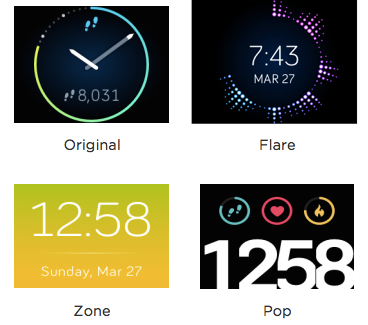Join us on the Community Forums!
-
Community Guidelines
The Fitbit Community is a gathering place for real people who wish to exchange ideas, solutions, tips, techniques, and insight about the Fitbit products and services they love. By joining our Community, you agree to uphold these guidelines, so please take a moment to look them over. -
Learn the Basics
Check out our Frequently Asked Questions page for information on Community features, and tips to make the most of your time here. -
Join the Community!
Join an existing conversation, or start a new thread to ask your question. Creating your account is completely free, and takes about a minute.
Not finding your answer on the Community Forums?
- Community
- Product Help Forums
- Blaze
- Clock Faces Information Post
- Mark Topic as New
- Mark Topic as Read
- Float this Topic for Current User
- Bookmark
- Subscribe
- Mute
- Printer Friendly Page
- Community
- Product Help Forums
- Blaze
- Clock Faces Information Post
Clock Faces Information Post
- Mark Topic as New
- Mark Topic as Read
- Float this Topic for Current User
- Bookmark
- Subscribe
- Mute
- Printer Friendly Page
03-07-2016
14:59
- last edited on
04-23-2016
15:25
by
AndrewFitbit
![]()
- Mark as New
- Bookmark
- Subscribe
- Permalink
- Report this post
 Community Moderator Alumni are previous members of the Moderation Team, which ensures conversations are friendly, factual, and on-topic. Moderators are here to answer questions, escalate bugs, and make sure your voice is heard by the larger Fitbit team. Learn more
Community Moderator Alumni are previous members of the Moderation Team, which ensures conversations are friendly, factual, and on-topic. Moderators are here to answer questions, escalate bugs, and make sure your voice is heard by the larger Fitbit team. Learn more
03-07-2016
14:59
- last edited on
04-23-2016
15:25
by
AndrewFitbit
![]()
- Mark as New
- Bookmark
- Subscribe
- Permalink
- Report this post
Hey everyone!
Now that Blaze is finding its way into the hand of our users, we thought we'd provide a bit more information regarding clock faces, and how you can interact with your Blaze in different ways! Here's the run down of the four default clock faces:
Original:
The time is shown in analog format using an hour-hand and minute-hand. Those dots that go around the circumference of the watch area indicate minutes of the hour. The step icon at the top of the screen is the primary statistic, which is displayed in the progress dial as well (the circle surrounding the clock). The icon at the bottom of the clock is your stat cycle, where you can tap the display to cycle through all of your primary stats for the day as well.
Flare:
Flare consists of 3 main elements: time, date, and activity level. The Flare on the outside will follow the current minutes to the hour while also displaying the activity for the hour. The more you move in the hour, the further out the Flare will extent. Click here for more details.
Zone:
This clock shows the time over a color-changing background that corresponds to your heart rate. The HR Stat, HR zone and date can be toggled with this clock face, meaning you can cycle through and see what you want to see.
Pop:
With Pop, your clock-face will consist of 4 main elements: time, steps, HR, and calories. While your heart rate icon on this screen does not indicate HR zone (the HR circle is always full), both the steps and calories statistic will update to be reflective of your step/calorie burn goal for the day!
We hope this helps. As always, questions and feedback are welcome and appreciated. If you'd like to see new clock faces (or changes to existing ones), please add your vote/comments to this Feature Request with specific changes you'd like to see.
03-31-2016 22:58
- Mark as New
- Bookmark
- Subscribe
- Permalink
- Report this post
03-31-2016 22:58
- Mark as New
- Bookmark
- Subscribe
- Permalink
- Report this post
After a update yesterday my first screen with clock and date dissapeared on my fitbit blaze. Can anybody tell my how to get this screen back? Thanks!
 Best Answer
Best Answer03-31-2016 23:54
- Mark as New
- Bookmark
- Subscribe
- Permalink
- Report this post
03-31-2016 23:54
- Mark as New
- Bookmark
- Subscribe
- Permalink
- Report this post
@engeltjexl, Have you tried restarting your blaze? Hold down the button on the left hand side and the lower right hand side until the logo appears and then let go.
 Best Answer
Best Answer04-01-2016 00:05
- Mark as New
- Bookmark
- Subscribe
- Permalink
- Report this post
04-01-2016 00:05
- Mark as New
- Bookmark
- Subscribe
- Permalink
- Report this post
Verstuurd vanaf de iPad van Linda van Engelen
 Best Answer
Best Answer04-01-2016 03:07
- Mark as New
- Bookmark
- Subscribe
- Permalink
- Report this post
 Platinum Fitbit Product Experts share support knowledge on the forums and advocate for the betterment of Fitbit products and services. Learn more
Platinum Fitbit Product Experts share support knowledge on the forums and advocate for the betterment of Fitbit products and services. Learn more
04-01-2016 03:07
- Mark as New
- Bookmark
- Subscribe
- Permalink
- Report this post
Through your app or the Web, go to your Blaze settings, change the clock and Sync.. No change it to what you wantnitbto be. What happen was that the clock did not get loaded onto the Blaze correctly,
 Best Answer
Best Answer04-01-2016 09:20
- Mark as New
- Bookmark
- Subscribe
- Permalink
- Report this post
04-01-2016 09:20
- Mark as New
- Bookmark
- Subscribe
- Permalink
- Report this post
my wifi and wit 4G the synchronisation works.
 Best Answer
Best Answer04-03-2016 16:18
- Mark as New
- Bookmark
- Subscribe
- Permalink
- Report this post
04-03-2016 16:18
- Mark as New
- Bookmark
- Subscribe
- Permalink
- Report this post
I just bought my Blaze and I know that I am going to like the fitness features of this watch. However I must say I am really dissapointed with the watch faces. There really isn't a single one I like. I want a first glance that tells me the time, date and my steps. I don't want to have to scroll through my watch every time I want to check my step count. Can we please come up with a detailed face with more information on a single glance. You could even put it in the form of a chronograph which would look amazing. This needs work.
Thanks,
Joshua
04-04-2016 12:49
- Mark as New
- Bookmark
- Subscribe
- Permalink
- Report this post
04-04-2016 12:49
- Mark as New
- Bookmark
- Subscribe
- Permalink
- Report this post
Is there a clock face option that shows seconds? I wear my fitbit while working in the hospital, and I need a seconds option for my assessments. I don't want to have to wear another watch just for that. If this isn't an option, I think it would be a great addition to the watch faces.
04-04-2016 14:57
- Mark as New
- Bookmark
- Subscribe
- Permalink
- Report this post
04-04-2016 14:57
- Mark as New
- Bookmark
- Subscribe
- Permalink
- Report this post
Can we have an option to design our own watch face? I think that would be awesome. Like choose whether we want digital or analog, color of the background, which features to add, etc... It'll allow everyone to be happy and it'll be like the Moto360 in terms of customizability.
04-05-2016 05:36
- Mark as New
- Bookmark
- Subscribe
- Permalink
- Report this post
04-05-2016 05:36
- Mark as New
- Bookmark
- Subscribe
- Permalink
- Report this post
right.
04-06-2016 10:12 - edited 04-06-2016 10:13
- Mark as New
- Bookmark
- Subscribe
- Permalink
- Report this post
04-06-2016 10:12 - edited 04-06-2016 10:13
- Mark as New
- Bookmark
- Subscribe
- Permalink
- Report this post
More watch faces, please! Having just a few data fields at any one time is just painful. The bare minimum for a "watch" is the time and date, and only 2 of 4 watch faces actually meet that minimal criteria. Look at Garmin or Apple smart watches. Customizible or user submitted faces. That is the way to go. Having Time, Date, steps, HR, and battery all shown at the same time is a no-brainer. I don't want a "stylish" watch face. I want a watch face that tells me information. Let the case and band be the "stylish" elements.
04-06-2016 10:47
- Mark as New
- Bookmark
- Subscribe
- Permalink
- Report this post
 Platinum Fitbit Product Experts share support knowledge on the forums and advocate for the betterment of Fitbit products and services. Learn more
Platinum Fitbit Product Experts share support knowledge on the forums and advocate for the betterment of Fitbit products and services. Learn more
04-06-2016 10:47
- Mark as New
- Bookmark
- Subscribe
- Permalink
- Report this post
Has everyone voted?
04-06-2016 11:53
- Mark as New
- Bookmark
- Subscribe
- Permalink
- Report this post
SunsetRunner
04-07-2016 04:43
- Mark as New
- Bookmark
- Subscribe
- Permalink
- Report this post
04-07-2016 04:43
- Mark as New
- Bookmark
- Subscribe
- Permalink
- Report this post
04-07-2016 05:48
- Mark as New
- Bookmark
- Subscribe
- Permalink
- Report this post
04-07-2016 05:48
- Mark as New
- Bookmark
- Subscribe
- Permalink
- Report this post
@HukkFox wrote:
Why is there no military time option for the Blaze? That should be a quick enhancement as other fitbit products have it.
There is, you can change it from your app, from 12h to 24 h format in your settings section.
04-08-2016 06:24
- Mark as New
- Bookmark
- Subscribe
- Permalink
- Report this post
04-08-2016 06:24
- Mark as New
- Bookmark
- Subscribe
- Permalink
- Report this post
04-08-2016 06:36
- Mark as New
- Bookmark
- Subscribe
- Permalink
- Report this post
04-08-2016 06:36
- Mark as New
- Bookmark
- Subscribe
- Permalink
- Report this post
I was a little concerned reading the criticisms of the watch faces but I have to say that Zone ticks all the right boxes for me. Clear time and date and when I'm in the office a nice subtle dark blue background. That said I'm looking forward to seeing what gets added in the future.
04-08-2016 14:12 - edited 04-08-2016 14:13
- Mark as New
- Bookmark
- Subscribe
- Permalink
- Report this post
04-08-2016 14:12 - edited 04-08-2016 14:13
- Mark as New
- Bookmark
- Subscribe
- Permalink
- Report this post
"There is, you can change it from your app, from 12h to 24 h format in your settings section."
I can't find it! Where exaclty is?
 Best Answer
Best Answer04-08-2016 14:39 - edited 04-08-2016 14:40
- Mark as New
- Bookmark
- Subscribe
- Permalink
- Report this post
 Community Moderator Alumni are previous members of the Moderation Team, which ensures conversations are friendly, factual, and on-topic. Moderators are here to answer questions, escalate bugs, and make sure your voice is heard by the larger Fitbit team. Learn more
Community Moderator Alumni are previous members of the Moderation Team, which ensures conversations are friendly, factual, and on-topic. Moderators are here to answer questions, escalate bugs, and make sure your voice is heard by the larger Fitbit team. Learn more
04-08-2016 14:39 - edited 04-08-2016 14:40
- Mark as New
- Bookmark
- Subscribe
- Permalink
- Report this post
@sonjacm @HukkFox Go to your profile settings on the Fitbit.com dashboard, scroll all the way down, and change "Clock" from 12 hour to 24 hour. Save the changes and sync your tracker. ![]()
04-08-2016 14:51
- Mark as New
- Bookmark
- Subscribe
- Permalink
- Report this post
04-08-2016 14:51
- Mark as New
- Bookmark
- Subscribe
- Permalink
- Report this post
@AndrewFitbit got it! And done!!
Thank you very much!!![]()
04-08-2016 21:24
- Mark as New
- Bookmark
- Subscribe
- Permalink
- Report this post
04-08-2016 21:24
- Mark as New
- Bookmark
- Subscribe
- Permalink
- Report this post
 Best Answer
Best Answer