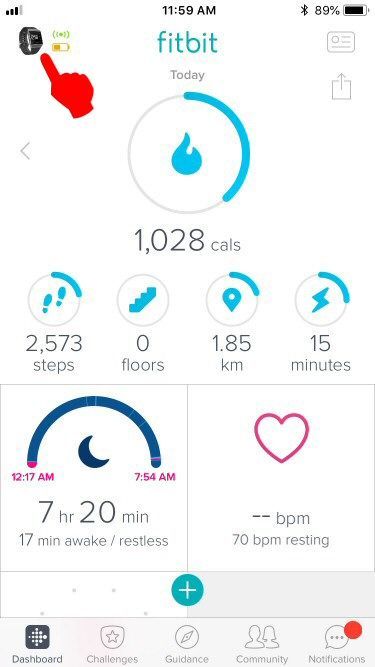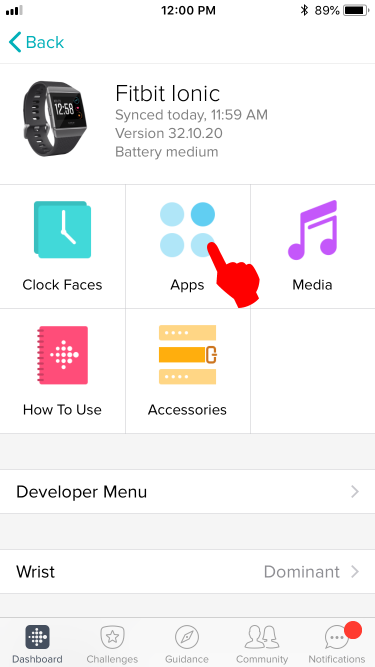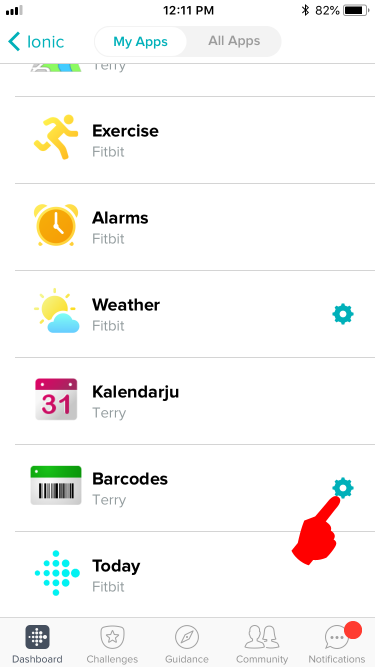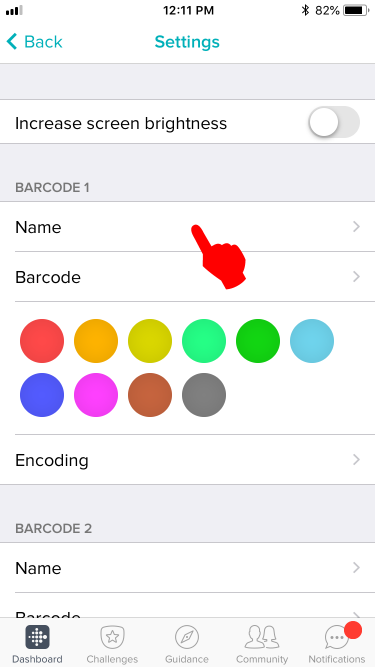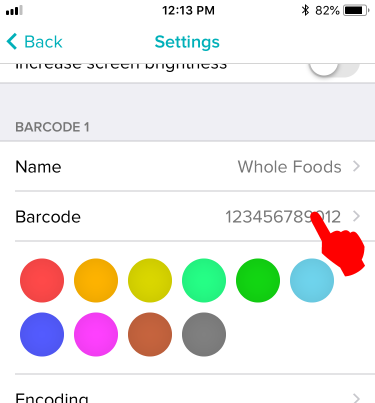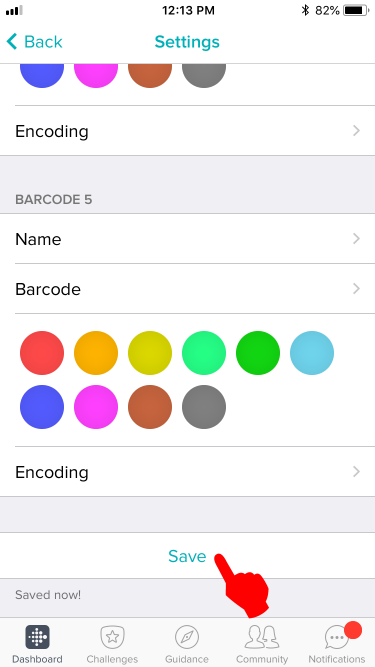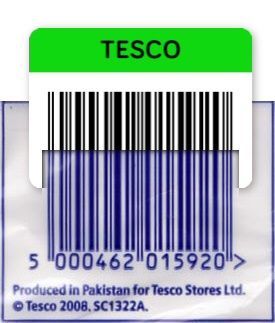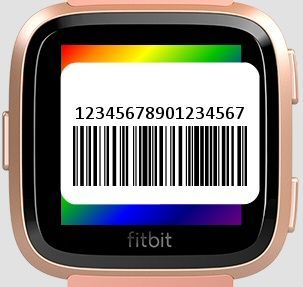Join us on the Community Forums!
-
Community Guidelines
The Fitbit Community is a gathering place for real people who wish to exchange ideas, solutions, tips, techniques, and insight about the Fitbit products and services they love. By joining our Community, you agree to uphold these guidelines, so please take a moment to look them over. -
Learn the Basics
Check out our Frequently Asked Questions page for information on Community features, and tips to make the most of your time here. -
Join the Community!
Join an existing conversation, or start a new thread to ask your question. Creating your account is completely free, and takes about a minute.
Not finding your answer on the Community Forums?
- Community
- Features
- Fitbit App Gallery
- Re: BARCODE APP
- Mark Topic as New
- Mark Topic as Read
- Float this Topic for Current User
- Bookmark
- Subscribe
- Mute
- Printer Friendly Page
- Community
- Features
- Fitbit App Gallery
- Re: BARCODE APP
Adding bar-codes to the Barcodes app
- Mark Topic as New
- Mark Topic as Read
- Float this Topic for Current User
- Bookmark
- Subscribe
- Mute
- Printer Friendly Page
06-08-2018
00:14
- last edited on
08-19-2018
11:50
by
SantiR
![]()
- Mark as New
- Bookmark
- Subscribe
- Permalink
- Report this post
06-08-2018
00:14
- last edited on
08-19-2018
11:50
by
SantiR
![]()
- Mark as New
- Bookmark
- Subscribe
- Permalink
- Report this post
This step-by-step guide will tell you how to add bar-codes to the third-party Barcodes app for the Ionic and Versa.
Step 1:
First, manually sync your watch to the phone app. Syncing should clear the communication buffers to accept new data.
Step 2:
Tap on the device icon located in the top left of the Fitbit phone app.
Step 3:
Tap on the Apps icon.
Step 4:
Tap on the Gear icon located on the right side of the Barcodes menu.
Step 5:
Fill out the name of your barcode. You can use the name of the store.
Step 6:
Fill out the barcode number. Leave out spaces and dash marks.
Step 7:
Scroll down and tap on the Save button. Your watch should vibrate immediately to show it has received the data.
Step 8:
Compare the barcode on your watch with the barcode you are copying. The order of the thick and thin bars should be the same. If they don't, tap "Encoding" and choose another option and see if the resulting barcode looks closer.
Troubleshooting:
If you get a "Code too long" error, it means your barcode has too many characters and the app cannot generate a barcode that can fit on the screen. You will need a device with a larger screen (let's hope the next Versa will have a 4.5 inch screen ![]() ) to fit the whole barcode in it.
) to fit the whole barcode in it.
Conceptually when a "Code too long" error occurs, the barcode runs off the edge of the display therefore rendering it useless (unreadable). Conceptually it looks something like this for a 17 digit code:
It is worse for barcodes containing letters, because each letter takes twice the amount of space than numbers. Conceptually it looks like this for a 10 letter code:
End of Guide
Moderator Edit: Updated Subject for Clarity/Format
 Best Answer
Best Answer- Labels:
-
App Gallery - App
05-14-2018
14:38
- last edited on
05-17-2018
09:41
by
MarreFitbit
![]()
- Mark as New
- Bookmark
- Subscribe
- Permalink
- Report this post
05-14-2018
14:38
- last edited on
05-17-2018
09:41
by
MarreFitbit
![]()
- Mark as New
- Bookmark
- Subscribe
- Permalink
- Report this post
How many digits can I put into the barcode app? Also, I was wondering if Deezer can be taken off the Versa.
Moderator edit: updated subject for clarity
05-15-2018 21:12
- Mark as New
- Bookmark
- Subscribe
- Permalink
- Report this post
05-15-2018 21:12
- Mark as New
- Bookmark
- Subscribe
- Permalink
- Report this post
Hi all,
I just got the fitbit versa and downloaded the barcode app.
My library card's number is M07436727B . Saved that per instruction and the watch tells me the code is too long?
I use Samsung S7. Any idea what the problem is and how to fix it?
Thank you!
 Best Answer
Best Answer05-17-2018 08:18
- Mark as New
- Bookmark
- Subscribe
- Permalink
- Report this post
05-17-2018 08:18
- Mark as New
- Bookmark
- Subscribe
- Permalink
- Report this post
The number of characters it can hold depends on the encoding you choose and whether you have the Versa or the Ionic. The Ionic can obviously hold more characters since the screen is wider than the Versa. The Code-128 encoding can encode more characters in the same amount of space. Code-39 holds less. And which encoding you choose depends on the brand of barcode scanner which will be reading it.
 Best Answer
Best Answer05-17-2018 08:20
- Mark as New
- Bookmark
- Subscribe
- Permalink
- Report this post
05-17-2018 08:20
- Mark as New
- Bookmark
- Subscribe
- Permalink
- Report this post
Choosing a shorter library number is probably out of the question. If the app says your code is too long then it is too long to fit on the screen. If you were using an Ionic it would be better since the screen width on the Ionic is wider than the Versa. There isn't much you can do.
 Best Answer
Best Answer05-17-2018 08:27 - edited 05-17-2018 08:28
- Mark as New
- Bookmark
- Subscribe
- Permalink
- Report this post
 Community Moderators ensure that conversations are friendly, factual, and on-topic. We're here to answer questions, escalate bugs, and make sure your voice is heard by the larger Fitbit team. Learn more
Community Moderators ensure that conversations are friendly, factual, and on-topic. We're here to answer questions, escalate bugs, and make sure your voice is heard by the larger Fitbit team. Learn more
05-17-2018 08:27 - edited 05-17-2018 08:28
- Mark as New
- Bookmark
- Subscribe
- Permalink
- Report this post
Welcome to the Fitbit Community @Tukatuki! I agree with my friend @EmTe.
Once you download it you will need to go to the phone (but just to add the cards), and then they should sync to Ionic/Versa and they should remain there without having to take out your phone. Check the app's description below:
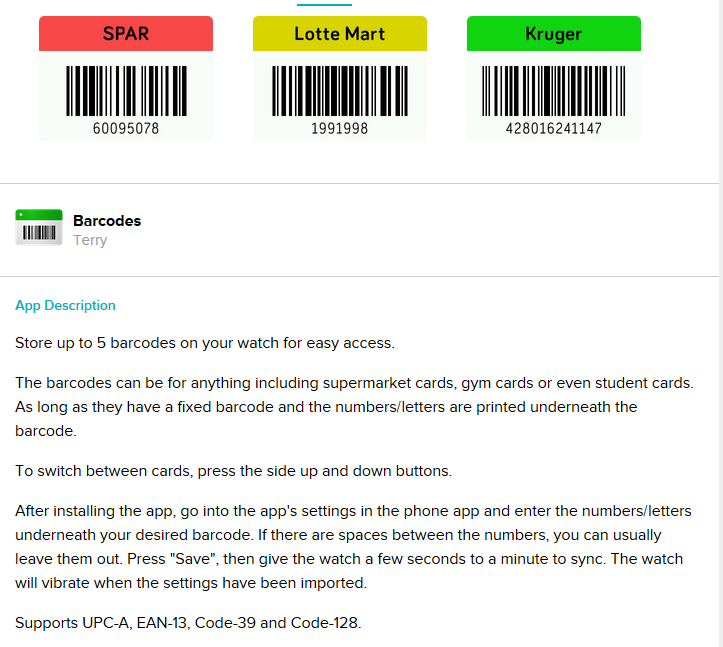
For future references, with third party apps, note that Fitbit doesn't own or maintain third party integrations. It's up to the owner of the third party app to implement or update features for their app so in this case is recommendable to contact the third party developer to learn more about future implementations.
To contact the developer please open their app on the Fitbit App Gallery, scroll/swipe down and under "App Details" you will find the information.
Rest assure we are working to deliver better options to our users, so once again thank you for your feedback as this help us to continue our work. ![]()
I'll be around if you need further assistance!
Was my post helpful? Give it a thumbs up to show your appreciation! Of course, if this was the answer you were looking for, don't forget to make it the Best Answer! Als...
 Best Answer
Best Answer05-17-2018 11:46
- Mark as New
- Bookmark
- Subscribe
- Permalink
- Report this post
05-17-2018 11:46
- Mark as New
- Bookmark
- Subscribe
- Permalink
- Report this post
Putting a code longer than 9 characters gives and error "code too long" on the Versa. Please fix!
05-17-2018 13:09
- Mark as New
- Bookmark
- Subscribe
- Permalink
- Report this post
SunsetRunner
05-17-2018 13:09
- Mark as New
- Bookmark
- Subscribe
- Permalink
- Report this post
Hi @xraytedjim. Since this app was developed by a third party. I checked the barcode app. The devrloper’s email address is: terry.fitbit@outlook.com
05-17-2018 20:42
- Mark as New
- Bookmark
- Subscribe
- Permalink
- Report this post
05-17-2018 20:42
- Mark as New
- Bookmark
- Subscribe
- Permalink
- Report this post
Thank you Carol. I've emailed developer before without any response. Was hoping I'd get something here.
 Best Answer
Best Answer05-17-2018 22:56
- Mark as New
- Bookmark
- Subscribe
- Permalink
- Report this post
05-17-2018 22:56
- Mark as New
- Bookmark
- Subscribe
- Permalink
- Report this post
@xraytedjim wrote:Putting a code longer than 9 characters gives and error "code too long" on the Versa. Please fix!
The Fitbit Versa can't display longer barcodes than the Fitbit Ionic, because the Versa's screen is smaller. That's why you're getting the error. Barcodes, unlike plain text, take up more space on the screen and so you need a bigger screen to handle it. Versa's screen width is 300px wide while the Ionic is 348px wide.
05-18-2018 21:26
- Mark as New
- Bookmark
- Subscribe
- Permalink
- Report this post
05-18-2018 21:26
- Mark as New
- Bookmark
- Subscribe
- Permalink
- Report this post
I've installed this app on my phone on fit bit app.
I entered 3 cards, but only 1 will show up on my watch. I try to use the up and down buttons on the watch, but still no luck. Thanks
05-18-2018 21:29
- Mark as New
- Bookmark
- Subscribe
- Permalink
- Report this post
05-18-2018 21:29
- Mark as New
- Bookmark
- Subscribe
- Permalink
- Report this post
I have a versa and have added three cards on the phone app dashboard. But when I go to my watch only one card will show up even though I press the up and down buttons to see if the next one will show. No luck. Any suggestions? Thank you
05-18-2018 21:30
- Mark as New
- Bookmark
- Subscribe
- Permalink
- Report this post
05-18-2018 21:30
- Mark as New
- Bookmark
- Subscribe
- Permalink
- Report this post
I have a versa and have added three cards on the phone app dashboard. But when I go to my watch only one card will show up even though I press the up and down buttons to see if the next one will show. No luck. Any suggestions? Thank you
05-21-2018
11:59
- last edited on
05-22-2018
05:14
by
MarreFitbit
![]()
- Mark as New
- Bookmark
- Subscribe
- Permalink
- Report this post
05-21-2018
11:59
- last edited on
05-22-2018
05:14
by
MarreFitbit
![]()
- Mark as New
- Bookmark
- Subscribe
- Permalink
- Report this post
Added one barcode, worked. Adding second and/or updating first, never makes it to Versa. Changes are saved in fitbit app but never transfer to versa. Manually sync'd multiple times. rebooted versa (press and hold the back and bottom buttons) ... Running IOS 11.3.1 fitbit version 32.10.20
Moderator edit: updated subject for clarity
 Best Answer
Best Answer05-22-2018 00:06
- Mark as New
- Bookmark
- Subscribe
- Permalink
- Report this post
05-22-2018 00:06
- Mark as New
- Bookmark
- Subscribe
- Permalink
- Report this post
"Sync" just syncs Fitbit's own data. It doesn't touch third-party app's data.
Did you click "Save" at the bottom of the settings page?
 Best Answer
Best Answer05-22-2018 00:10
- Mark as New
- Bookmark
- Subscribe
- Permalink
- Report this post
05-22-2018 00:10
- Mark as New
- Bookmark
- Subscribe
- Permalink
- Report this post
@LoriM59 wrote:I have a versa and have added three cards on the phone app dashboard. But when I go to my watch only one card will show up even though I press the up and down buttons to see if the next one will show. No luck. Any suggestions? Thank you
Go into the phone's Barcode app settings again and click "Save" again. Then see if it shows up on your watch.
05-22-2018 04:48
- Mark as New
- Bookmark
- Subscribe
- Permalink
- Report this post
05-22-2018 04:48
- Mark as New
- Bookmark
- Subscribe
- Permalink
- Report this post
Go back to the Barcode App and change the colors, using the little color buttons, and then save. You should feel a little buzz when it takes. At least I do on the Ionic.
 Best Answer
Best Answer05-22-2018 04:59
- Mark as New
- Bookmark
- Subscribe
- Permalink
- Report this post
SunsetRunner
05-22-2018 04:59
- Mark as New
- Bookmark
- Subscribe
- Permalink
- Report this post
Hi @LoriM59. This is how I scroll thru the bar codes I set up on my Ionic. Hopefully, the process will work on the versa. Please let us know.
To get from one bar code to another, open the app. Then press the top, right button to scroll thu the bar codes. Press the button on left to exit.
05-22-2018 05:18 - edited 05-22-2018 05:20
- Mark as New
- Bookmark
- Subscribe
- Permalink
- Report this post
 Community Moderators ensure that conversations are friendly, factual, and on-topic. We're here to answer questions, escalate bugs, and make sure your voice is heard by the larger Fitbit team. Learn more
Community Moderators ensure that conversations are friendly, factual, and on-topic. We're here to answer questions, escalate bugs, and make sure your voice is heard by the larger Fitbit team. Learn more
05-22-2018 05:18 - edited 05-22-2018 05:20
- Mark as New
- Bookmark
- Subscribe
- Permalink
- Report this post
Hey there @szalaj, thanks for stopping by and for already troubleshooting this inconvenience syncing the barcode with your Versa. Nice way to go! ![]()
I was wondering the same than @EmTe, did you click "Save" at the bottom of the settings page? After installing the app, go into the app's settings in the phone app and enter the numbers/letters underneath your desired barcode. If there are spaces between the numbers, you can usually leave them out. Press "Save", then give the Versa a few seconds to a minute to sync. Your Versa will vibrate when the settings have been imported.
PS: The Barcode app supports UPC-A, EAN-13, Code-39, and Code-128.
If the Barcode is still not updating on your Versa, with third party apps, note that Fitbit doesn't own or maintain third party integrations. So, in this case is recommendable to contact the third party developer to learn more about the functionally of the app.
To contact the developer please open their app on the Fitbit App Gallery, scroll/swipe down and under "App Details" you will find the information.
Give this a go and let us know the outcome!
Was my post helpful? Give it a thumbs up to show your appreciation! Of course, if this was the answer you were looking for, don't forget to make it the Best Answer! Als...
 Best Answer
Best Answer05-22-2018 05:31
- Mark as New
- Bookmark
- Subscribe
- Permalink
- Report this post
05-22-2018 05:31
- Mark as New
- Bookmark
- Subscribe
- Permalink
- Report this post
Hi guys,
Thanks
I have hit save and not seeing it sync.
I do get a message that it 'Saved Now'. I'll email the app developer.
 Best Answer
Best Answer05-22-2018 05:35
- Mark as New
- Bookmark
- Subscribe
- Permalink
- Report this post
05-22-2018 05:35
- Mark as New
- Bookmark
- Subscribe
- Permalink
- Report this post
Try and remove the barcodes then try again.
 Best Answer
Best Answer