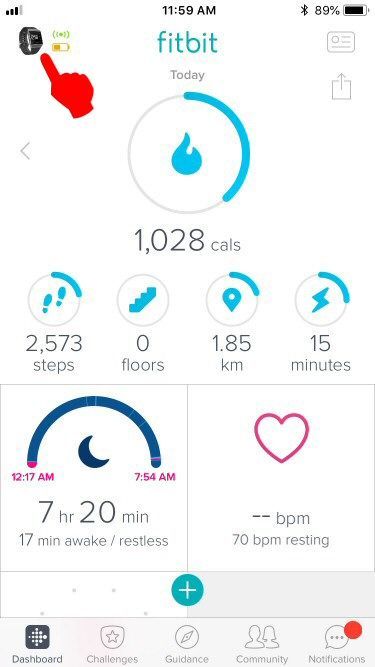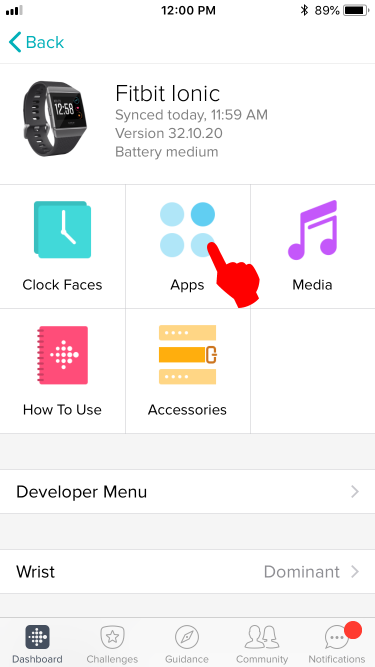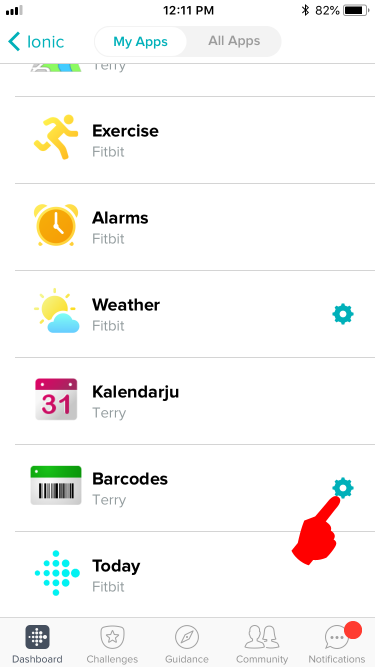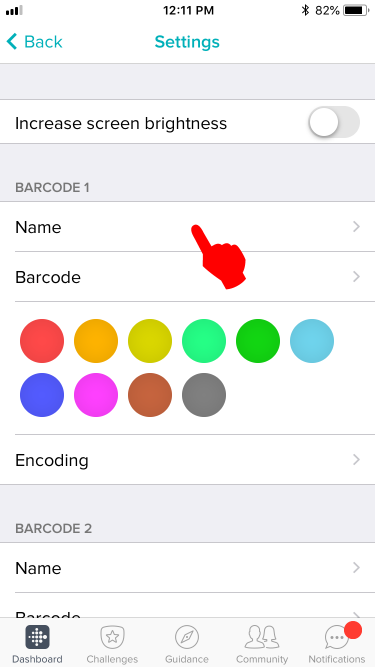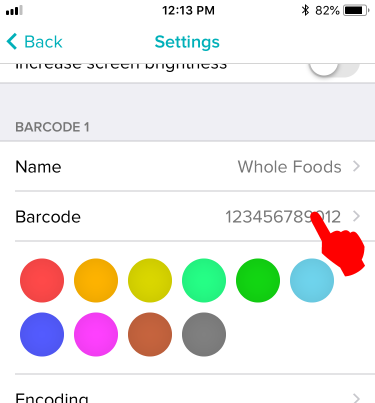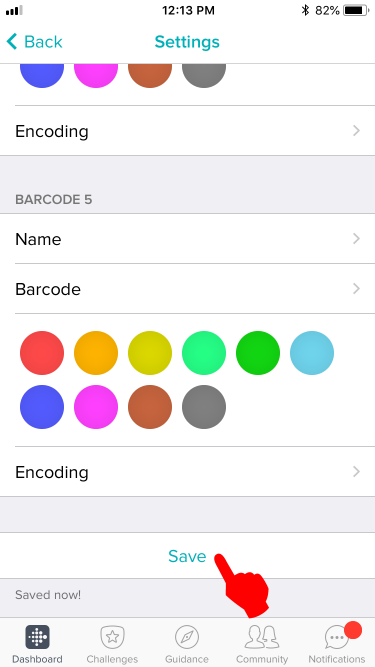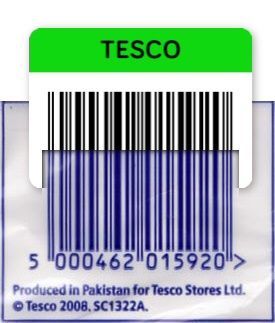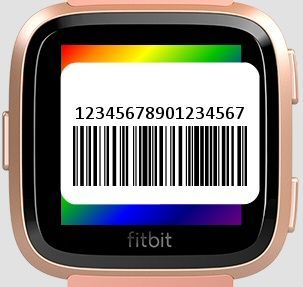Join us on the Community Forums!
-
Community Guidelines
The Fitbit Community is a gathering place for real people who wish to exchange ideas, solutions, tips, techniques, and insight about the Fitbit products and services they love. By joining our Community, you agree to uphold these guidelines, so please take a moment to look them over. -
Learn the Basics
Check out our Frequently Asked Questions page for information on Community features, and tips to make the most of your time here. -
Join the Community!
Join an existing conversation, or start a new thread to ask your question. Creating your account is completely free, and takes about a minute.
Not finding your answer on the Community Forums?
- Community
- Features
- Fitbit App Gallery
- Re: BARCODE APP
- Mark Topic as New
- Mark Topic as Read
- Float this Topic for Current User
- Bookmark
- Subscribe
- Mute
- Printer Friendly Page
- Community
- Features
- Fitbit App Gallery
- Re: BARCODE APP
Adding bar-codes to the Barcodes app
- Mark Topic as New
- Mark Topic as Read
- Float this Topic for Current User
- Bookmark
- Subscribe
- Mute
- Printer Friendly Page
06-08-2018
00:14
- last edited on
08-19-2018
11:50
by
SantiR
![]()
- Mark as New
- Bookmark
- Subscribe
- Permalink
- Report this post
06-08-2018
00:14
- last edited on
08-19-2018
11:50
by
SantiR
![]()
- Mark as New
- Bookmark
- Subscribe
- Permalink
- Report this post
This step-by-step guide will tell you how to add bar-codes to the third-party Barcodes app for the Ionic and Versa.
Step 1:
First, manually sync your watch to the phone app. Syncing should clear the communication buffers to accept new data.
Step 2:
Tap on the device icon located in the top left of the Fitbit phone app.
Step 3:
Tap on the Apps icon.
Step 4:
Tap on the Gear icon located on the right side of the Barcodes menu.
Step 5:
Fill out the name of your barcode. You can use the name of the store.
Step 6:
Fill out the barcode number. Leave out spaces and dash marks.
Step 7:
Scroll down and tap on the Save button. Your watch should vibrate immediately to show it has received the data.
Step 8:
Compare the barcode on your watch with the barcode you are copying. The order of the thick and thin bars should be the same. If they don't, tap "Encoding" and choose another option and see if the resulting barcode looks closer.
Troubleshooting:
If you get a "Code too long" error, it means your barcode has too many characters and the app cannot generate a barcode that can fit on the screen. You will need a device with a larger screen (let's hope the next Versa will have a 4.5 inch screen ![]() ) to fit the whole barcode in it.
) to fit the whole barcode in it.
Conceptually when a "Code too long" error occurs, the barcode runs off the edge of the display therefore rendering it useless (unreadable). Conceptually it looks something like this for a 17 digit code:
It is worse for barcodes containing letters, because each letter takes twice the amount of space than numbers. Conceptually it looks like this for a 10 letter code:
End of Guide
Moderator Edit: Updated Subject for Clarity/Format
 Best Answer
Best Answer- Labels:
-
App Gallery - App
06-25-2018 20:50
- Mark as New
- Bookmark
- Subscribe
- Permalink
- Report this post
06-25-2018 20:50
- Mark as New
- Bookmark
- Subscribe
- Permalink
- Report this post
After you made changes, did the watch vibrate to indicate the changes got transmitted over to the watch? If it didn't vibrate, maybe your watch is having bluetooth connection problems. Does your watch respond to changes made in other apps?
 Best Answer
Best Answer06-25-2018 21:15
- Mark as New
- Bookmark
- Subscribe
- Permalink
- Report this post
06-25-2018 21:15
- Mark as New
- Bookmark
- Subscribe
- Permalink
- Report this post
MCML
 Best Answer
Best Answer06-27-2018 12:02 - edited 06-27-2018 12:05
- Mark as New
- Bookmark
- Subscribe
- Permalink
- Report this post
 Community Moderator Alumni are previous members of the Moderation Team, which ensures conversations are friendly, factual, and on-topic. Moderators are here to answer questions, escalate bugs, and make sure your voice is heard by the larger Fitbit team. Learn more
Community Moderator Alumni are previous members of the Moderation Team, which ensures conversations are friendly, factual, and on-topic. Moderators are here to answer questions, escalate bugs, and make sure your voice is heard by the larger Fitbit team. Learn more
06-27-2018 12:02 - edited 06-27-2018 12:05
- Mark as New
- Bookmark
- Subscribe
- Permalink
- Report this post
@jvawter Welcome to the Fitbit Community! Thanks for reporting the situation you were experiencing with the Barcode app.
I saw the post that was removed and I'm very happy to read that the app is now working properly for you. I agree that the app is a very helpful one. If possible, please share the workaround that helped you out as a reply to this post.
@EmTe Thanks for your awesome help on this thread!
@Punkin10 Welcome to the Fitbit Community! Thanks for trying the steps provided on this thread. Were you able to get it working?
Note that the solution that has helped other users to get this resolves is the following:
- Uninstall the Barcode app.
- Restart your watch.
- Install the Barcode app back on your watch.
Keep me posted! ![]()
 Best Answer
Best Answer06-27-2018 12:49
- Mark as New
- Bookmark
- Subscribe
- Permalink
- Report this post
06-27-2018 12:49
- Mark as New
- Bookmark
- Subscribe
- Permalink
- Report this post
resolved. My solution was to remove the app from the Ionic using the
Fitbit app on my cell phone, and I'm using an Android phone. This
solution might also work for an iOS device as well. I rebooted both, the
phone and Ionic then synced and reinstalled the app. Once I installed
the app I noticed the Ionic vibrated for each of the barcodes that I had
tried to add. Apparently there were residual files on the Android device
that had the data for the barcodes I was trying to install and when the
app was reinstalled it read those files and transmitted the data to the
Ionic. The frustrating and confusing part was that all other apps worked
and data and sync were all working because I was able to get email and
message notices and everything that relied on Bluetooth otherwise
worked. Please post a reply if you're having this same issue and this
happens to resolve the problem. I believe my issue happened as a result
of the latest OS update on the Ionic. Perhaps something was corrupted in
that process. Anyway, I'm so happy this resolved the issue. I can
imagine the developer spending countless hours working through the code
and finding nothing.
Jim
 Best Answer
Best Answer
06-28-2018
09:28
- last edited on
11-14-2025
12:07
by
MarreFitbit
![]()
- Mark as New
- Bookmark
- Subscribe
- Permalink
- Report this post
 Community Moderator Alumni are previous members of the Moderation Team, which ensures conversations are friendly, factual, and on-topic. Moderators are here to answer questions, escalate bugs, and make sure your voice is heard by the larger Fitbit team. Learn more
Community Moderator Alumni are previous members of the Moderation Team, which ensures conversations are friendly, factual, and on-topic. Moderators are here to answer questions, escalate bugs, and make sure your voice is heard by the larger Fitbit team. Learn more
06-28-2018
09:28
- last edited on
11-14-2025
12:07
by
MarreFitbit
![]()
- Mark as New
- Bookmark
- Subscribe
- Permalink
- Report this post
@jvawter Thanks for your reply and for sharing the workaround that helped you out with this. I'm sure a lot of users will find this helpful if they happen to experience something similar.
Additionally, have you checked the Feature Suggestions Board? If you have any ideas for future features you would like to see on your Fitbit device, this is the best place for asking. Feel free to search for existing feature suggestions or add you own original one!
See you around! ![]()
 Best Answer
Best Answer06-28-2018 17:57
- Mark as New
- Bookmark
- Subscribe
- Permalink
- Report this post
06-28-2018 17:57
- Mark as New
- Bookmark
- Subscribe
- Permalink
- Report this post
when I attempt to use them at the gym or grocery store they don't work.
It's so frustrating as I really got excited when I learned of this app. I
was looking for the convenience at the gym. 🙁
 Best Answer
Best Answer06-28-2018 20:43
- Mark as New
- Bookmark
- Subscribe
- Permalink
- Report this post
06-28-2018 20:43
- Mark as New
- Bookmark
- Subscribe
- Permalink
- Report this post
The only thing I can offer is to be sure you're entering the complete code. Any leading or trailing character has to be included, and there are no spaces in the codes so enter them as a continuous string. The number appearing below the entered code on your device should match the numbers on the card you copy from. Use an app on your cell phone to read the barcode and see what number string it produces. QR scanner or Barcode reader is a good seach term to find an app that will read the barcodes. That will make sure you're entering correct information. The eye can't really determine if the bars match the original. The cell phone app should also be able to read the Fitbit representation of the code and come up with the same number string as it sees on the card. If the card has a mag stripe, the barcode may not represent the data in the mag stripe. I sure hope this proves helpful. At least you will be able to determine where the differences appear. The first time you see a clerk's mind blown by scanning your Fitbit is priceless.
 Best Answer
Best Answer
07-01-2018
09:06
- last edited on
11-14-2025
12:07
by
MarreFitbit
![]()
- Mark as New
- Bookmark
- Subscribe
- Permalink
- Report this post
 Community Moderator Alumni are previous members of the Moderation Team, which ensures conversations are friendly, factual, and on-topic. Moderators are here to answer questions, escalate bugs, and make sure your voice is heard by the larger Fitbit team. Learn more
Community Moderator Alumni are previous members of the Moderation Team, which ensures conversations are friendly, factual, and on-topic. Moderators are here to answer questions, escalate bugs, and make sure your voice is heard by the larger Fitbit team. Learn more
07-01-2018
09:06
- last edited on
11-14-2025
12:07
by
MarreFitbit
![]()
- Mark as New
- Bookmark
- Subscribe
- Permalink
- Report this post
@Punkin10 Thanks for your reply and for providing those details.
By any chance, have you tried the workaround shared by @jvawter on his post above? This has helped him to get the codes working. It may help you as well.
If you already did that and still not working, please try uninstalling the app and then re installing it. Then, add the codes again and check if they work.
Keep me posted! ![]()
07-06-2018 12:24
- Mark as New
- Bookmark
- Subscribe
- Permalink
- Report this post
07-06-2018 12:24
- Mark as New
- Bookmark
- Subscribe
- Permalink
- Report this post
Heart breaker! I can put in A HUGE Best Buy code but if I want to add 1 little W to my gym card , it says too long. Sad day
 Best Answer
Best Answer07-06-2018 12:36
- Mark as New
- Bookmark
- Subscribe
- Permalink
- Report this post
SunsetRunner
07-06-2018 12:36
- Mark as New
- Bookmark
- Subscribe
- Permalink
- Report this post
Hi @J6toes. As I mentioned before, this app was developed by a third party. I checked the barcode app. The developer’s email address is: terry.fitbit@outlook.com
You may want to let Terry know how much you would appreciate being able to put a letter in there.
07-06-2018 20:53
- Mark as New
- Bookmark
- Subscribe
- Permalink
- Report this post
07-06-2018 20:53
- Mark as New
- Bookmark
- Subscribe
- Permalink
- Report this post
@J6toes wrote:Heart breaker! I can put in A HUGE Best Buy code but if I want to add 1 little W to my gym card , it says too long. Sad day
Did you wish you got the Ionic instead of the Versa now? ![]()
The Ionic screen is wider so it fits more in there.
 Best Answer
Best Answer07-06-2018 21:14
- Mark as New
- Bookmark
- Subscribe
- Permalink
- Report this post
07-06-2018 21:14
- Mark as New
- Bookmark
- Subscribe
- Permalink
- Report this post
Have sent multiple emails to the developer and ha e never gotten a response. The ability to put a letter in there would greatly help!
 Best Answer
Best Answer07-06-2018 21:20
- Mark as New
- Bookmark
- Subscribe
- Permalink
- Report this post
07-06-2018 21:20
- Mark as New
- Bookmark
- Subscribe
- Permalink
- Report this post
@xraytedjim wrote:Have sent multiple emails to the developer and ha e never gotten a response. The ability to put a letter in there would greatly help!
Yeah, but if you read the step by step guide under the "troubleshooting" section, it implies that it's impossible.
07-07-2018 07:48
- Mark as New
- Bookmark
- Subscribe
- Permalink
- Report this post
SunsetRunner
07-07-2018 07:48
- Mark as New
- Bookmark
- Subscribe
- Permalink
- Report this post
@EmTe - As I understand it, the problem is not how many numbers you can enter, but the fact that you cannot enter a letter. Unfortunately, since the app was developed by a third party, Fitbit cannot do anything to adjust the app. The best approach is for us to send lots of emails, asking the developer to make the adjustment.
07-07-2018 07:56
- Mark as New
- Bookmark
- Subscribe
- Permalink
- Report this post
07-07-2018 07:56
- Mark as New
- Bookmark
- Subscribe
- Permalink
- Report this post
@SunsetRunner wrote:@EmTe - As I understand it, the problem is not how many numbers you can enter, but the fact that you cannot enter a letter.
Other people here have gotten letters to work. It’s just that it can’t be as long as numbers.
Numbers and letters are treated differently. Adding just one letter converts any existing numbers into letters too and subjects the whole barcode to the same restriction as letters.
Its like how 1 byte can store a number from 0 to 255 if it is stored as an integer, but 1 byte can only store ”0” to “9” if it is stored as an ascii character.
07-07-2018 08:04
- Mark as New
- Bookmark
- Subscribe
- Permalink
- Report this post
07-07-2018 08:04
- Mark as New
- Bookmark
- Subscribe
- Permalink
- Report this post
Thank you... are these instructions good only for the ionic, I have the Versa? Thank you
 Best Answer
Best Answer07-07-2018 08:19
- Mark as New
- Bookmark
- Subscribe
- Permalink
- Report this post
07-07-2018 08:19
- Mark as New
- Bookmark
- Subscribe
- Permalink
- Report this post
Actually I have three barcodes entered into the app, but only one of the barcodes will show up on my Versa. How do I view the second and third barcodes?
 Best Answer
Best Answer07-07-2018 08:20
- Mark as New
- Bookmark
- Subscribe
- Permalink
- Report this post
07-07-2018 08:20
- Mark as New
- Bookmark
- Subscribe
- Permalink
- Report this post
Also there are no letters entered on the barcodes and there are not too many digits, that's why I don't understand how I am not seeing the second and third barcodes
 Best Answer
Best Answer07-07-2018 09:11
- Mark as New
- Bookmark
- Subscribe
- Permalink
- Report this post
07-07-2018 09:11
- Mark as New
- Bookmark
- Subscribe
- Permalink
- Report this post
I'm not the app developer and I have only an iOnic, so I can't advise how it might work otherwise on other devices. It only takes a short amount of time to try it and if it works then you're good as gold. Just guessing though, I'd say the platform as far as operating system, is very close. Unless there's an underlying problem elsewhere it has a very good chance of working. I do know that my iOnic experienced difficulty after the latest Operating System update. There's likely some cached data that got moved to a memory address that the app couldn't find. Reinstalling things by this process, in careful sequence, did fix my situation. Don't be afraid of the idea. I sure hope it works for you, and let me know either way as it'll add to our collective knowledge. Wait until you see the look on a clerk's face when you present your device with a barcode to scan. It's a true "geek high".
07-07-2018 16:18 - edited 07-07-2018 16:19
- Mark as New
- Bookmark
- Subscribe
- Permalink
- Report this post
07-07-2018 16:18 - edited 07-07-2018 16:19
- Mark as New
- Bookmark
- Subscribe
- Permalink
- Report this post
@LoriM59 wrote:Also there are no letters entered on the barcodes and there are not too many digits, that's why I don't understand how I am not seeing the second and third barcodes
Other people have experienced that too here. They’ve tried removing all the barcodes and started over again. Some people have also uninstalled and reinstalled the app and it then worked.
Also just to make sure that you know that you have to press the up and down buttons on the watch to switch between barcodes.