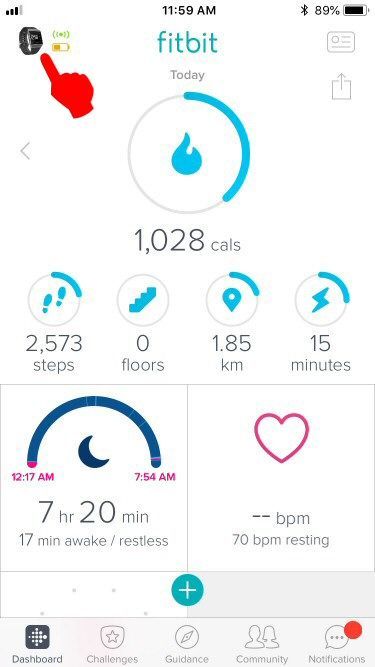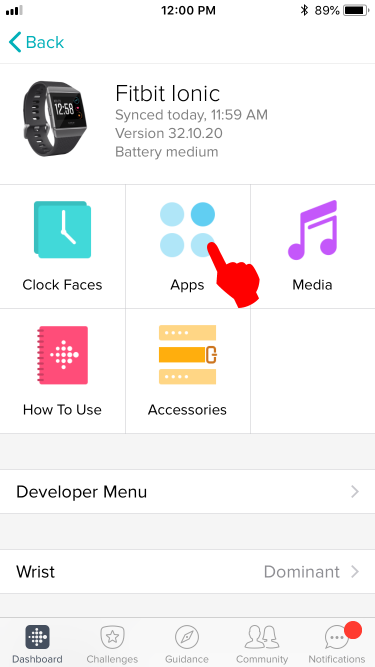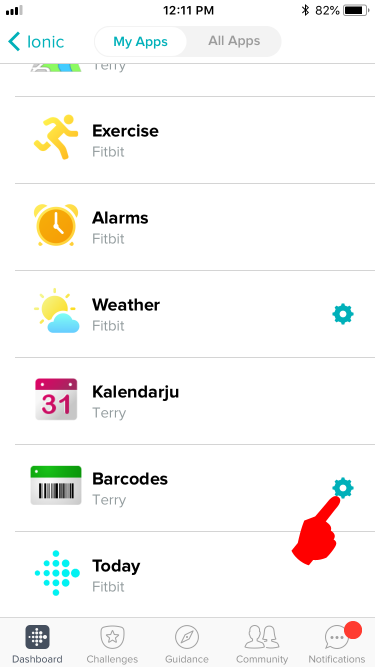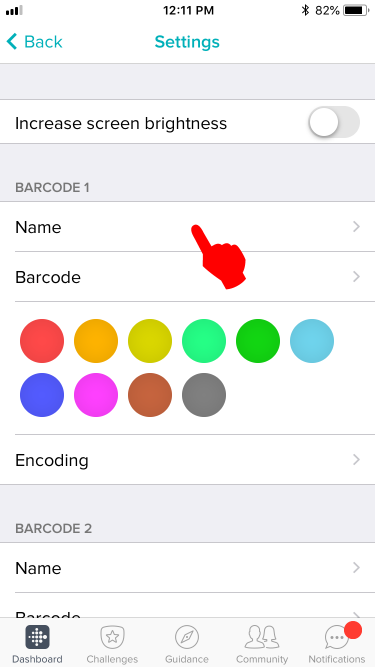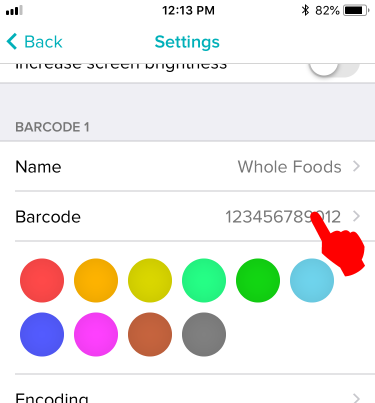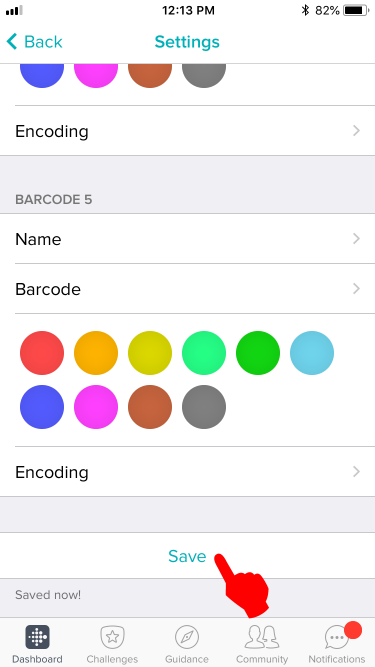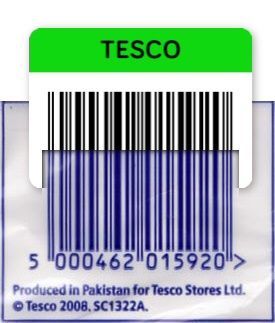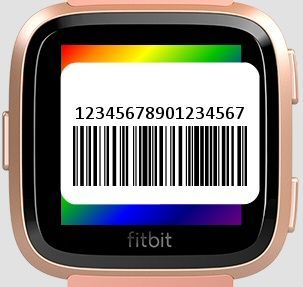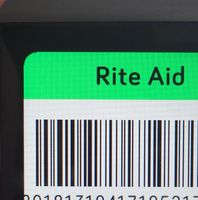Join us on the Community Forums!
-
Community Guidelines
The Fitbit Community is a gathering place for real people who wish to exchange ideas, solutions, tips, techniques, and insight about the Fitbit products and services they love. By joining our Community, you agree to uphold these guidelines, so please take a moment to look them over. -
Learn the Basics
Check out our Frequently Asked Questions page for information on Community features, and tips to make the most of your time here. -
Join the Community!
Join an existing conversation, or start a new thread to ask your question. Creating your account is completely free, and takes about a minute.
Not finding your answer on the Community Forums?
- Community
- Features
- Fitbit App Gallery
- Adding bar-codes to the Barcodes app
- Mark Topic as New
- Mark Topic as Read
- Float this Topic for Current User
- Bookmark
- Subscribe
- Mute
- Printer Friendly Page
- Community
- Features
- Fitbit App Gallery
- Adding bar-codes to the Barcodes app
Adding bar-codes to the Barcodes app
- Mark Topic as New
- Mark Topic as Read
- Float this Topic for Current User
- Bookmark
- Subscribe
- Mute
- Printer Friendly Page
06-08-2018
00:14
- last edited on
08-19-2018
11:50
by
SantiR
![]()
- Mark as New
- Bookmark
- Subscribe
- Permalink
- Report this post
06-08-2018
00:14
- last edited on
08-19-2018
11:50
by
SantiR
![]()
- Mark as New
- Bookmark
- Subscribe
- Permalink
- Report this post
This step-by-step guide will tell you how to add bar-codes to the third-party Barcodes app for the Ionic and Versa.
Step 1:
First, manually sync your watch to the phone app. Syncing should clear the communication buffers to accept new data.
Step 2:
Tap on the device icon located in the top left of the Fitbit phone app.
Step 3:
Tap on the Apps icon.
Step 4:
Tap on the Gear icon located on the right side of the Barcodes menu.
Step 5:
Fill out the name of your barcode. You can use the name of the store.
Step 6:
Fill out the barcode number. Leave out spaces and dash marks.
Step 7:
Scroll down and tap on the Save button. Your watch should vibrate immediately to show it has received the data.
Step 8:
Compare the barcode on your watch with the barcode you are copying. The order of the thick and thin bars should be the same. If they don't, tap "Encoding" and choose another option and see if the resulting barcode looks closer.
Troubleshooting:
If you get a "Code too long" error, it means your barcode has too many characters and the app cannot generate a barcode that can fit on the screen. You will need a device with a larger screen (let's hope the next Versa will have a 4.5 inch screen ![]() ) to fit the whole barcode in it.
) to fit the whole barcode in it.
Conceptually when a "Code too long" error occurs, the barcode runs off the edge of the display therefore rendering it useless (unreadable). Conceptually it looks something like this for a 17 digit code:
It is worse for barcodes containing letters, because each letter takes twice the amount of space than numbers. Conceptually it looks like this for a 10 letter code:
End of Guide
Moderator Edit: Updated Subject for Clarity/Format
 Best Answer
Best Answer- Labels:
-
App Gallery - App
04-04-2018 19:54 - last edited on 10-29-2020 21:14 by LiliyaFitbit
- Mark as New
- Bookmark
- Subscribe
- Permalink
- Report this post
04-04-2018 19:54 - last edited on 10-29-2020 21:14 by LiliyaFitbit
- Mark as New
- Bookmark
- Subscribe
- Permalink
- Report this post
Could you remind me how to get to the Feature Suggestions
Board?I seem to remember seeing it a
few weeks ago, now I can’t find it.
Moderator edit: personal info removed
 Best Answer
Best Answer04-04-2018 21:02
- Mark as New
- Bookmark
- Subscribe
- Permalink
- Report this post
 Fitbit Product Experts Alumni are retired members of the Fitbit Product Expert Program. Learn more
Fitbit Product Experts Alumni are retired members of the Fitbit Product Expert Program. Learn more
04-04-2018 21:02
- Mark as New
- Bookmark
- Subscribe
- Permalink
- Report this post
Uh? @SantiR posted the link in his post.
04-05-2018 04:59
- Mark as New
- Bookmark
- Subscribe
- Permalink
- Report this post
SunsetRunner
04-05-2018 05:29 - last edited on 10-29-2020 21:13 by LiliyaFitbit
- Mark as New
- Bookmark
- Subscribe
- Permalink
- Report this post
04-05-2018 05:29 - last edited on 10-29-2020 21:13 by LiliyaFitbit
- Mark as New
- Bookmark
- Subscribe
- Permalink
- Report this post
Thank you.
--
Moderator edit: personal info removed
04-06-2018 05:46
- Mark as New
- Bookmark
- Subscribe
- Permalink
- Report this post
04-06-2018 05:46
- Mark as New
- Bookmark
- Subscribe
- Permalink
- Report this post
I have that app on my Ionic but the setup requires the use of a smart phone.
 Best Answer
Best Answer04-06-2018 06:29
- Mark as New
- Bookmark
- Subscribe
- Permalink
- Report this post
04-06-2018 06:29
- Mark as New
- Bookmark
- Subscribe
- Permalink
- Report this post
SantiFitbit,
Please let me try to lay this out in the simplest terms (multiple choice). Please choose one of the two options below:
- The technology required to be able to swipe a Fitbit Ionic across the scanner at the supermarket checkout (thereby getting reduced prices on some items) involves technology that must include a smart phone.
- A smart phone is not part of the equipment required to perform this task but no one has yet written an app for it for desktop Windows 10 PCs.
This has nothing to do with scanning food items into a phone.
As for the Barcodes app by Terry, I have installed it on my desktop and the barcodes icon appears on the Ionic. But to transfer the particular codes to the watch requires a smart phone. I have written the codes to the PC and saved them but they do not appear on the watch. When I tap the icon on the watch, it tells me to go to the app settings on my phone to add codes.
I know this is getting tedious for you but I don’t seem to be getting the question across.
Thanks.
04-06-2018 20:08
- Mark as New
- Bookmark
- Subscribe
- Permalink
- Report this post
04-06-2018 20:08
- Mark as New
- Bookmark
- Subscribe
- Permalink
- Report this post
@CADAVER wrote:As for the Barcodes app by Terry, I have installed it on my desktop and the barcodes icon appears on the Ionic. But to transfer the particular codes to the watch requires a smart phone. I have written the codes to the PC and saved them but they do not appear on the watch. When I tap the icon on the watch, it tells me to go to the app settings on my phone to add codes.
What I found weird about the whole ordeal is that the Fitbit Ionic works at all without a smartphone. I didn't know there was a PC software you could use. Even the Apple Watch requires an iPhone to work.
 Best Answer
Best Answer04-06-2018 20:34
- Mark as New
- Bookmark
- Subscribe
- Permalink
- Report this post
04-06-2018 20:34
- Mark as New
- Bookmark
- Subscribe
- Permalink
- Report this post
not require a smart phone. I don't have one. You pay all that money
and it just distracts you from the real world.
 Best Answer
Best Answer04-06-2018 20:47
- Mark as New
- Bookmark
- Subscribe
- Permalink
- Report this post
04-06-2018 20:47
- Mark as New
- Bookmark
- Subscribe
- Permalink
- Report this post
@CADAVER wrote:
That's why I bought the Ionic. It is the only one I could find that did not require a smart phone.
Third party apps are developed in accordance with Fitbit OS's guidelines which include the settings page. If Fitbit developed a PC program to communicate with the Ionic, I don't know why that same program cannot display the settings page on the PC for you to configure the third party app. As far as I know the settings page is written in HTML so the PC should have no problem displaying it. However settings are transmitted to the Ionic over Bluetooth, so perhaps your PC doesn't support Bluetooth?
 Best Answer
Best Answer04-06-2018 21:28
- Mark as New
- Bookmark
- Subscribe
- Permalink
- Report this post
04-06-2018 21:28
- Mark as New
- Bookmark
- Subscribe
- Permalink
- Report this post
Barcode app on the PC and the icon appeared on the watch. But the watch
tells me to enter the individual barcodes using my smart phone. I don't
have one. There is a page for entering the codes on my PC and I did
that, but the codes don't show up on the watch.
 Best Answer
Best Answer04-06-2018 22:31
- Mark as New
- Bookmark
- Subscribe
- Permalink
- Report this post
04-06-2018 22:31
- Mark as New
- Bookmark
- Subscribe
- Permalink
- Report this post
@CADAVER wrote:
There is a page for entering the codes on my PC and I did that, but the codes don't show up on the watch.
Have you tried keeping the barcodes app open the the watch, while editing the codes on the settings page? For example trying changing the colors while the watch app is open.
 Best Answer
Best Answer04-07-2018 08:48
- Mark as New
- Bookmark
- Subscribe
- Permalink
- Report this post
04-07-2018 08:48
- Mark as New
- Bookmark
- Subscribe
- Permalink
- Report this post
Changing the colors of what? Can you tell me how to do that?
I just installed the "Velocity" app and it works. I changed the watch face (home?) to one with a battery status display, it works.
 Best Answer
Best Answer04-07-2018 13:15
- Mark as New
- Bookmark
- Subscribe
- Permalink
- Report this post
SunsetRunner
04-07-2018 13:15
- Mark as New
- Bookmark
- Subscribe
- Permalink
- Report this post
@CADAVER Wrote: Changing the colors of what? Can you tell me how to do that?
You can specify colors for the barcode displays on Terry’s Barcodes. Maybe that’s what they were referring to. You have to do this on a smart phone, but when you set up the barcode, you are prompted to select color and barcode number. I just checked. I currently have codes set up for Kroger’s, CVS and Rite Aid. I successfully changed the color for Rite Aid.
Note: I’m only showing half the barcode for privacy reasons.
04-07-2018 13:33
- Mark as New
- Bookmark
- Subscribe
- Permalink
- Report this post
04-07-2018 13:33
- Mark as New
- Bookmark
- Subscribe
- Permalink
- Report this post
Carol B,
Thanks for the clarification. The colors are not an option on my PC, just the store name and code. I guess I’ll just have to wait for someone to write a barcode app for a Windows 10 desktop. No one seems to know if that is technically possible without using a phone.
 Best Answer
Best Answer04-07-2018 16:00
- Mark as New
- Bookmark
- Subscribe
- Permalink
- Report this post
04-07-2018 16:00
- Mark as New
- Bookmark
- Subscribe
- Permalink
- Report this post
@CADAVER wrote:The colors are not an option on my PC, just the store name and code. I guess I’ll just have to wait for someone to write a barcode app for a Windows 10 desktop.
That is odd. What program are you using on your Windows desktop? If you can't change the colors, try changing one of the letters of the barcode name while the barcode app on the watch is open. Changing something may trigger a "refresh" on your watch app.
 Best Answer
Best Answer04-07-2018 22:15
- Mark as New
- Bookmark
- Subscribe
- Permalink
- Report this post
04-07-2018 22:15
- Mark as New
- Bookmark
- Subscribe
- Permalink
- Report this post
EmTe,
I tried changing colors again and it works. Halleluiah. That was like pulling teeth.
Thank you very much for your time and patience..
04-12-2018 08:51
- Mark as New
- Bookmark
- Subscribe
- Permalink
- Report this post
04-12-2018 08:51
- Mark as New
- Bookmark
- Subscribe
- Permalink
- Report this post
How do you set the brightness up? Sounds like a good idea. My barcode app only works at Harris Teeter with a hand held scanner/
04-13-2018 10:38
- Mark as New
- Bookmark
- Subscribe
- Permalink
- Report this post
04-13-2018 10:38
- Mark as New
- Bookmark
- Subscribe
- Permalink
- Report this post
 Best Answer
Best Answer04-13-2018 10:48 - last edited on 10-29-2020 21:13 by LiliyaFitbit
- Mark as New
- Bookmark
- Subscribe
- Permalink
- Report this post
04-13-2018 10:48 - last edited on 10-29-2020 21:13 by LiliyaFitbit
- Mark as New
- Bookmark
- Subscribe
- Permalink
- Report this post
Thanks. Got it.
--
Moderator edit: personal info removed
 Best Answer
Best Answer04-17-2018 08:44
- Mark as New
- Bookmark
- Subscribe
- Permalink
- Report this post
04-17-2018 08:44
- Mark as New
- Bookmark
- Subscribe
- Permalink
- Report this post
@genericscissors wrote:
One thing ive noticed is sometimes i need to set the brightness up all the way for it to read. It would be nice if the developer could adjust the brightness automatically so its at its brightest when in the app.
There's a toggle in the settings page to enable maximum brightness.
 Best Answer
Best Answer