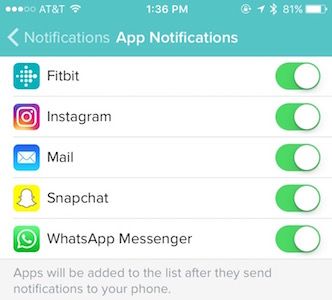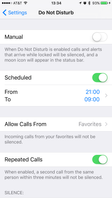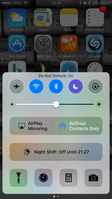Join us on the Community Forums!
-
Community Guidelines
The Fitbit Community is a gathering place for real people who wish to exchange ideas, solutions, tips, techniques, and insight about the Fitbit products and services they love. By joining our Community, you agree to uphold these guidelines, so please take a moment to look them over. -
Learn the Basics
Check out our Frequently Asked Questions page for information on Community features, and tips to make the most of your time here. -
Join the Community!
Join an existing conversation, or start a new thread to ask your question. Creating your account is completely free, and takes about a minute.
Not finding your answer on the Community Forums?
- Community
- Product Help Forums
- Blaze
- Extended Notifications for Blaze
- Mark Topic as New
- Mark Topic as Read
- Float this Topic for Current User
- Bookmark
- Subscribe
- Mute
- Printer Friendly Page
- Community
- Product Help Forums
- Blaze
- Extended Notifications for Blaze
Extended Notifications for Blaze
- Mark Topic as New
- Mark Topic as Read
- Float this Topic for Current User
- Bookmark
- Subscribe
- Mute
- Printer Friendly Page
09-12-2016 10:36 - edited 09-26-2016 09:42
- Mark as New
- Bookmark
- Subscribe
- Permalink
- Report this post
 Community Moderator Alumni are previous members of the Moderation Team, which ensures conversations are friendly, factual, and on-topic. Moderators are here to answer questions, escalate bugs, and make sure your voice is heard by the larger Fitbit team. Learn more
Community Moderator Alumni are previous members of the Moderation Team, which ensures conversations are friendly, factual, and on-topic. Moderators are here to answer questions, escalate bugs, and make sure your voice is heard by the larger Fitbit team. Learn more
09-12-2016 10:36 - edited 09-26-2016 09:42
- Mark as New
- Bookmark
- Subscribe
- Permalink
- Report this post
More notifications are here!
You can now receive notifications from email and other apps on your Blaze! Common emojis are also supported. Please keep in mind that you will need to have the latest Fitbit app version as well as the latest Blaze firmware update (17.8.301.7).
Using Notifications:
When you receive a notification, your Fitbit Blaze vibrates. Depending on the type of notification and your mobile device's operating system, the following information may appear on your screen:
- Phone call—Caller's name, if in the contacts list on your mobile device, or phone number.
- Text message—Sender's name (if in your phone's contacts) or phone number, and the contents of the text message.
- Calendar event—Name, location, and time of the event.
- Email—Sender’s name, subject, and contents of the message.
- App notification—App name and contents of the message. App-specific icons may also be displayed.
Keep in mind your tracker can only display notifications from third-party apps if you already receive notifications from these apps on your paired iOS or Android mobile device. Make sure notifications are turned on for these apps in your mobile device's settings, and in your Blaze's device settings.
You can see all your notifications by swiping up from the home screen. You'll see previous calls, texts, calendar, email, and app notifications as well. You may delete these notifications either individually by swiping right, or all at once by scrolling down and tapping "Clear All" on the display.
For detailed information and setup instructions, check out our help page about notifications.
09-13-2016 15:05
- Mark as New
- Bookmark
- Subscribe
- Permalink
- Report this post
09-13-2016 15:05
- Mark as New
- Bookmark
- Subscribe
- Permalink
- Report this post
 Best Answer
Best Answer09-13-2016 17:57
- Mark as New
- Bookmark
- Subscribe
- Permalink
- Report this post
09-13-2016 17:57
- Mark as New
- Bookmark
- Subscribe
- Permalink
- Report this post
A silent time frame would be great....but I am guessing not.
 Best Answer
Best Answer09-13-2016 21:15
- Mark as New
- Bookmark
- Subscribe
- Permalink
- Report this post
09-13-2016 21:15
- Mark as New
- Bookmark
- Subscribe
- Permalink
- Report this post
09-14-2016 00:49
- Mark as New
- Bookmark
- Subscribe
- Permalink
- Report this post
09-14-2016 00:49
- Mark as New
- Bookmark
- Subscribe
- Permalink
- Report this post
how to attend the call in the watch.
 Best Answer
Best Answer
09-14-2016
01:56
- last edited on
09-14-2016
07:40
by
AndrewFitbit
![]()
- Mark as New
- Bookmark
- Subscribe
- Permalink
- Report this post
09-14-2016
01:56
- last edited on
09-14-2016
07:40
by
AndrewFitbit
![]()
- Mark as New
- Bookmark
- Subscribe
- Permalink
- Report this post
What about Surge ?
Moderator edit: format
09-14-2016 05:30
- Mark as New
- Bookmark
- Subscribe
- Permalink
- Report this post
09-14-2016 05:30
- Mark as New
- Bookmark
- Subscribe
- Permalink
- Report this post
What is the best way to turn off notifications for sleeping? I did it through the watch but then when I tried to turn them back on this morning it didn't work. I had to restart my watch, my phone, turn blue tooth off and on and reconnect to get it to work.
 Best Answer
Best Answer09-14-2016 06:37
- Mark as New
- Bookmark
- Subscribe
- Permalink
- Report this post
09-14-2016 06:37
- Mark as New
- Bookmark
- Subscribe
- Permalink
- Report this post
Which version does your Blaze read now, and have you tried to shut it down to see if that fixes the issues? @ljsoulliere
 Best Answer
Best Answer09-14-2016 06:40
- Mark as New
- Bookmark
- Subscribe
- Permalink
- Report this post
09-14-2016 06:40
- Mark as New
- Bookmark
- Subscribe
- Permalink
- Report this post
I am sporting two fitness trackers this week, the newly released Charge 2, and the Blaze (since 02/2016) - the vibration alerts on both fitness trackers wake me up from a deep sleep and alert me throughout the day. Try this, set an alarm, set the tracker on a table, or hard surface, and film the device as the alarm goes off. If your tracker doesn't make noise then perhaps the vibration hardware is faulty. When a large organization as Fitbit sells millions of trackers one or two could be likely to have an issue. Their customer services is awesome - give the Support Team a ring or chat and they can replace your tracker within the initial 12 months. @MFM106
 Best Answer
Best Answer09-14-2016 08:04
- Mark as New
- Bookmark
- Subscribe
- Permalink
- Report this post
 Community Moderator Alumni are previous members of the Moderation Team, which ensures conversations are friendly, factual, and on-topic. Moderators are here to answer questions, escalate bugs, and make sure your voice is heard by the larger Fitbit team. Learn more
Community Moderator Alumni are previous members of the Moderation Team, which ensures conversations are friendly, factual, and on-topic. Moderators are here to answer questions, escalate bugs, and make sure your voice is heard by the larger Fitbit team. Learn more
09-14-2016 08:04
- Mark as New
- Bookmark
- Subscribe
- Permalink
- Report this post
@racertempo wrote:
One question though, is there a silent period that can be set here so my American Airlines (or any other) reminder won't wake me up with a vibration at 2am?
If I'm understanding correctly, you're asking if there's a "Do Not Disturb" type setting for app notifications? Currently there isn't, the only things I can suggest is either turning off the particular app(s) in your settings or by turning off Bluetooth.
09-14-2016 08:57
- Mark as New
- Bookmark
- Subscribe
- Permalink
- Report this post
09-14-2016 08:57
- Mark as New
- Bookmark
- Subscribe
- Permalink
- Report this post
09-14-2016 09:46
- Mark as New
- Bookmark
- Subscribe
- Permalink
- Report this post
 Platinum Fitbit Product Experts share support knowledge on the forums and advocate for the betterment of Fitbit products and services. Learn more
Platinum Fitbit Product Experts share support knowledge on the forums and advocate for the betterment of Fitbit products and services. Learn more
09-14-2016 09:46
- Mark as New
- Bookmark
- Subscribe
- Permalink
- Report this post
As long as the app that sends the notifacation looks at the DND setting it will work.
With the latest android your able to schedule this time, and set exeptions
 Best Answer
Best Answer09-14-2016 11:39
- Mark as New
- Bookmark
- Subscribe
- Permalink
- Report this post
09-14-2016 11:39
- Mark as New
- Bookmark
- Subscribe
- Permalink
- Report this post
@AndrewFitbit wrote:
@racertempo wrote:One question though, is there a silent period that can be set here so my American Airlines (or any other) reminder won't wake me up with a vibration at 2am?
If I'm understanding correctly, you're asking if there's a "Do Not Disturb" type setting for app notifications? Currently there isn't, the only things I can suggest is either turning off the particular app(s) in your settings or by turning off Bluetooth.
You understood it correctly, a do not disturb is almost essential for email notifications. Surely I cannot be the only one who recieves crap-spam email at 2am. My Polar A360 has this and it is a great feature. Oh well, not the end of the world for me, just hoped there might be something I was missing........or maybe your fitbit would sense you were sleeping and automatically turned off notifications with the expections of alarms.
 Best Answer
Best Answer09-14-2016 12:42 - edited 09-14-2016 12:53
- Mark as New
- Bookmark
- Subscribe
- Permalink
- Report this post
09-14-2016 12:42 - edited 09-14-2016 12:53
- Mark as New
- Bookmark
- Subscribe
- Permalink
- Report this post
Dear @racertempo,
Good afternoon! Here is how to you quickly and easily enable the "Do Not Disturb Mode" on your iPhone using the new iOS 10.
- turn on your iPhone and unlock the screen
- click on the settings icon
- in the second block on icons, click on the purple moon titled, "Do Not Disturb"
- click on the 'Scheduled' option, choose your start and end time. In the this screenshot I used 2100 to 0900 to make sure to achieve my sleeping goals. Moreover, I was taught in my youth to never call a home after 2100 for politeness.
As soon as you enable this feature it automatically places your iPhone into a Do Not Disturb mode each night, and yes, it is a wonderful feature. Most Android smartphones have the same features.
Now, if you going into a meeting, wanting to spend quality time with family, or are going into a museum you can quickly enable the Do Not Disturb mode at any time from the home screen or lock screen by swiping up from the bottom on clicking on the moon. Note: your iPhone remains in this manual do-not disturb mode until you turn it off manually or the phone reaches the scheduled turn-off time.
Best of luck and I hope this helps you further enjoy your Fitbit fitness trackers.
09-14-2016 16:07 - edited 09-14-2016 16:08
- Mark as New
- Bookmark
- Subscribe
- Permalink
- Report this post
09-14-2016 16:07 - edited 09-14-2016 16:08
- Mark as New
- Bookmark
- Subscribe
- Permalink
- Report this post
@herget wrote:Dear @racertempo,
Good afternoon! Here is how to you quickly and easily enable the "Do Not Disturb Mode" on your iPhone using the new iOS 10.
- turn on your iPhone and unlock the screen
- click on the settings icon
- in the second block on icons, click on the purple moon titled, "Do Not Disturb"
- click on the 'Scheduled' option, choose your start and end time. In the this screenshot I used 2100 to 0900 to make sure to achieve my sleeping goals. Moreover, I was taught in my youth to never call a home after 2100 for politeness.
As soon as you enable this feature it automatically places your iPhone into a Do Not Disturb mode each night, and yes, it is a wonderful feature. Most Android smartphones have the same features.
Now, if you going into a meeting, wanting to spend quality time with family, or are going into a museum you can quickly enable the Do Not Disturb mode at any time from the home screen or lock screen by swiping up from the bottom on clicking on the moon. Note: your iPhone remains in this manual do-not disturb mode until you turn it off manually or the phone reaches the scheduled turn-off time.
Best of luck and I hope this helps you further enjoy your Fitbit fitness trackers.
Great........but.......
 Best Answer
Best Answer09-14-2016 17:33
- Mark as New
- Bookmark
- Subscribe
- Permalink
- Report this post
09-14-2016 17:33
- Mark as New
- Bookmark
- Subscribe
- Permalink
- Report this post
Andrew - I don't know if you are employed by Fitbit but could sure use your help. I am a long time Fitbit owner, probably 7 years or more. I decided to upgrade from the Charge to the Blaze last week. On the Blaze box it says "Works with iPhone, Android and Windows devices, Mac & PC". What I have now come to learn is that it DOES NOT completely work with my Windows 10 phone/device as NONE of the notifications (email, text, phone, app) work. I called Fitbit support and the support team said that this notification function does not work with Windows devices.
Any help or insights? I may return the Blaze because it was misrepresented to me.
 Best Answer
Best Answer09-14-2016 23:19
- Mark as New
- Bookmark
- Subscribe
- Permalink
- Report this post
09-14-2016 23:19
- Mark as New
- Bookmark
- Subscribe
- Permalink
- Report this post
Mike | London, UK
Blaze, Surge, Charge 2, Charge, Flex 2 - iPad Air 2, Nokia Lumia 925 (Deceased), iPhone 6
Take a look at the Fitbit help site for further assistance and information.
 Best Answer
Best Answer09-15-2016 02:56 - edited 09-15-2016 03:08
- Mark as New
- Bookmark
- Subscribe
- Permalink
- Report this post
 Platinum Fitbit Product Experts share support knowledge on the forums and advocate for the betterment of Fitbit products and services. Learn more
Platinum Fitbit Product Experts share support knowledge on the forums and advocate for the betterment of Fitbit products and services. Learn more
09-15-2016 02:56 - edited 09-15-2016 03:08
- Mark as New
- Bookmark
- Subscribe
- Permalink
- Report this post
@debbush if your curious as to who are Fitbit employees, let's go to thegetting to know the forum discussion
https://community.fitbit.com/t5/Fitbit-Community-Basics/How-to-Identify-a-Fitbit-Moderator-or-Employ...
You might to also read up on properly mentioning someone.
https://community.fitbit.com/t5/Fitbit-Community-Basics/How-to-Tag-or-Mention-Another-Community-Memb...
09-15-2016 10:17
- Mark as New
- Bookmark
- Subscribe
- Permalink
- Report this post
09-15-2016 10:17
- Mark as New
- Bookmark
- Subscribe
- Permalink
- Report this post
 Best Answer
Best Answer09-15-2016 11:12
- Mark as New
- Bookmark
- Subscribe
- Permalink
- Report this post
SunsetRunner
09-15-2016 11:12
- Mark as New
- Bookmark
- Subscribe
- Permalink
- Report this post
 Best Answer
Best Answer09-15-2016 11:32
- Mark as New
- Bookmark
- Subscribe
- Permalink
- Report this post
 Platinum Fitbit Product Experts share support knowledge on the forums and advocate for the betterment of Fitbit products and services. Learn more
Platinum Fitbit Product Experts share support knowledge on the forums and advocate for the betterment of Fitbit products and services. Learn more
09-15-2016 11:32
- Mark as New
- Bookmark
- Subscribe
- Permalink
- Report this post
@rkvm and @SunsetRunner because as stated many times throughout the main threads on the update, extended notifacations, and click faces, this update(like every update fitbit releases) is being rolled out. This means that over a short period of time, a week or so, everybody will have the option to update. Fitbit originally said a week.